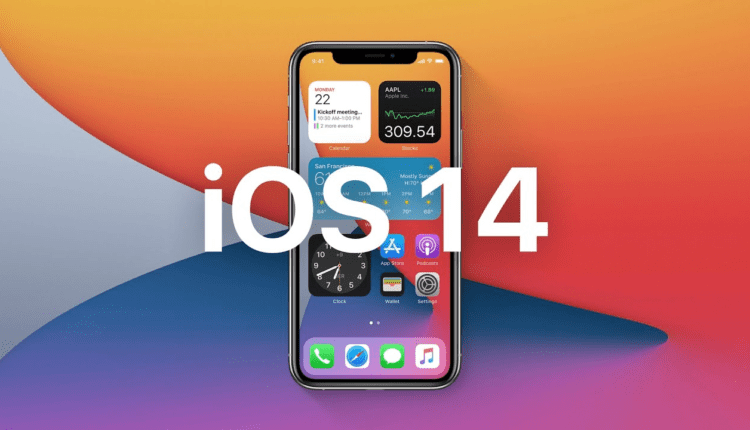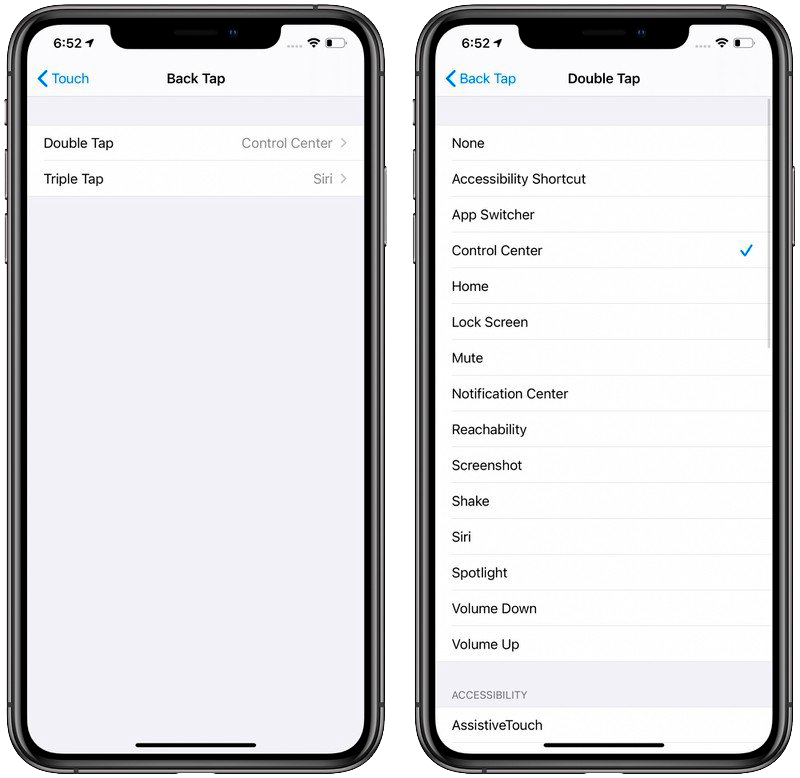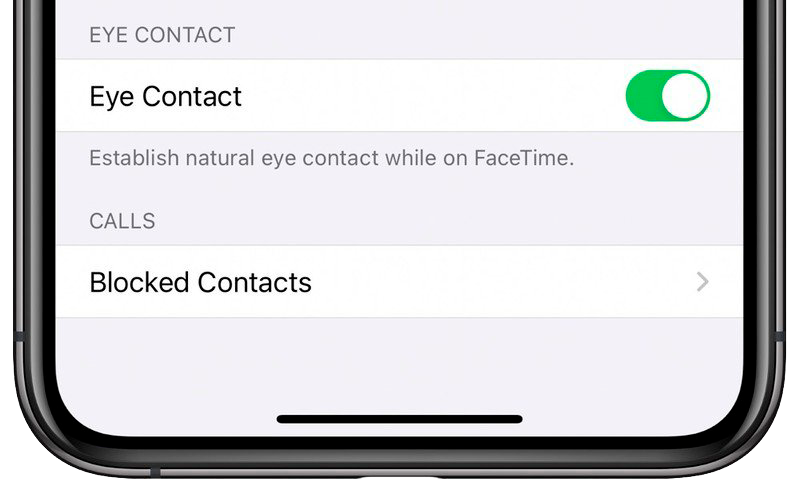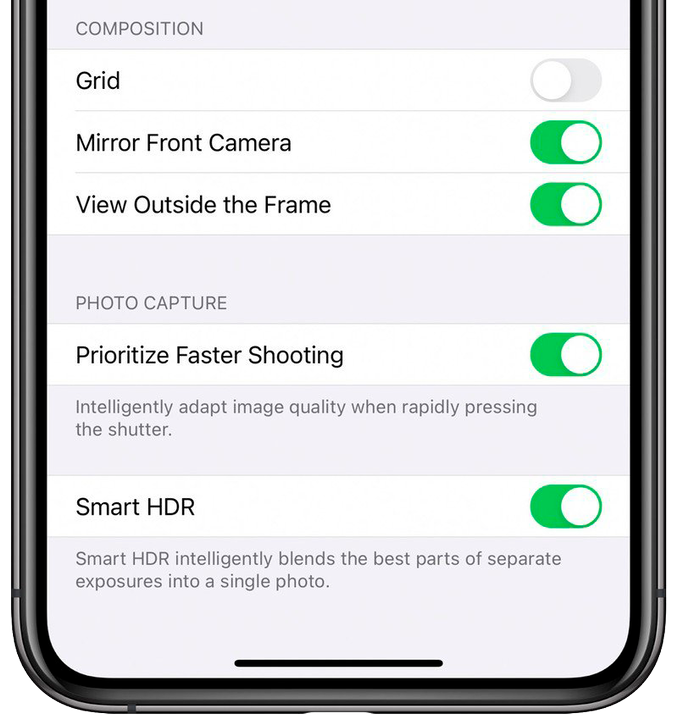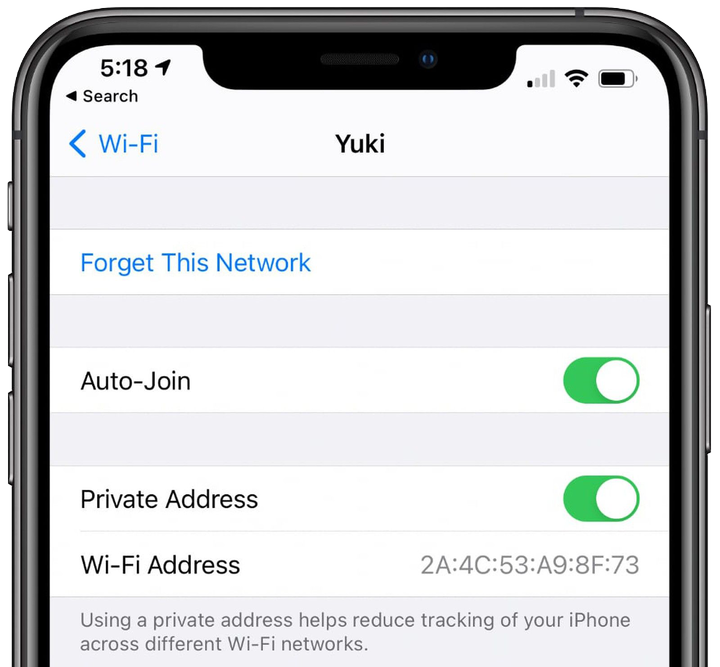A secret trick in iOS 14 allows you to securely hide photos
The latest iOS update has a lot of interesting but not obvious features.
Our phones are so much more than just a handy tool for connecting with people these days, and the latest iOS14 update proves that with some cool tricks.
Whether you’ve been using an iPhone for years or just recently switched to one, we’ve rounded up some of the useful but not immediately noticeable features to help you get the most out of your smartphone.
Make sure you have iOS 14 installed before trying any of them. Please note that some of these features are for newer iPhones and may not work with older models.
Securely hide photo
The ability to hide photos has long been present in the iPhone, but this hiding was conditional. The album with hidden photos was very easy to find among the other albums stored on your phone.
The new update has added an extra layer of protection, making the hidden photo album less easily accessible.
To turn it on, go to Settings – > Photos, and turn off the Hidden toggle. Now the hidden album will no longer be displayed in the Albums tab, but all the photos in it will remain, and you can access them only when you turn on the hidden album display in the settings again.
Photo: macrumours
Double tap on the back to take a screenshot
Screenshots are an incredibly useful and popular feature. For iPhones with Face ID, you need to press the side button and volume up button at the same time, and for older models, you need to press the side button and the home button at the same time.
But Apple has made it easy, and now you can take a screenshot by simply double-tapping the back of your iPhone. This feature appeared in the iOS14 update and is called Back Tap. You can set it up by going to Settings – > Accessibility -> Touch.
Photo: macrumours
Double-tap can also be used for actions such as accessing the Control Center, Action Center, lock screen, home screen, or app switcher, or it can be used to change the volume, invoke Siri, mute the sound, and it can also be configured to work with accessibility features such as Assistive Touch, Magnifier or VoiceOver.
Making eye contact during FaceTime
Apple added an "Attention Aware" feature in the iOS 13 beta that changes your FaceTime video to look like you’re looking into the eyes of the person you’re talking to, even if you’re looking at your iPhone’s display at the same time. ‘ or ‘iPad’.
Photo: macrumours
This feature made its way into iOS 14 as an "Eye Contact" option, which can be enabled in the "FaceTime" section of the Settings app. Eye Contact allows you to “make natural eye contact" when using FaceTime by changing the direction you look at the video.
Mirror front camera
When you take a selfie on an "iPhone" using the standard Camera app, the image is flipped so that it is the opposite of the image shown in the preview (rather than a mirror image of you).
In iOS 14, you can force the camera to mirror selfies by opening the Settings app, selecting "Camera" and selecting the "Front Camera Mirroring" option. Many social media apps use mirror selfies, which is why many people are more accustomed to the mirroring features than the upside down selfies that the iPhone uses.
Photo: macrumours
Wi-Fi tracking ban
iOS 14 can provide a random "private" MAC address to WiFi networks when you join or reconnect to them. This can help prevent you from being tracked when using public WiFi networks.
This feature is enabled by default and you can find it by going to Settings > Wi-Fi and then clicking the "i" in the circle next to network.
Photo: macrumours
Please note that although this works fine on most networks, it can cause problems. For example, some networks send notifications to owners when a new device is connected. The MAC address can also be used to issue permissions, although it is not recommended to use the MAC address for authentication, but sometimes it is used. If you experience problems with certain Wi-Fi networks, you may need to disable this feature.