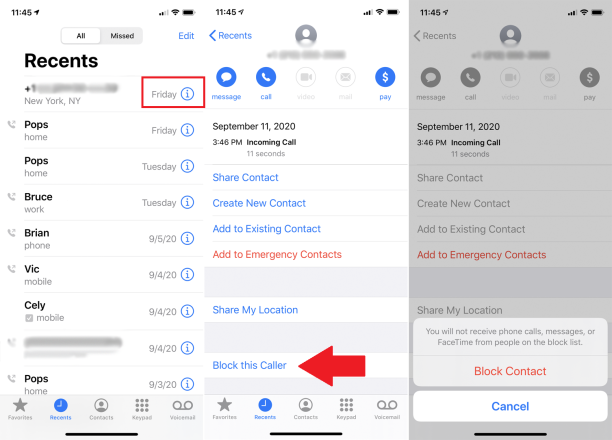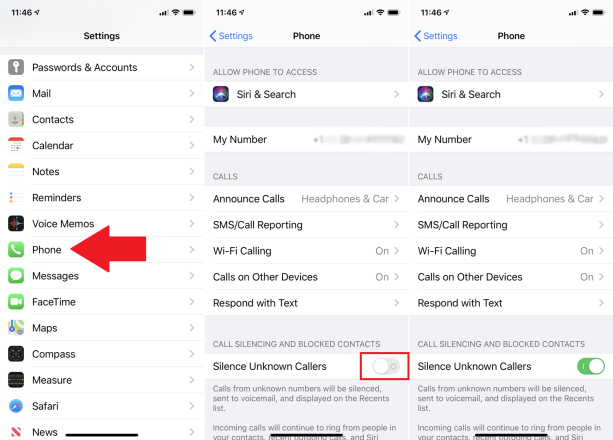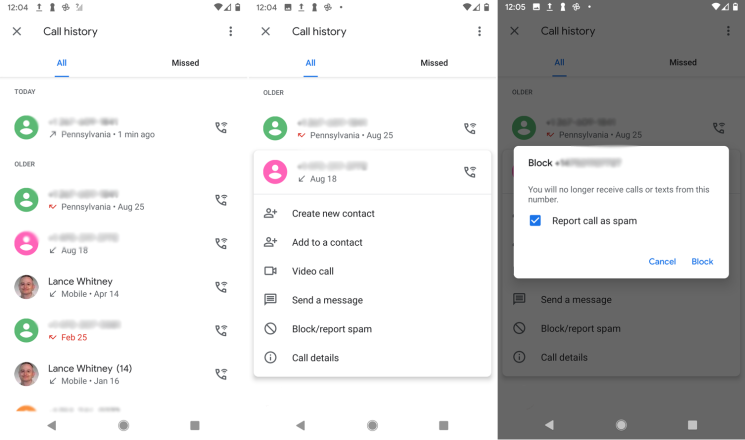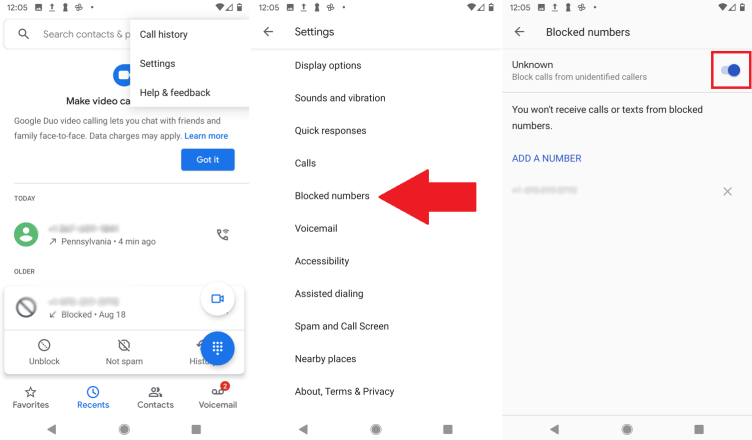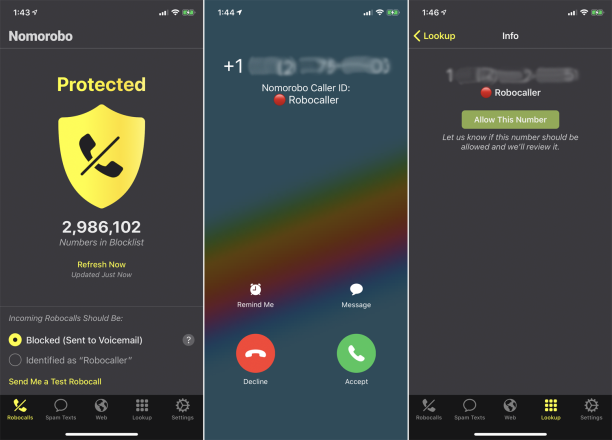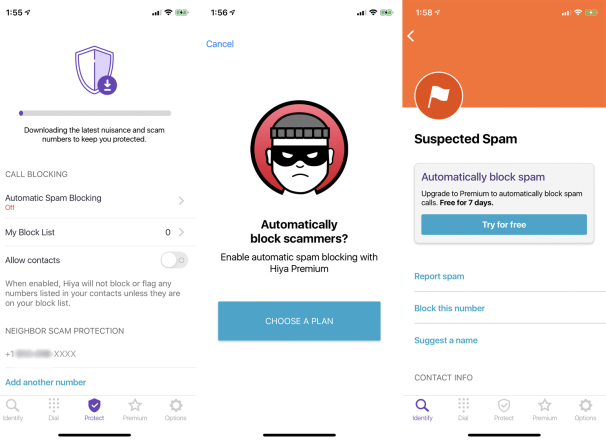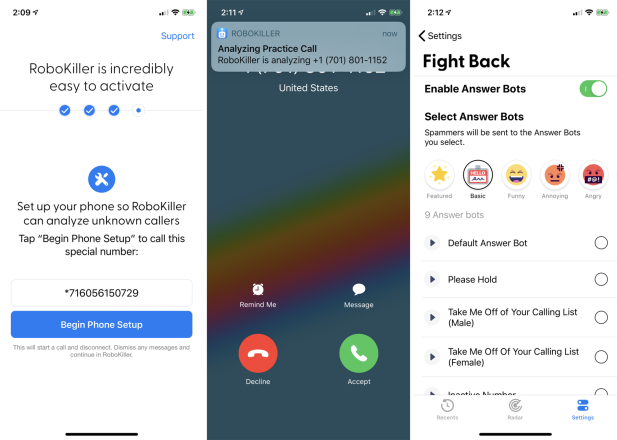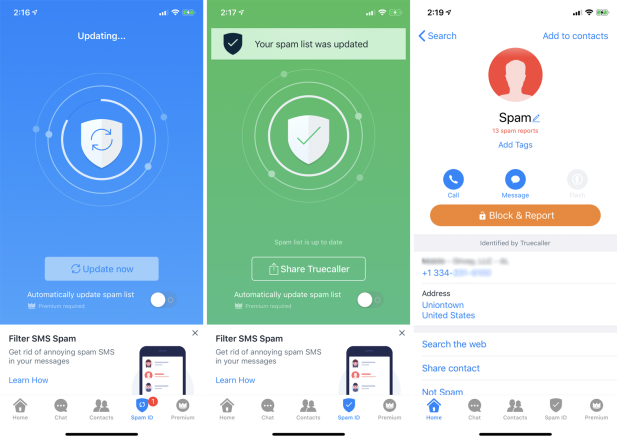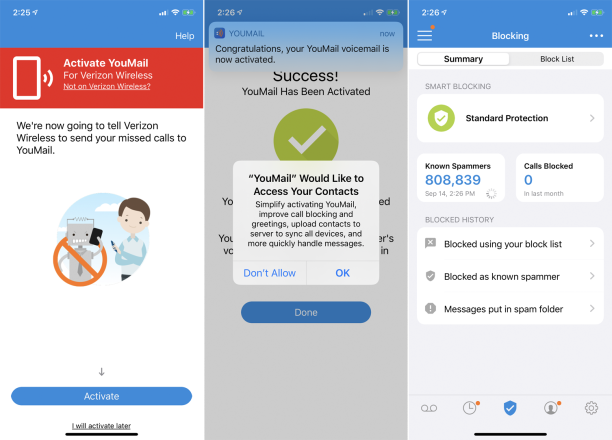Do you often receive calls from shops or robots? This article provides some tips to help you block annoying spam calls.
iOS and Android phones have a built – in feature that allows you to block advertising phone numbers. Also, almost every mobile operator has its own tool for blocking them, which, as a rule, is a paid service. However, there are several independent applications that have also been developed for this purpose. Let’s look at some of them:
Block specific numbers on iPhone
Robots call thousands of subscribers cyclically. To block robocalls as they arrive on your iPhone, open the Calls menu and view recent incoming calls. Click the info icon next to the number you want to block. After that, select the " Block this caller " option and confirm your intention.
Block calls from unknown numbers on phones running iOS 13 and later
With iOS 13 and above on your iPhone, you can take more effective but drastic measures to get rid of spam calls. The unknown caller blocking feature automatically disables all calls from unknown numbers. Each such incoming call is forwarded to voice mail and appears in the list of the last numbers that called you so that you can call back if necessary. To enable this feature, go to the following path: " Settings " > " Calls ". There, turn on the function of blocking calls from unknown callers.
Blocking specific numbers on Android
The steps to block specific numbers on Android phones vary depending on the device model and operating system version. You need to open the menu where the last incoming calls are located. Click on the number you want to block and look for a command labeled " Block " or " Mark as Spam ". Then you will need to confirm your intention by clicking on the "OK" button.
Block calls from all unknown numbers on Android
Some devices running on the Android OS give a person the opportunity to block all unknown numbers. Although this process will vary depending on the phone model, you can usually find this feature in the settings menu. Find the option to block numbers and activate it. In the example in the picture, the user activates the switch for unknown calls to automatically block all numbers not recorded in the phone book. You can also add the phone numbers you want to block yourself.
Number four
Nomorobo is a special application that blocks calls from robots and teleshops by scanning a blacklist of phone numbers. The app can block spam calls and forward them to voicemail, or reject them and identify them as phone spam.
Hiya: Spam Phone Call Blocker
Hiya: Spam Phone Call Blocker will alert you to calls from scammers or robots based on a database of hundreds of spam numbers. The application monitors phone calls related to fraud and illegal activities, as well as telemarketing.
Hiya can identify scammers who use the same initial numbers as your number. You can even enter a phone number into the app and Hiya will determine if it’s spam.
The standard version of the application is absolutely free. The premium version with more features is available as a seven-day trial and will then cost you $3.99/month or $24.99/year.
RoboKiller
RoboKiller not only blocks spam calls, but also attempts to contact spammers. Responder bots available in the app can automatically answer spam calls with pre-recorded audio designed to frustrate scammers and waste their time.
You can also record your own responses for the bots. The app includes a database of known spammers, although you can add specific numbers you want to block as well.
The Android app will set you back $2.99/month or $24.99/year, while the iOS version costs $3.99/month or $29.99/year after a week of free trial.
Truecaller
Truecaller is capable of blocking spam calls and fraudulent text messages. The app identifies every incoming call, especially if it comes from an unknown number, so you know if it’s spam or not. Truecaller can automatically block unwanted calls based on a database of known spammers, as well as numbers that you manually blacklist.
You are able to search for a specific phone number to get information about its owner. You can also make phone calls to your friends and family right from the app itself.
The standard version of the application is absolutely free. For $4.49 per month or $29.99 per year, you can turn off ads and take advantage of additional program features.
YouMail Voicemail & Spam Block
YouMail forwards any calls from robots to voicemail, so you can easily listen to incoming calls after which the caller left you a message. After signing up for a free account, you set up your mail as your default voicemail service. This is necessary to monitor incoming calls and decide which ones should be allowed and which should be blocked.
There is also a paid version of the program. For $3.99 per month, you’ll get rid of all in-app ads and get unlimited storage for your voicemail inbox. For $10.99 per month, you can record a personal greeting for incoming calls, as well as use up to three virtual numbers and a voicemail menu.
According to PCMag.