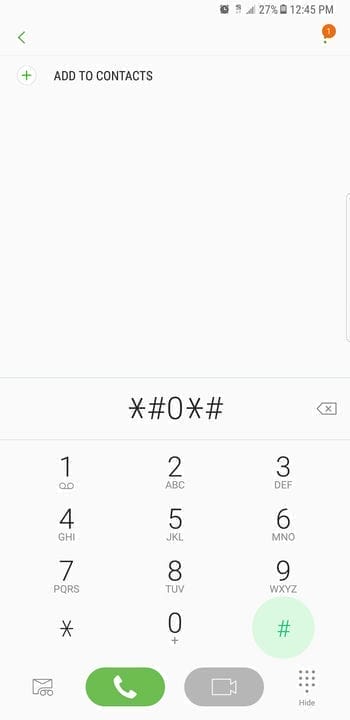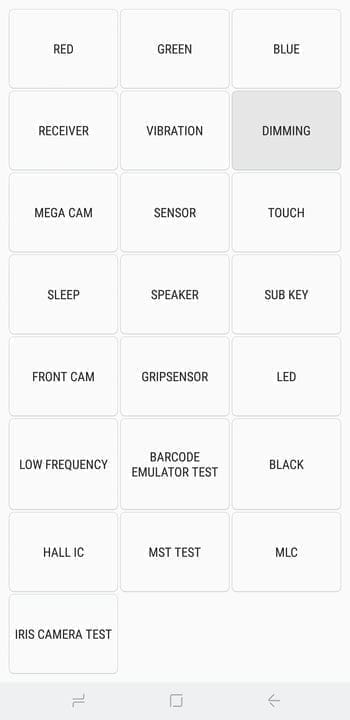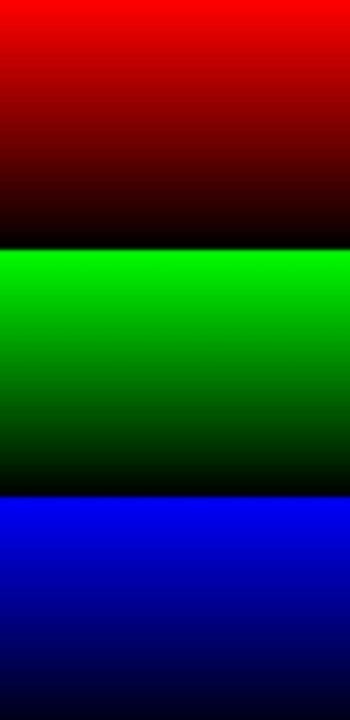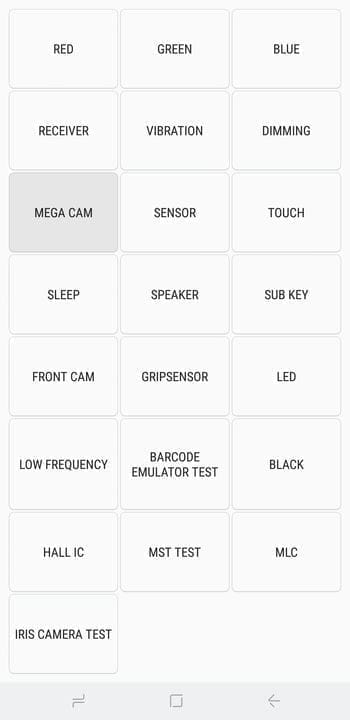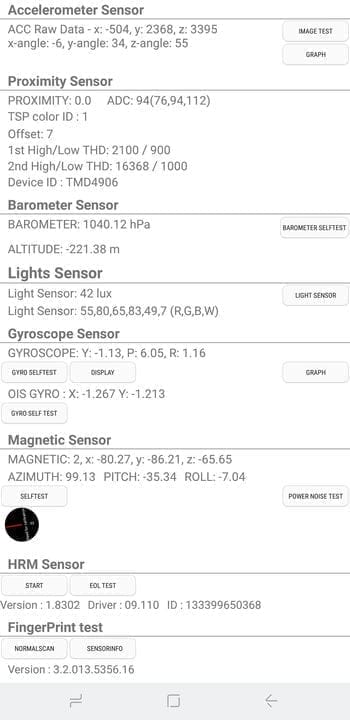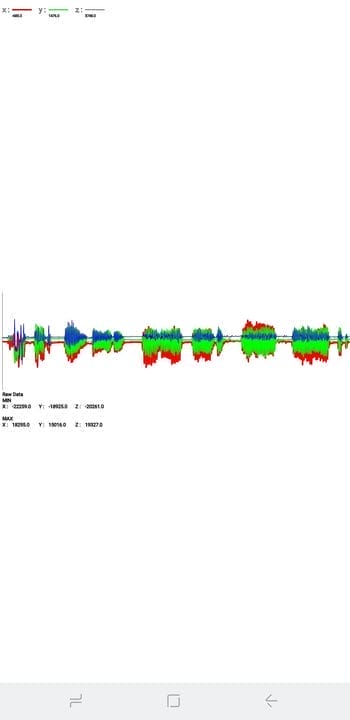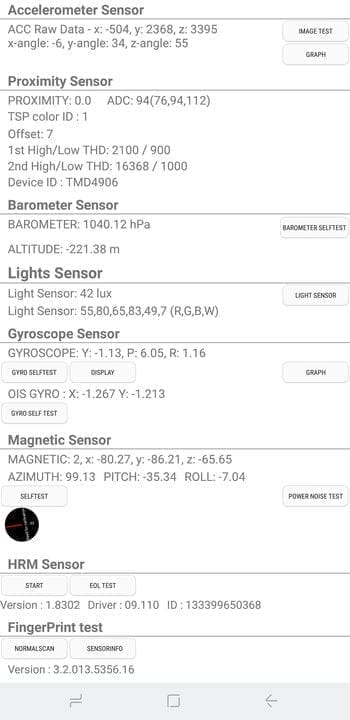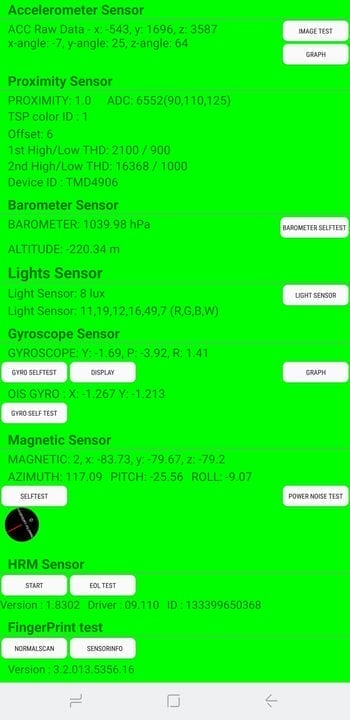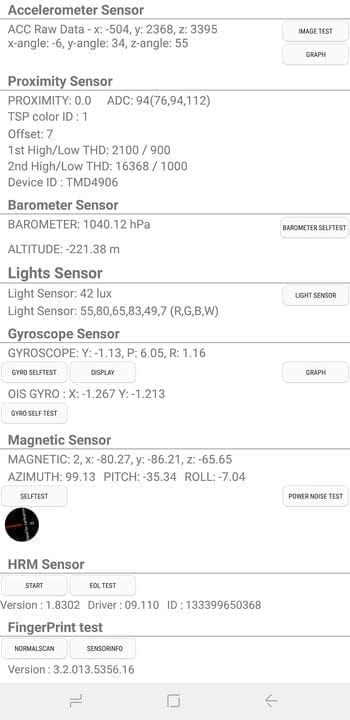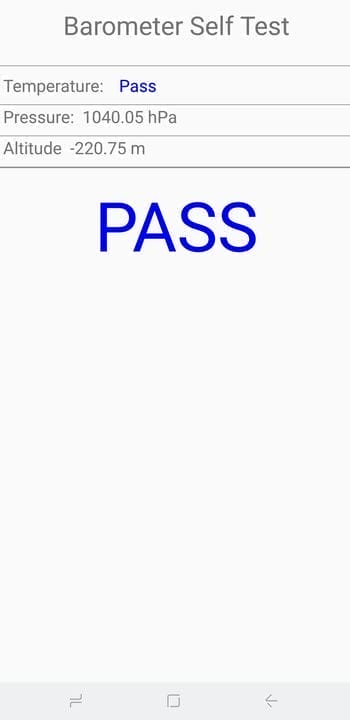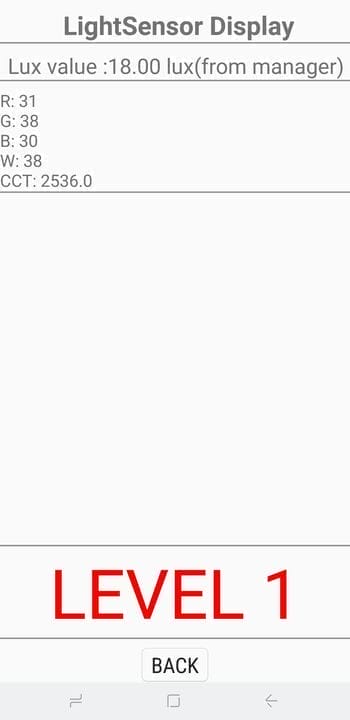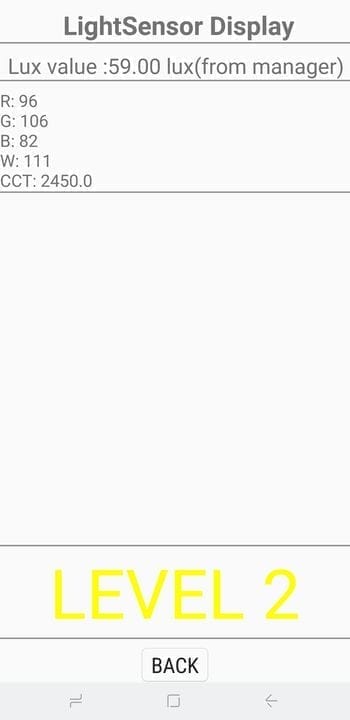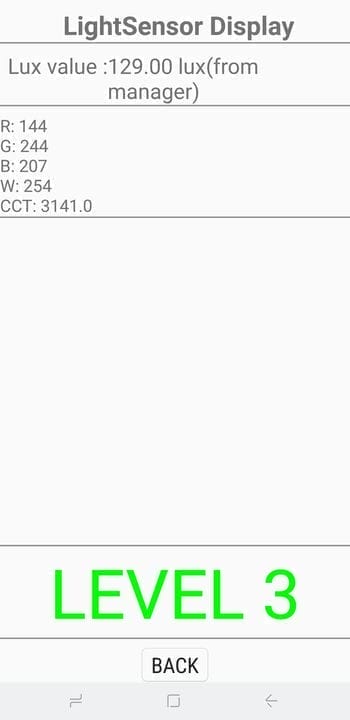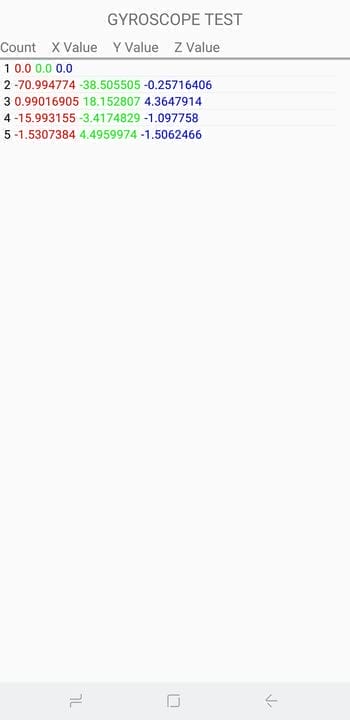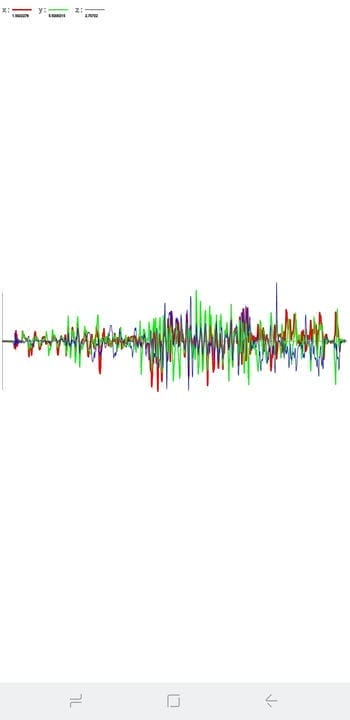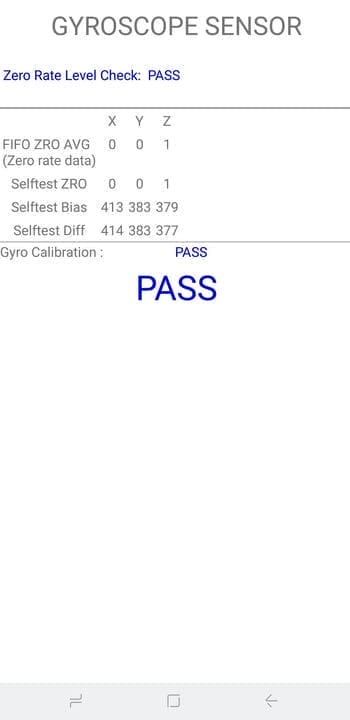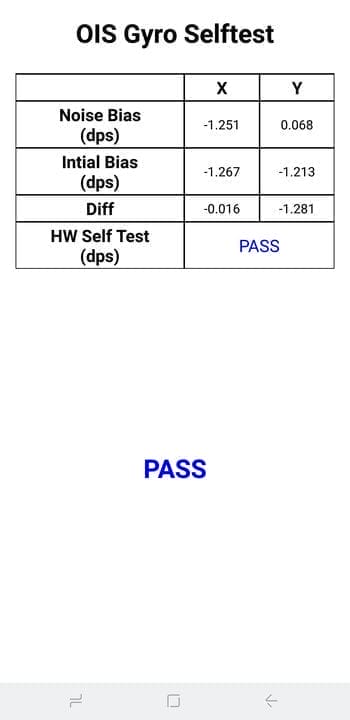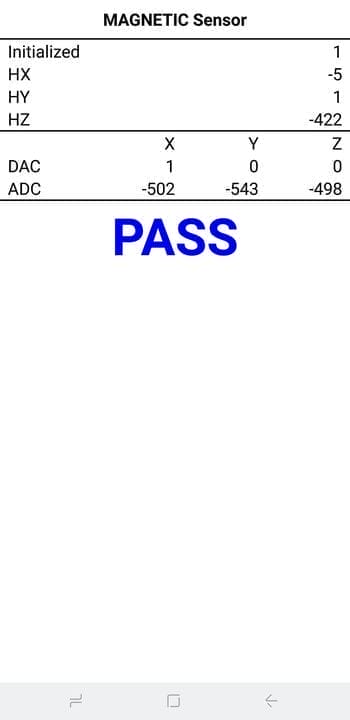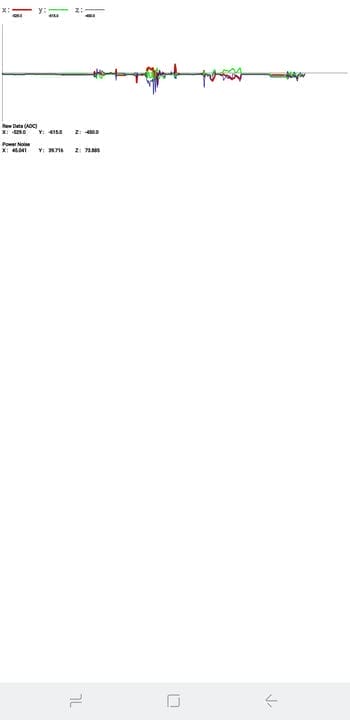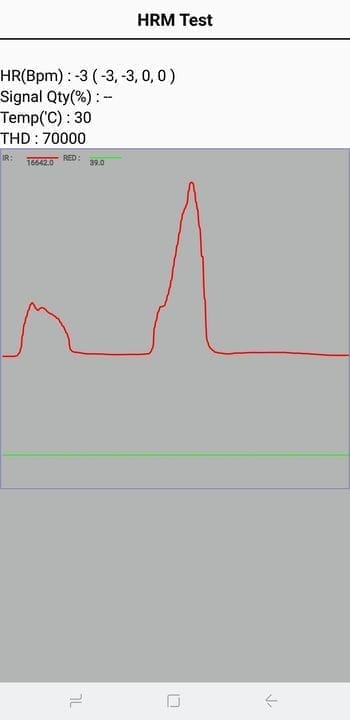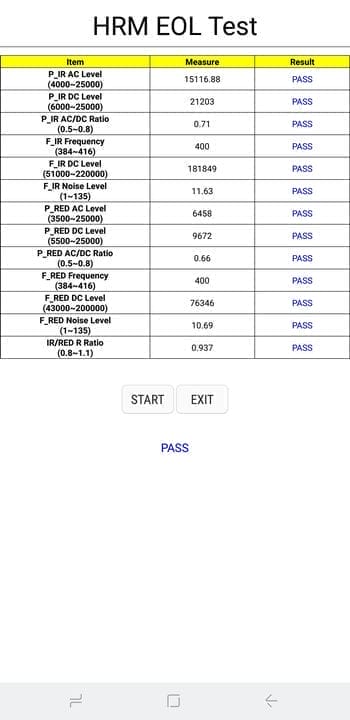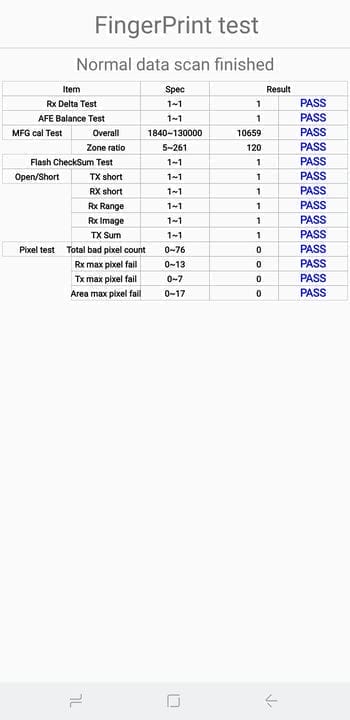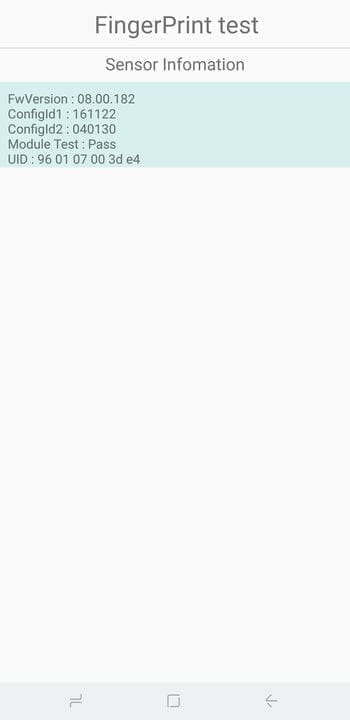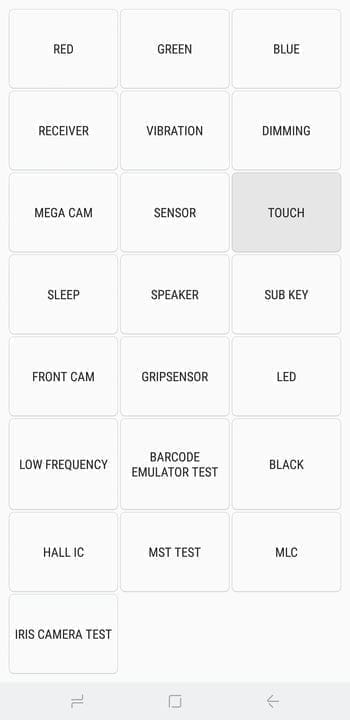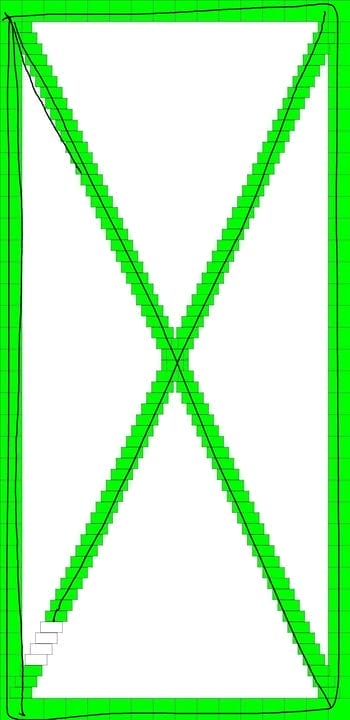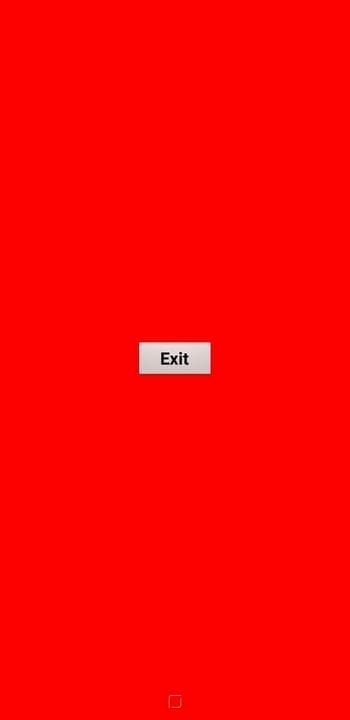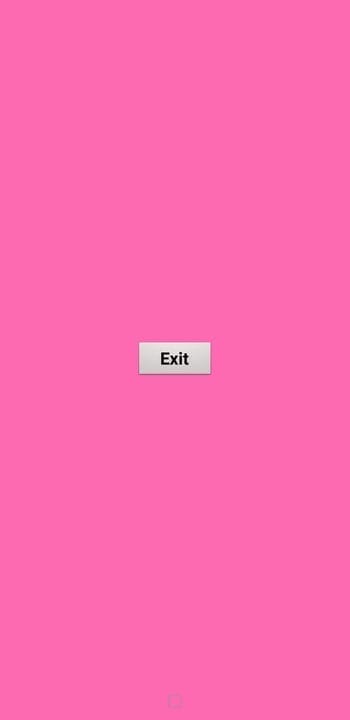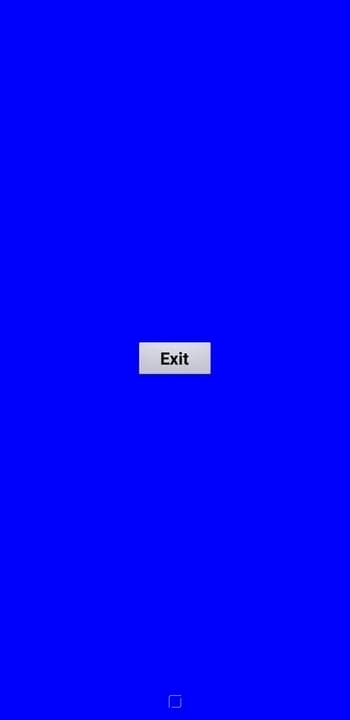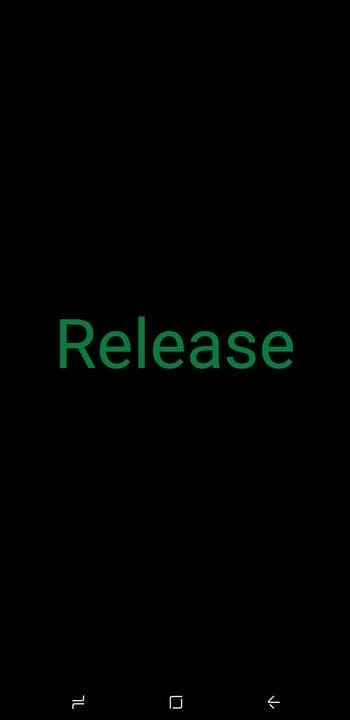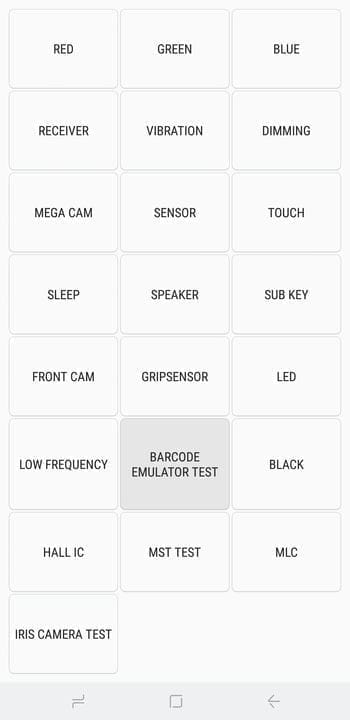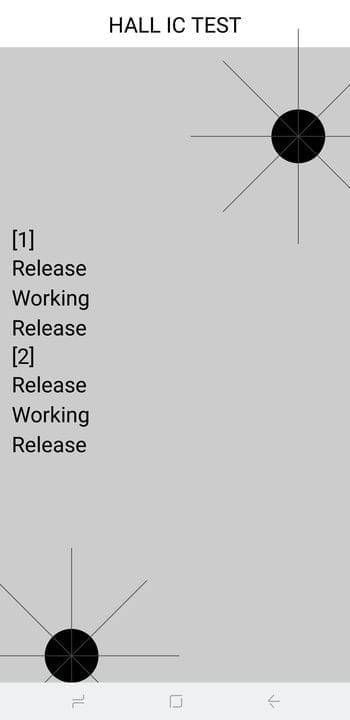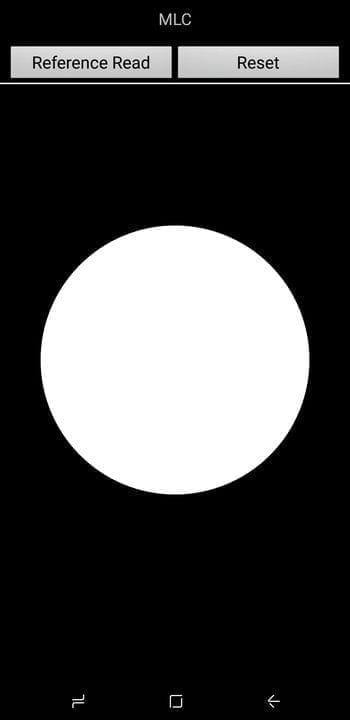Worried about the condition of your phone before hand buying? Use this guide to check your phone 100%
Apart from the obvious features like touch screen and biometric sensors, the modern smartphone comes with a set of state-of-the-art hardware in the form of various sensors that help your device sense the environment around it. And if you have a Samsung phone, chances are you have a handy feature that lets you check if these sensors are 100 percent working.
Many users are unaware of this, but most Samsung Galaxy phones have a built-in secret diagnostic mode that can be entered simply by entering a little-known code. What’s more, this feature is extremely easy to use and is a convenient way to test a new or used phone to make sure it’s in perfect working order before making a purchase.
Before we begin, it’s important to note that this feature may not be available on your device. Some carriers are known to block code-based diagnostic mode on their Samsung smartphones and tablets.
To get started, simply open the Samsung phone app. From there, enter * # 0 * #using the dial pad and the phone will immediately go into secret diagnostic mode. Please note that the process is automatic, so there is no need to press the green call button to enter a command. Therefore, if you enter the code and nothing happens, this feature is disabled on your device.
Below are the tests that you can perform on your Samsung phone after entering the code. Please note that some screenshots may be missing data due to security reasons or the nature of the tests.
Red, green and blue screens
Selecting any of these three tests checks for the presence of your phone’s red, green, and blue color spectrums and will vividly show the respective colors when selected. To return to the main diagnostic page, simply tap the screen to exit.
Receiver
To check if the phone’s receiver is working properly, click the "Receiver" button to start testing. This should bring you to a white screen accompanied by a distinctly audible tone. If you’re satisfied, simply double-tap the back button to return to the main test page.
Vibration
"Vibration" checks your phone’s vibration motor. Once pressed, your screen will turn black and be accompanied by a constant vibration. Tap the screen once to exit this quiz and return to the main quiz screen.
Blackout
By clicking on "Dim" you will see a red, green and blue screen. The screen will then switch between dimming and brightening each time you touch the screen. To return to the main test page, press the volume up button.
Checking the main camera
Click on "Mega Cam" to check your main camera. Use the volume buttons to zoom in or out, then press the camera button at the bottom of the screen to take a photo. Please note that the flash is on by default and your test photo will also be saved to your gallery. When you are finished testing the camera, press the back button to exit to the main diagnostic screen.
Sensors
Clicking on the "Sensor" button will open a test page for a variety of sensors, namely: accelerometer, proximity sensor, barometer, light sensor, gyroscope, magnetic sensor, HRM and fingerprint scanner. I will cover all eight of these submenus in separate sections below.
Accelerometer
Accelerometers are very important sensors that are used to determine the orientation of a phone, primarily to measure linear motion acceleration. To test its functionality, click Image Test to test landscape-portrait transitions, or Graph to measure how well the sensor detects motion by shaking the device up and down.
Proximity sensor
This checks your device’s proximity sensor, which is responsible for turning off the screen when your phone is in front of your face during a phone call, to prevent accidental touches. To test this feature, simply cover the top of the phone with your hand. The screen should now turn green if the proximity sensor is working, then remove your hand so the screen turns white and move on to the next test.
Barometer
This sensor is primarily responsible for tracking altitude and helps provide more accurate GPS readings. Testing this feature is easy – just click on "Barometer Self Test" to run an automatic test that will instantly tell you if it’s working or not.
Light sensor
As the name suggests, this sensor is responsible for detecting ambient light. Click on Light Sensor to start testing and then expose your phone to light of varying brightness. The three levels must be recorded in turn, from "Level 1" for low light to "Level 3" for extremely bright light.
Gyroscope
The gyroscope measures the rotation of your device and works in conjunction with the accelerometer to paint a complete picture of the overall movement. There are several ways to test your phone’s gyroscope – you can do the test manually by pressing "Display" or "Graph", or you can rotate your phone and read the corresponding results as numbers or a line graph.
In addition, you can choose to automatically test your device’s gyroscope functionality by selecting "Gyro Selftest" for the x and y axes.
Magnetic sensor
This tests the functionality of your device’s magnetic sensor. Clicking on "Selftest" will run an automatic test to see if your device passes or fails. If you want to manually test, click "Power Noise Test" and then circle the magnet around the phone. For example, on the S8, the magnetic sensor is located along the upper left corner of the phone, as evidenced by the magnetic spikes in the graph when the magnet is near this area.
HRM
This checks your smartphone’s heart rate monitor and can be done in two ways. Clicking on the "Start" button on the "HRM" tab will take you to the "HRM Test" page, and from there you can test your phone’s heart rate monitor by placing your finger on the sensor. If you want to run the "HRM EOL" test, you will need to put the phone in offline mode and keep it completely still, otherwise it will register several failures.
Fingerprint sensor
This checks your fingerprint reader. Click on "Normal Scan" to start testing, which will be performed automatically to check if all components are working properly. Clicking on "Sensor Information" will show details, such as the firmware version, which you can view.
Touch screen test
Your phone’s touch screen is perhaps the most important component you can test as it usually requires access and interaction with the phone. So to test this functionality and check for dead zones, press the "Touch" button to get started. Now circle the squares on the screen to fill in the box marked with an X, which should turn green. After that, you will automatically return to the main test page. Alternatively, you can also exit to the main test page by pressing the volume up button.
Sleep
Clicking on the "Sleep" button will test your device’s sleep functionality. This should put your phone to sleep immediately. After that, turn on the phone as usual and you will automatically return to the main diagnostics page.
Speaker
Click on the "Speaker" button if you want to check your handset’s audio output, which in turn plays a sample song that you can listen to. After making sure you have good speakers, just click on the "Speaker" button again to complete the test.
Button test
"Sub Key" checks your hardware buttons as well as the virtual home button if you have a Note 8 or S8. Pressing each button changes the color of the screen to help test their functionality. Click the exit button in the middle of the screen to return to the main diagnostic page.
Front-camera
To test the front camera, just click on the "Front cam" button to get started. This will activate the front camera and allow you to take selfies as usual. Keep in mind that any test photos you take will be automatically saved to your phone’s gallery, so be sure to delete them if they are for testing purposes only. When you’re done testing your selfie camera, double-tap the back button to return to the main testing page.
Grip sensor
Most likely, your Samsung phone has sensors that detect your grip. To test this feature, press the "Gripsensor" button, then follow the instructions and release the handle when prompted. You should get a blue screen that says "Working" if the clutch sensor is working properly. After completing the test, press the back button twice to return to the main screen.
LED
The LED test checks the functionality of your device’s notification LED. The test is very simple – just press the "LED" button, then press the screen to change the color of the indicator from red to green and finally to blue. Tap the screen one last time to complete the test and return to the main diagnostic page
low frequency sound
"Low Frequency" tests your phone’s speaker, and by clicking on the button to start testing, you will be taken to the "Low Frequency test" page. From there, tap on 100Hz, 200Hz, and 300Hz and put your ear against your phone’s earpiece each time you select a frequency to check for a low humming noise. After completing the tests, you can return to the main diagnostics page by double-clicking the "Back" button.
Barcode emulator test
If you need to test your phone’s ability to generate barcodes correctly, click "Barcode Emulator Test". This will take you to a page containing various barcodes. From there, simply click on each barcode and scan them with a barcode scanner to make sure they read correctly. When you’re done testing, double-tap the back button to return to the main diagnostics page.
IC, MST & MLC Tests
Hall sensor IC detects magnetic fields and is mainly used to detect magnetic flip covers to automatically put the phone to sleep when the magnet in the flip cover touches the phone. On its own, the test doesn’t do much, and it just confirms that the sensor is working properly.
MST, which stands for Magnetic Secure Transfer, allows devices to temporarily read your phone like a credit card. This sensor is required when using payment services such as Samsung Pay. MLC, on the other hand, is a technology that is used in fingerprint sensors. There aren’t many benchmarks in this area that seem to be more developer oriented.
Iris Camera test
Last but not least, "Iris Camera Test" tests the iris infrared camera that is used to unlock your device. Pressing the button raises the iris camera so you can align your eyes and will instantly close and return to the main diagnostics page once it has successfully scanned your iris.
Exit HwModuleTest Mode
When you are done running your diagnostic tests, you can exit HwModuleTest mode. To do this, simply double-tap the back button to return to the phone dialer menu, then exit as usual. Now you can get on with the rest of your day knowing that your favorite device is fine!