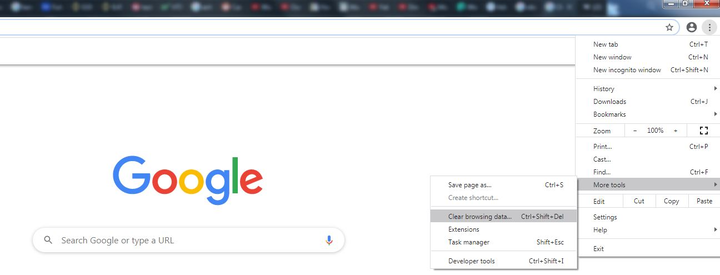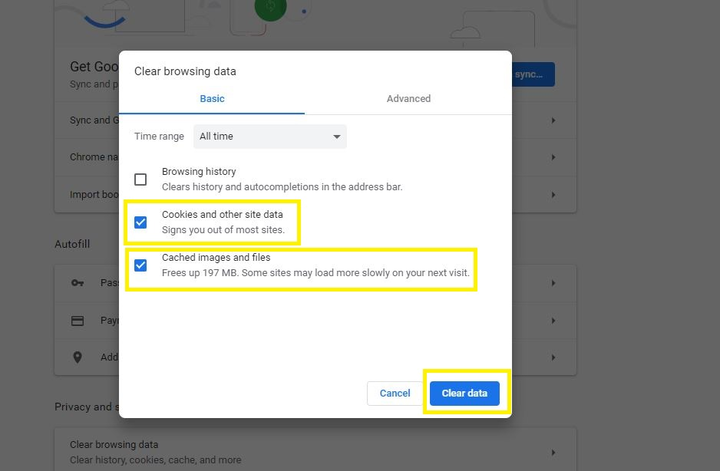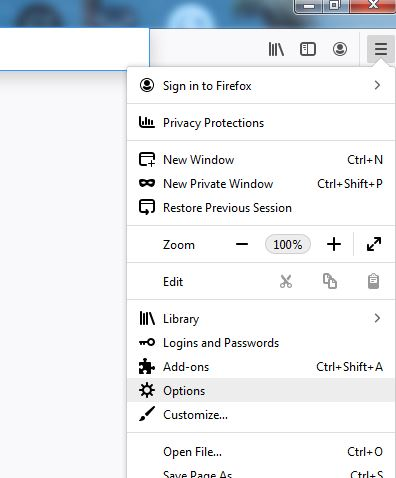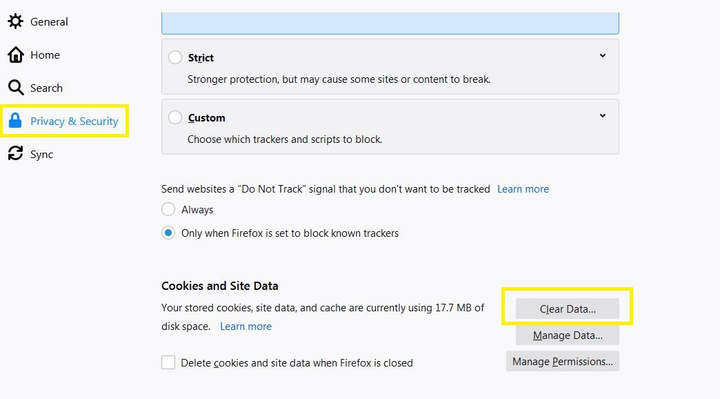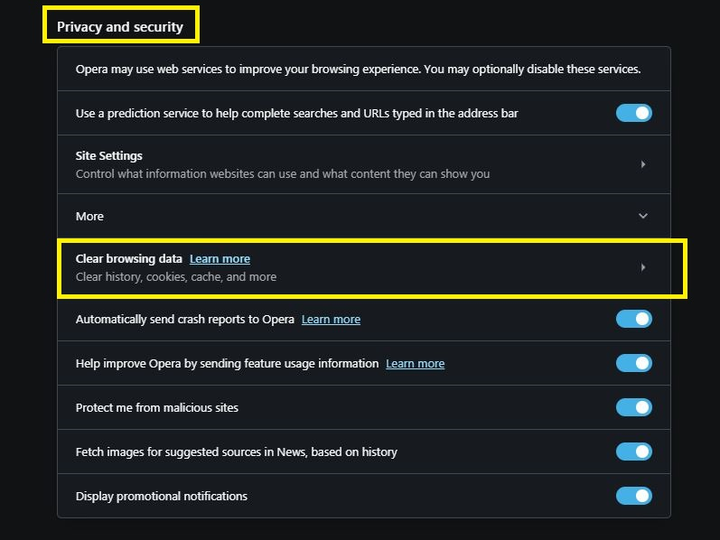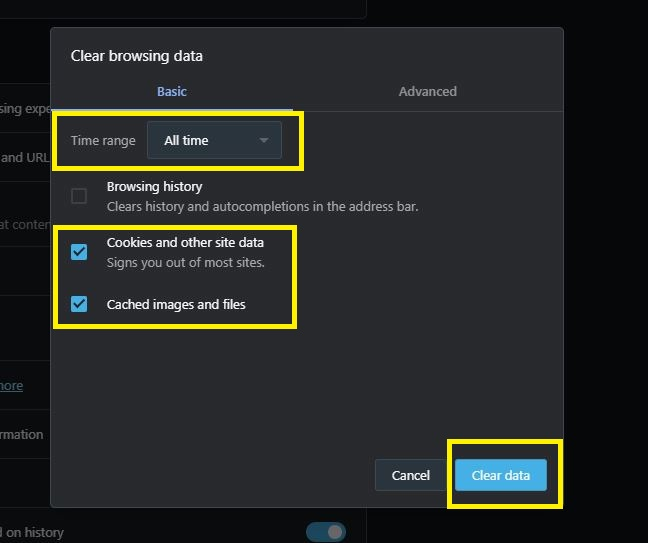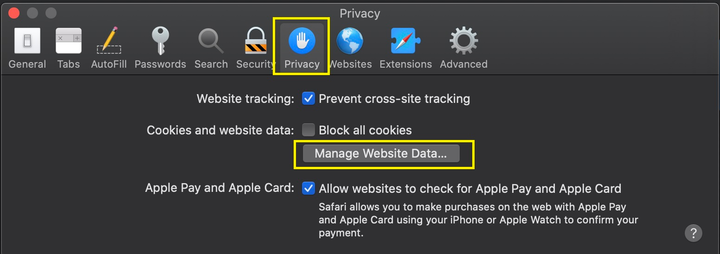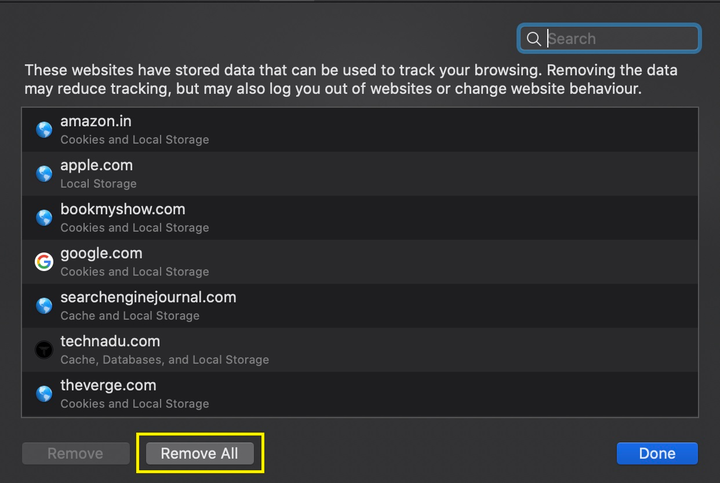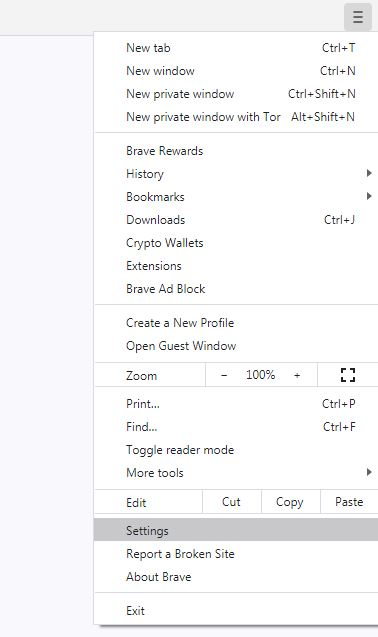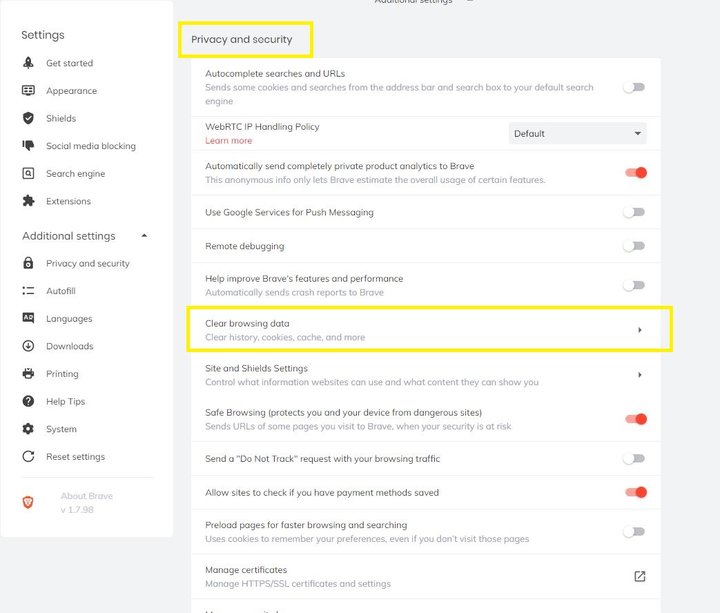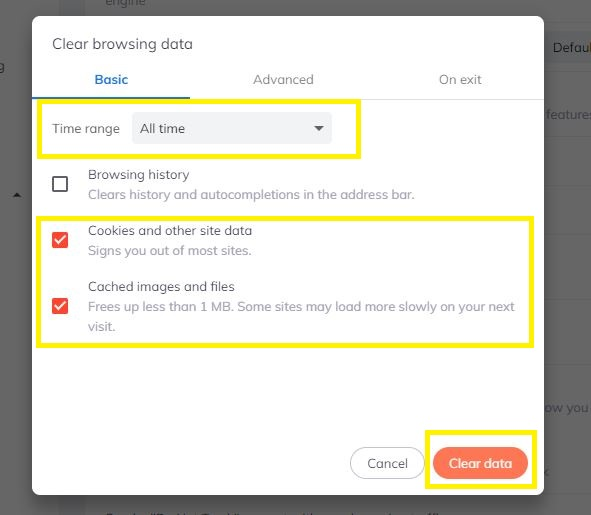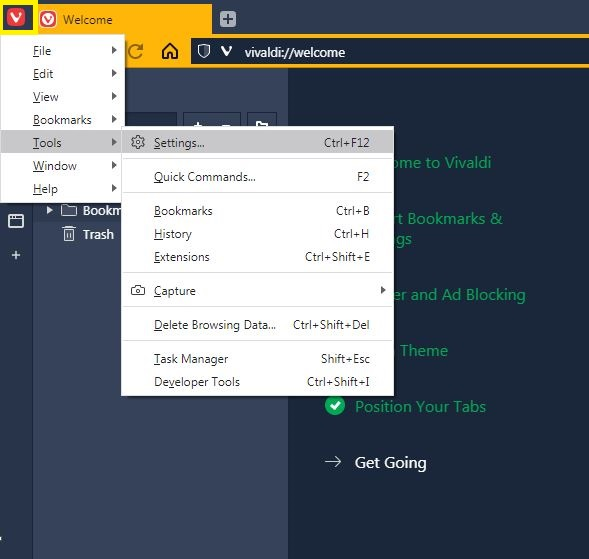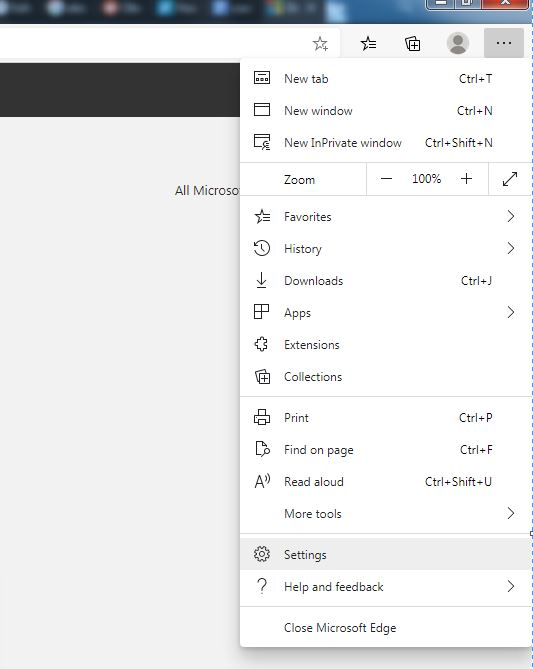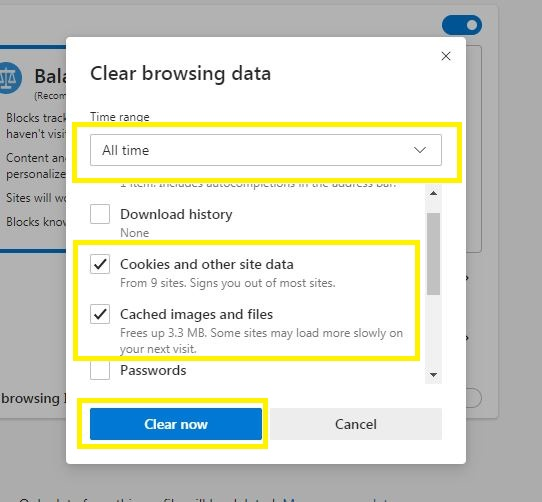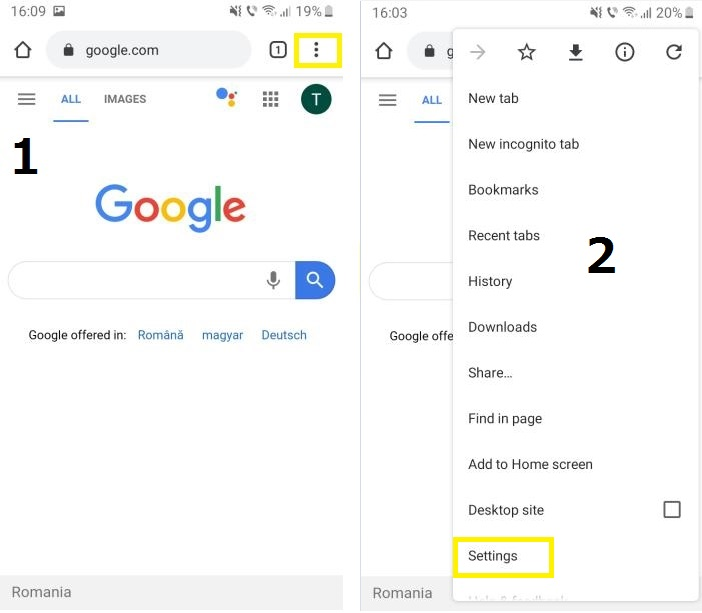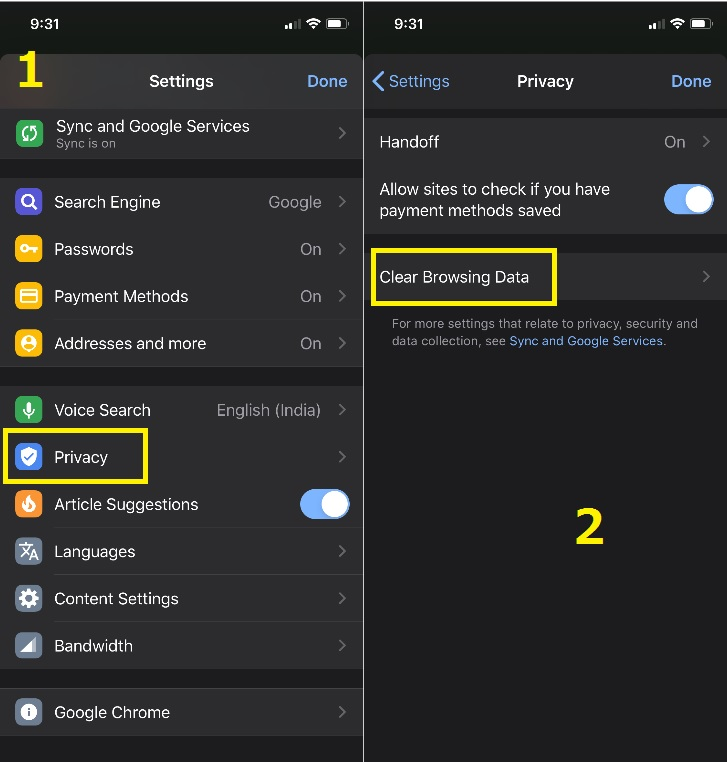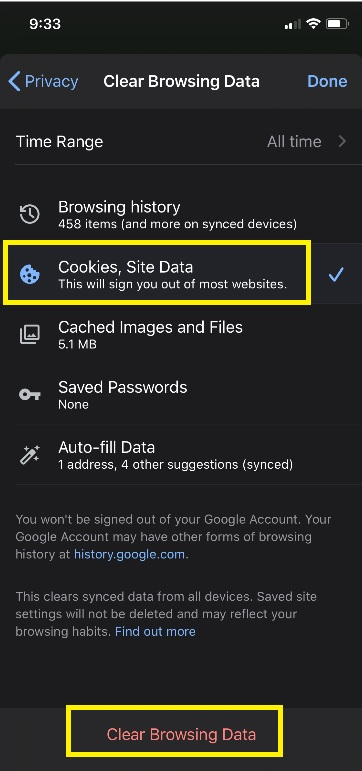Below is a step-by-step instruction for both computers and mobile devices. Keep in mind that the current versions of browsers and mobile operating systems were taken as a basis. For more information about what cookies are and how they can be dangerous, read this article.
We will talk about the most popular browsers, namely:
- Chrome
- Firefox
- Opera
- Safari
- Brave
- Vivaldi
- Microsoft Edge
Chrome
Open Chrome and click on the three dots icon in the top right corner (next to your account). Find the "More tools" section and select " Clear browsing data… ".
Now select a time range from the dropdown menu: for example, clear "last week" or "last month". If you want to delete cookies for a long period of time, select clear " for all time ". Make sure the boxes next to "cookies and other site data" and "image and file cache" are checked.
Click on the " Clear data " button. Ready!
Firefox
To delete cookies, open your browser and click on the menu icon (upper right corner). Locate the " Settings " section and click on it.
Now go to the "Privacy and Security" tab, scroll down to the "Cookies and Site Data" section and click on the " Clear Data… " button. If you don’t want to do this every time you use Firefox, check the "Delete cookies and site data when Firefox closes" checkbox.
Make sure "Cookies and Site Data" and "Web Content Cache" are checked and click " Clear ".
Opera
The keyboard shortcut " Alt + P " will open the Opera browser settings. You can also get to this section yourself from the menu in the browser. At the bottom of the settings page, you’ll see a "Privacy and Security" section. Find the item " Clear browsing data " there and click on it.
Home / Photo: technadu.com
Select the time range you need and make sure that the items "cookies and other site data" and "image and file cache" are ticked. Then click on the " Clear data " button.
Safari
Launch Safari, go to "Settings" and select "Privacy". Next, click on the " Manage Website Data " button .
Select the websites for which you want to delete cookies and click on the "Delete" button. You can also remove data for all sites by selecting the Remove All option .
Safari also gives you the option to take additional security measures, such as preventing websites from storing cookies on your device (" Block all cookies " option). You can also have your browser delete cookies from certain websites if you do not interact with them or visit them (option " Prevent cross-site tracking ").
The screenshots are current for Catalina 10.15. Detailed information regarding the removal and prohibition of the use of cookies in other versions of the browser can be viewed in a special article from Apple.
Brave
In the upper right corner, click on the menu icon. Next, select " Settings ".
Scroll down the page and click on Advanced Settings. In the "Privacy and Security" section, click on the " Clear browsing data " button .
To complete the cleaning, select the desired time range and make sure that the following items are checked: "cookies and other site data" and "image and file cache". Click on the " Clear data " button. Ready!
Vivaldi
Click the browser icon in the top left corner. Then go to the "Tools" menu and there find the " Settings " item.
Then open the Privacy tab. Scroll down the page until you reach the " COOKIES " section and click on the " Delete all cookies " button .
Microsoft Edge
To get started, click on the three dots in the upper right corner and select the settings menu.
Select "Privacy and Services" on the left. In the "Clear browsing data" section, click on the " Choose what data to clear " button.
Choose the time range that suits you and check the boxes next to "cookies and other site data" and "image and file cache". After that, click on the " Clear " button.
We will talk about the most popular mobile browsers, namely:
- Chrome (Android)
- Chrome (iOS)
- Firefox (iOS)
- Firefox (Android)
- Safari
Chrome (Android)
Open the app, click on the three dots in the top right corner and select " Settings ".
Now open the "Privacy" menu and then select the " Clear browsing data " option .
You will complete the cleanup by selecting a time range, checking the boxes for "cookies and site data" and "image and file cache" and clicking on the " Clear data " button.
Chrome (iOS)
When you open the app, click on the three dots and select the settings menu. Then go to the "Privacy" section and select " Clear browsing data ".
Make sure you have the "cookies, site data" box checked. Now it remains only to click on the " Clear browsing data " button .
Firefox (iOS)
Click on the menu icon and select "Settings". Find the "Privacy" section there and select " Data Management ".
Now use the slider to choose which data you want to delete. In this case, it will be "cookies" and "cache". To complete the cleaning, click on the " Clear personal data " button.
Firefox (Android)
Open the app, tap on the three dots and then open the settings menu.
Scroll down the page until you see Clear Personal Data. Click on this button, select "cookies and active logins" and "cache" and then click on " Clear data ".
Safari
The process is very simple. First, open the settings, find the “Safari" item there and select the ” Advanced ” section.
Then click on "Website Data". To delete all cookies, click on the " Delete all website data " button .
In addition to clearing cookies, you can take advantage of additional controls over them, which we discussed in more detail in this article.
Sourced from TechNadu .