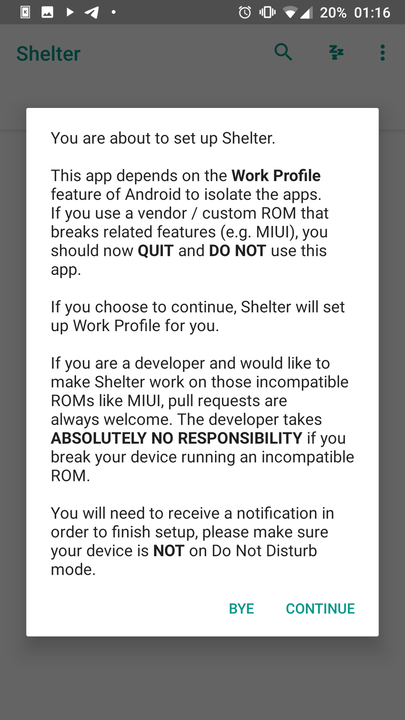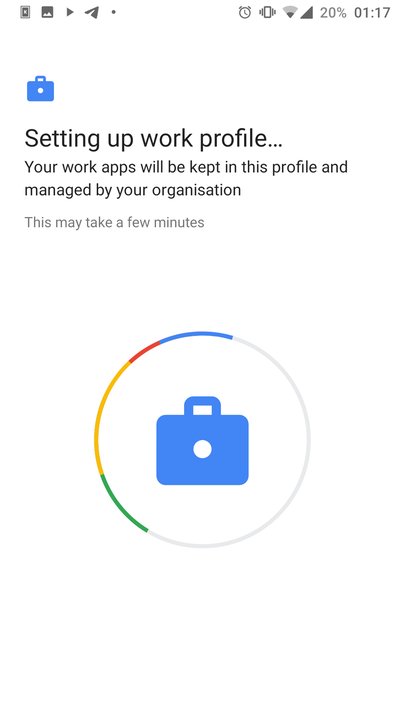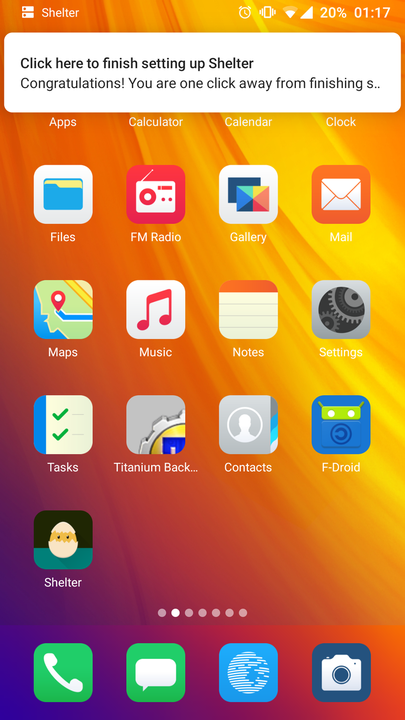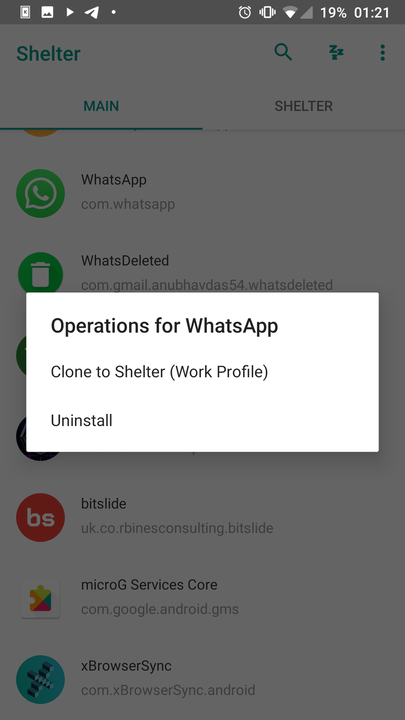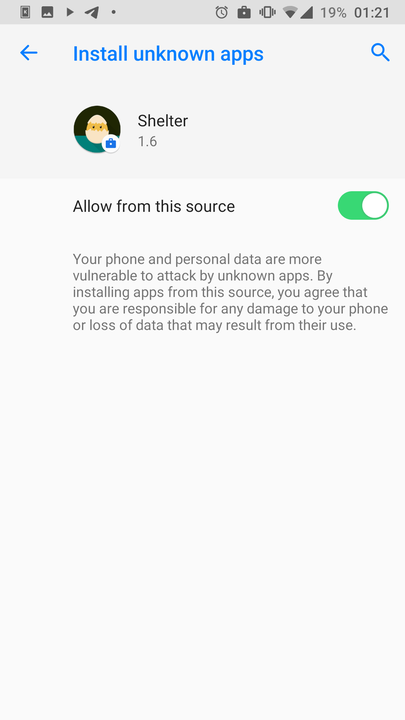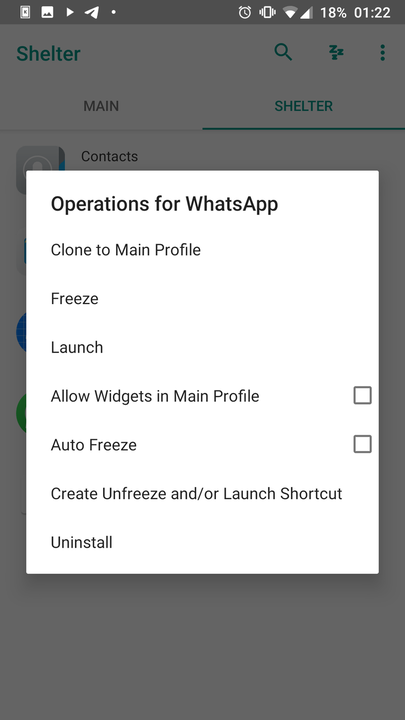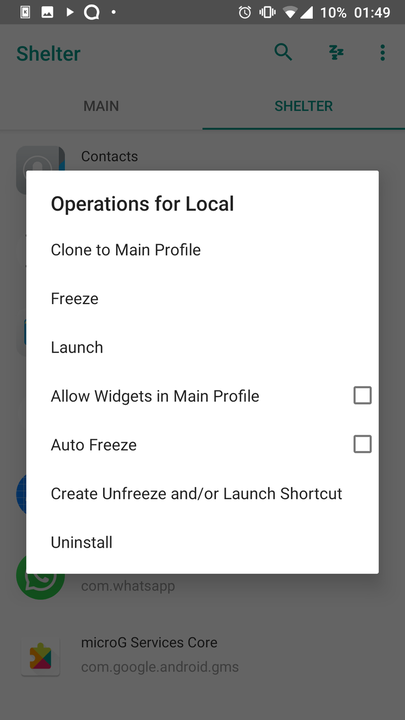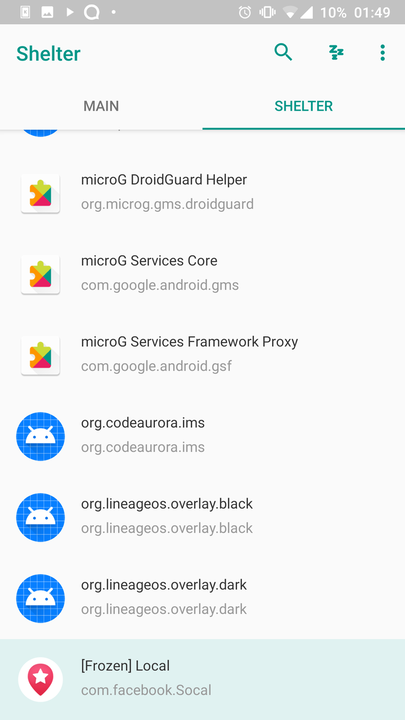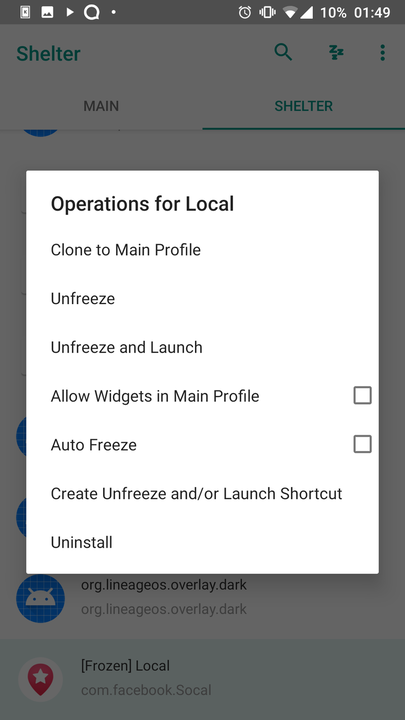Shelter is a handy Android app that allows you to sandbox apps.
Have you often needed to duplicate an app in order to use another account? Some services already support this functionality, but not all.
Shelter is a handy Android app that creates a sandbox on your Android device. In it, you can run any application separately from your main system. It’s like a smartphone inside a smartphone!
In addition, Shelter will help you check suspicious applications and put them on pause. We’ll show you how to get started using this tool and what it has to offer for your Android device.
Shelter is an open source software that uses Android’s built-in feature called Work Profile. It allows employees of enterprises to use the same device for personal and work purposes, so that personal and work applications and data are stored separately.
Some manufacturers, such as Samsung, provide this functionality out of the box. But if you have a different device, then this application will serve as a great replacement for you.
To get started, download the app. Due to Google Policy restrictions, the Play Market version of the app does not include the File Shuttle feature. You can download the fully functional version from F-Droid.
Download: Shelter from Google Play or from F-Droid.
Once you download and install Shelter, there are a few more steps you need to complete before using it.
A dialog box during installation will warn you not to use Shelter if your device already has software that uses Work Profiles, such as Samsung’s Secure Folder or Xiaomi’s Hidden Folders. If you are not sure, then press Bye ; if you want to continue, then click Continue.
The next window tells you that you are about to create a work profile that will be managed and scanned by your organization. Don’t worry, this is a standard window from the Android Work Profile Manager. The source code of Shelter is in the public domain and anyone can get acquainted with it.
The next step is to set up your work profile. This process may take several minutes. After completing the setup, you will be on the main screen, where a notification will be waiting for you, click on it to complete the setup. Shelter should reboot. If this does not happen, then click on the application icon to open it.
When you open Shelter, you will see two tabs: Main (General), which displays all applications installed on your regular profile and Shelter, where you will see applications cloned or installed in the sandbox.
There are three ways to install an application in Shelter:
- You can clone applications already installed on your device. Duplicate apps will be re-installed and won’t carry over any existing settings or data.
- You can also install apps from Google Play or F-Droid directly to Shelter.
- You can use the Install APK files feature in Shelter by clicking on the ellipsis in the top right corner of the app. The file manager will open so you can find the APK you need.
To clone an application, simply click on its name in the main tab. If a pop-up window appears saying that your device does not allow installation of applications from unknown sources, then go to Settings and select Allow from this source to allow Shelter to install the application.
After installing the application, you will see it in the Shelter tab, click on it to open a menu with all the possible options for this application.
Next, select Launch to launch the app or Create Unfreeze and/or Launch Shortcut to create a shortcut on the home screen for quick access. Application icons from Shelter will be labeled with a small blue briefcase with a white circle so you can easily tell them apart from the real ones. After launching the application, you will be able to use it like the original one, but it will work in safe mode, being isolated from the main system.
Isolate Applications
Although Google has methods for detecting malicious applications, they often still make their way to the Play Market. You can never be sure exactly what each individual offer does with the data you provide it. Developers often embed monitoring tools into their apps that collect and analyze data about you and how you use your device.
Many applications also require advanced access settings. For example, the Flashlight application, which for some reason requests access to your location, contacts, microphone, and so on, although this is absolutely not necessary for its operation.
You can use Shelter to test such applications in a secure environment. Applications running in a sandbox can only use the data that exists inside the sandbox. Unfortunately, Shelter does not yet provide the ability to manage permissions for cloned applications.
Freeze apps that are too active
Some apps like to run in the background, wasting valuable memory and CPU resources and sharing your data for their own purposes. You can install such applications in Shelter and freeze them. This feature will pause the app until you need it. It’s also useful for applications you rarely use.
To freeze an application, simply go to the Shelter tab, find the application you want, and click Freeze from the menu of available options. You will be able to access the frozen application at any time using the option for Unfreeze and launch (Unfreeze and launch).
Two accounts on one device
You probably use more than one account for certain services. Shelter allows you to effectively manage your digital life by separating work from personal.
Some applications, such as Telegram, allow you to use multiple accounts in one application, but this feature is not available everywhere. For example, if you have a WhatsApp account for personal use and another for work, you can backup WhatsApp in Shelter to use both accounts at the same time.
Take a break from work completely
It’s certainly nice that you can complete work tasks wherever you are, but it also means that the line between your personal life and work is blurring.
Many are accustomed to using two phones – one for work, and the second for everything else. However, there is a less expensive solution. If you move your work apps and accounts to Shelter, you can turn them off with one click. Simply open the Notification Panel and click on the Work Profile Icon (Small white briefcase with a blue circle).
This will disable those apps that are sandboxed, preventing them from running in the background. Apps also won’t be able to sync data or pester you with notifications until you turn them back on. To re-enable the work profile, you will need to enter a password.
Summing up
Whether you want to separate your work and personal life, hide sensitive information, or protect yourself from malicious apps, this simple Android tool offers a lot of possibilities. How exactly you use them is up to you.
Just do not forget that the developers themselves do not recommend installing Shelter if the device already has software that uses Work Profiles such as Secure Folder from Samsung or Hidden Folders from Xiaomi.
Based on materials from MakeUseOf.