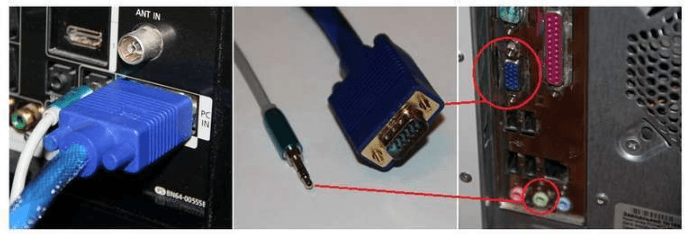How to connect a TV to a computer?
Among our citizens, it has now become very popular to connect a TV to a Windows 10 computer. First of all, this is due to the improvement in image quality, and it is much better to watch an interesting movie on a large screen than on a small computer monitor.
Recommendations for setting up images on two monitors
If you connect your TV to your computer as a monitor, then you will definitely need to adjust the images in the future. To correct the image, you will first need to select the "Display Resolution" menu.
Further setup consists of the following steps:
- on the screen, find and click on the TV thumbnail, and then move it to the "Resolution" field. If this is not done, then the picture may not be clear, which will bring you inconvenience;
- if you plan to use multiple displays for work, then you will need to select the "Multiple Displays" mode.
And also, we should not forget about the existence of various modes of operation, but some of them need additional settings:
- the ability to display the desktop only on 1. In this case, the second display will automatically turn off, and the image will be broadcast only on the selected one;
- possibility of duplication. This function allows you to simultaneously broadcast a picture on two displays. But keep in mind that if they have different resolutions, then the picture may be distorted on one of these monitors;
- simultaneous screen resolution. In this case, we are talking about the ability to expand the desktop by 1 or 2. In such a situation, the PC desktop “occupies" two displays at once. As soon as the picture goes beyond the boundaries of one display, it will automatically switch to another. In order to make the work as correct as possible, as an option, you can transfer the display thumbnails in a special basic settings window.
Perhaps at first, it will be unusual for you, but in the future you will only see the advantages of this method. If you plan to connect your TV to your computer via a router, then prepare for the fact that you will need time to cope with this task yourself.
Watch a video on how to connect a TV to a computer simply.
How to connect a TV to a computer on Windows XP?
There are a number of step-by-step steps that make it quick and easy to connect to a computer. So, you must:
If you have problems after following these steps, then first of all check the reliability of the connection and the serviceability of the cord you are using. Do not forget about the ability to distribute video information from a PC to a screen and TV. So, when displaying video on TV, you can work in parallel on a PC. For example, watch and read information from the Internet, process text documents, etc. But, as far as sound is concerned, it will not be distributed separately on each of your monitors.
If you have completed all these steps correctly, then one of the "Video" channels will display a picture of your desktop on your PC. And also, do not forget that it is very quick and convenient to connect the TV to the computer via usb.
Features of connecting using VGA
When connecting two systems, you can use a variety of technologies and methods. But, as for how to connect the TV to the computer via vga win7, then in this case you will need to perform a series of actions:
As for the settings for this method, you should be aware of such features as:
- there is a special item "Make the main monitor". If you want, you can very well check the box next to the “TV” line, and then click the “Apply” mouse button. After such an action, the taskbar with Start will always be displayed on the monitor, it will open, so to speak, by default;
- in the "Multiple screens" section, you can choose different options for the image if you wish.
Keep in mind that if you connect using VGA, then in the future you will need to connect sound using a second separate cable, otherwise you will be left without sound.
The specifics of connecting a TV to a computer as a monitor via hdmi
Experts consider this method more appropriate, since this way the information will not be converted to a similar format for transmission, and then back to digital to be played back on a monitor. Thanks to this, excellent image quality is maintained in the end. Also, the ability to transmit sound can be called an advantage. And in cases using VGA, you will need to use an additional cable to transmit sound. The connection scheme is based on the following actions:
The settings are basically the same as in the VGA connection system. The main thing is not to rush, but to do everything in stages.