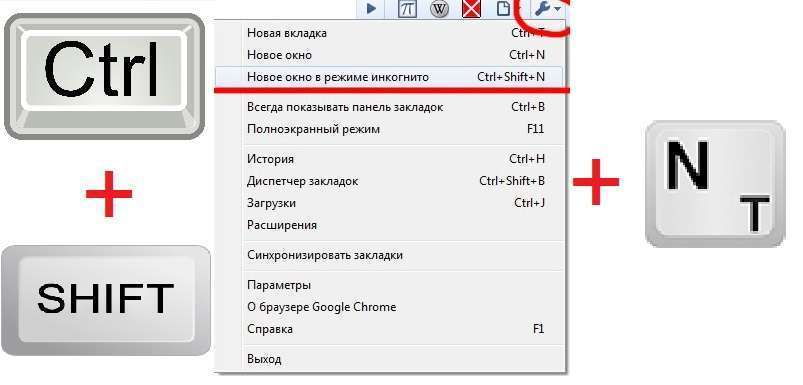Often in web browsers there are very useful and extremely necessary functions in everyday use that make life easier for the user. Completely new to the world of information technology, as a rule, learn only how to start using them. But how to remove this or that mode – no. The same thing is very common among users of "invisibility". Not everyone will be able to independently and quickly answer the question: “How to disable incognito mode?". But in this situation, as in any other, after clarification "on the shelves" everything falls into place.
In what case can you use "invisibility"?
One of the most common misconceptions that literally revolves around the feature is that it is only used by lazy people who don’t want to clean up their browsing history after themselves. This is partly true, of course, but here it is more likely that a person should be called resourceful than lazy.
In fact, it turns out that the scope of "invisibility" is really very extensive. It will suit, perhaps, any person. But there are also specific ways to use the regimen daily. And it is impossible not to note such a significant plus – absolutely everyone can enter incognito mode (of course, someone will need an explanation).
Watch the video on how to use incognito mode in the browser.
Key point: “invisibility” is not a synonym for the word “permissiveness”. It only removes traces of the user’s stay on a particular Internet resource, without ensuring his anonymity for the site owners and other persons directly involved in the information exchange process.
As a rule, data about the user’s visit to the site is stored at:
- site owners (for attendance);
- Internet provider;
- if it is a local network, then at the main administrator computer.
You need to be very careful and, of course, know how to turn off incognito mode.
How to remove incognito mode?
One of the most incomprehensible moments when working with incognito mode is turning it off. For some reason, many users sincerely do not understand how this can be done. But the answer to the question posed is literally on the surface: in order to remove the “invisibility”, you just need to close the open window with the function already enabled.
Indeed, everything is too simple. After working in a web browser, you only need to close the window or tab where incognito mode has been enabled. The history will be absolutely clean: all visits will be deleted, cookies will be cleared, just like the download history.
To continue normal work, you just need to open a new regular tab (not in incognito mode) and start the activity.
How to disable incognito mode in chrome on smartphone?
Another issue is related to mobile devices. In order to disable incognito mode on your phone, you just need to delete the tabs with open mode and, if necessary, restart the browser application.
Prohibition of "invisibility"
Surprisingly, such a useful feature as incognito mode is banned in chrome and other popular web browsers. This is due to the fact that some people want to constantly monitor the history of visiting the sites of their loved ones.
This matter is not easy. In this case, you will need to work with the registry. It is better not to do this on your own (especially for completely ignorant users), it is better to turn to professionals and solve the problem with them.
How to enter a private window?
The entrance to the "invisibility" takes, as a rule, no more than a minute. There are 2 main ways to connect to the mode.
- through the web browser control panel;
- through a combination of hot keys.
The first method is good for those who do not like to remember any extra information. You can always enter the "invisibility" in a matter of seconds and without clamping the same sequence.
Step by step entry into incognito mode
Here, as mentioned earlier, there is absolutely nothing complicated. The main thing is just to remember the location of the "Settings" icon.
Login via hotkeys
In this case, everything is extremely simple: for each web browser there is such a sequence of pressing certain keys, which will then transfer the user to "invisibility". You can find out the keys you need through the search engine, or through the same settings. For Google Chrome and Yandex browser, this is Ctrl + Shift + N.