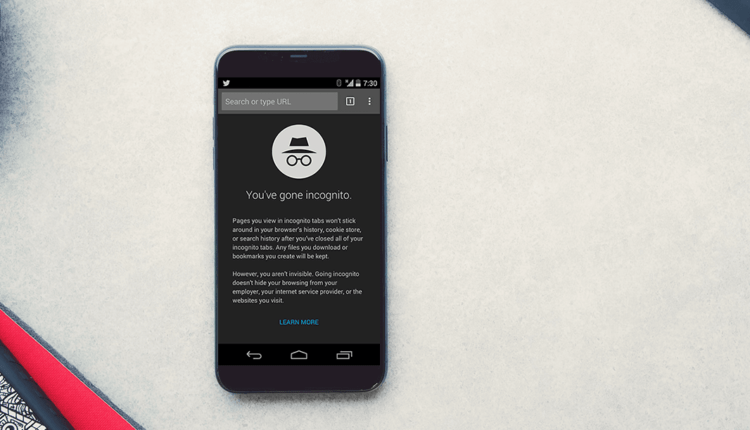An incredibly useful and convenient feature, incognito mode, is not possible for everyone to connect to the phone. This is understandable – the average user of mobile operating systems is used to using the same applications every day, without promoting their technical development in any way. This is by no means bad, it’s just that a person is already used to doing the same actions with familiar applications, for example, social networks or search engines, daily, without using the new features proposed by the developers.
Why is a mode needed?
When working on a desktop computer, only novice users do not know how to enter the stealth state correctly, but experienced users probably remember all the key combinations that need to be pressed for "invisibility". Of course, there are exceptions, but as for android or other mobile operating systems, questions immediately arise: how to enter incognito mode?
The scope of the "invisibility" is very large. She very often saves those who are forced to share equipment with their households or neighbors. And sometimes you just need to literally use a friend’s device for a minute – then the same browser function comes to the rescue.
The function will allow the user to avoid problems with saving passwords (we do not always want our personal data to remain in the history of the Internet browser), all saved files or visited sites will also not have to be deleted from the browsing history. This is a significant plus in favor of "invisibility". But do not blindly hope that no one will be able to track your actions. Information about visiting certain resources will remain:
- in the history of site visits;
- from one or another Internet provider (it all depends on which of the popular networks a person is connected to);
- if the PC is connected to a network of other computers, then the most important of the network will have access to data on visited sites.
Watch a video about the hidden features of Google Chrome for Android.
And, one of the most key and important points, incognito mode is available on android (and other mobile operating systems), as well as in standard desktop browsers.
Enabling privacy on a desktop computer
Perhaps the easiest way to enter the "invisible" system is through a desktop computer. Many novice PC users know how to use only basic applications, including a browser. In normal browsers, there are many special tips and small windows aimed at helping a person. That is, enabling incognito mode in Google or any other browser will not make the user think and strain a lot, and will not take much time.
- in any browser there is a special panel on which all important functions are located – bookmarks, downloads, including settings.
- having found the "settings" on the panel, there you need to find the item "Incognito mode", and then just click on it. Then a new browser page will automatically open with the selected function.
- an alternative way for more advanced "technicians" is to press a specific key combination (as a rule, each browser has a different set of keys). For Yandex, the characteristic sequence is Ctrl + Shift + N.
How to enable incognito mode on Android?
The most popular and affordable models of modern smartphones are based on the Android operating system. All Androids are characterized by a similar system structure, so we can consider everything within the OS.
Incognito mode from phone on Yandex browser
Perhaps one of the most popular, convenient and familiar browsers for a Russian person is Yandex. It is good for all device models, because it is fast and easy to understand.
As for connecting the incognito mode on android through Yandex, everything is extremely simple here: the mechanism is exactly the same as on a desktop computer, even a little simpler.
- first of all, you need to go to the main page with all active tabs, where, as a rule, a quick search bar is located at the top of the screen;
- on the same page, find the ellipsis icon located vertically. It is usually located in the lower right corner;
- when you click on the icon, an action selection panel appears – there in the first lines is the desired function – enabling incognito mode through the Yandex browser on the phone;
- after clicking, the user is moved to a new tab already in "invisibility".
Connecting "invisible" in Google Chrome
One of the most popular and common browsers is Google Chrome. To log in incognito, there are again no secrets or innovations. The already familiar instruction described above is used. The only difference is possible in different versions of the browser. There is only one way out: updating the application or searching for the settings icon on your own. But it certainly won’t take long, so the output is:
- transition to the main page;
- search for "Settings";
- creating a tab with the feature already enabled.
"Invisible" on the tablet
Another equally interesting question: how to enable incognito mode on a tablet? Perhaps someone will be surprised, but the mechanism for turning on and off the "invisibility" on both ordinary smartphones and tablets is the same. The only difference is the screen size. The fact is that the incognito login algorithm does not change depending on the type of device, but on the browser, since that is where we connect it.
To enable the function on the tablet, you need to do all the same steps as in the case of android, described just above.
Disable incognito mode
And, of course, one cannot but say about how to disable incognito mode. Here again, everything is very, very simple. To get out of the "invisible", you just need to close the already included tab with the "invisible", and then create a new, already normal one.