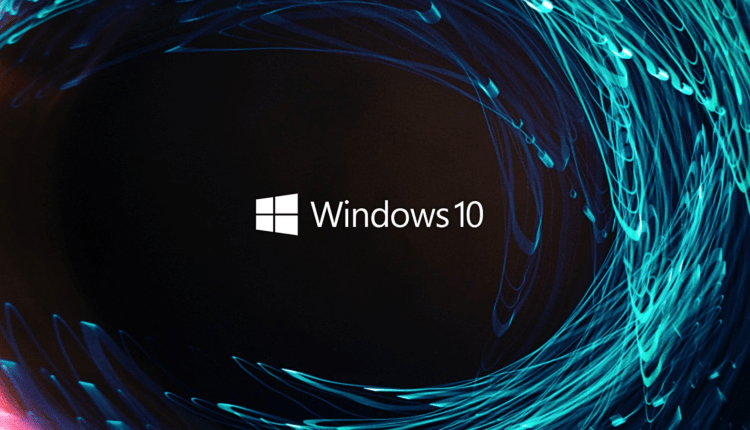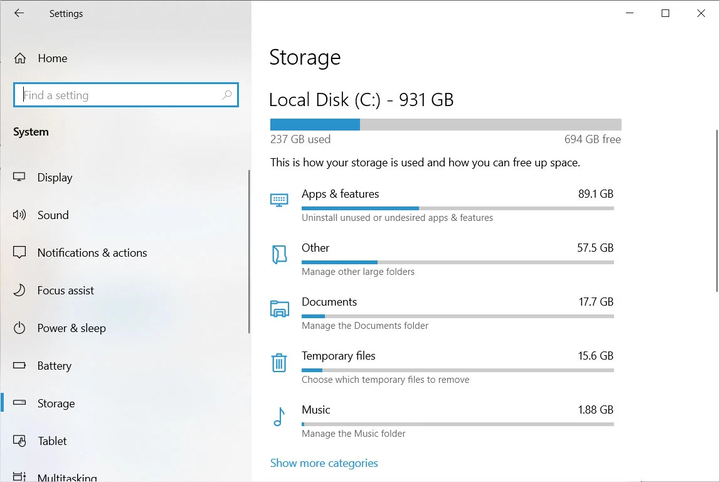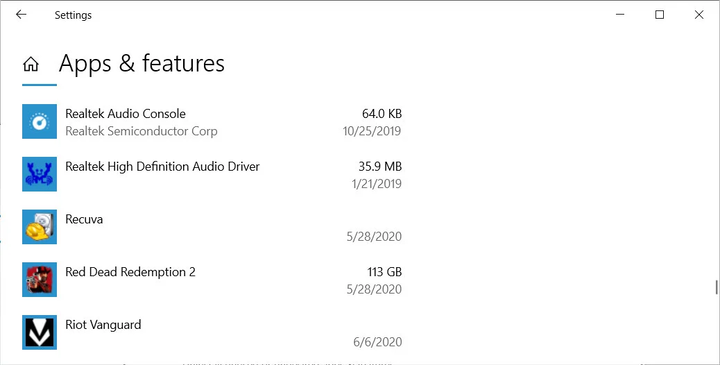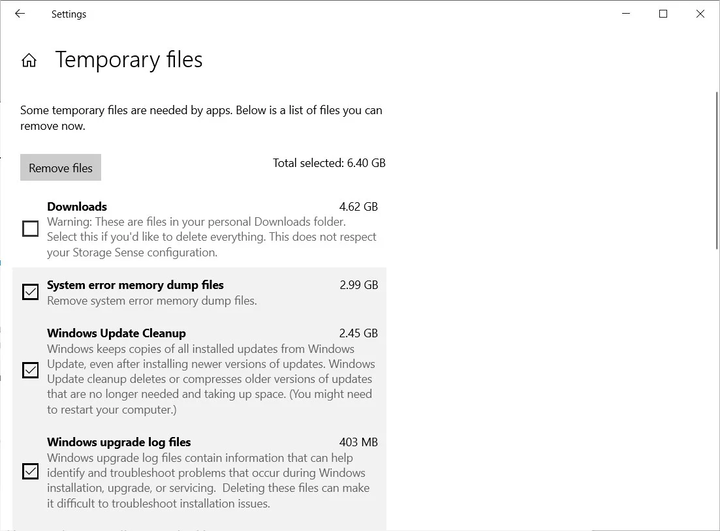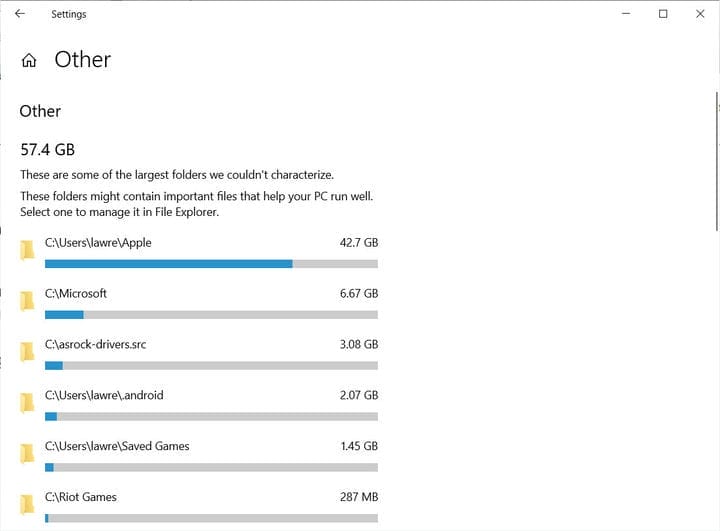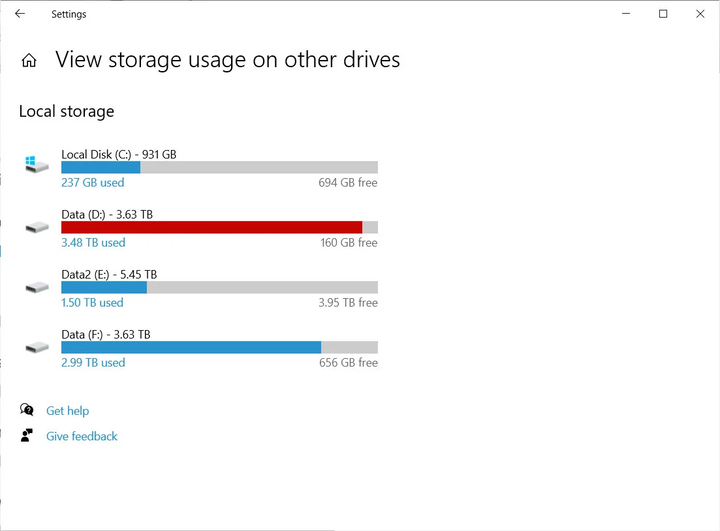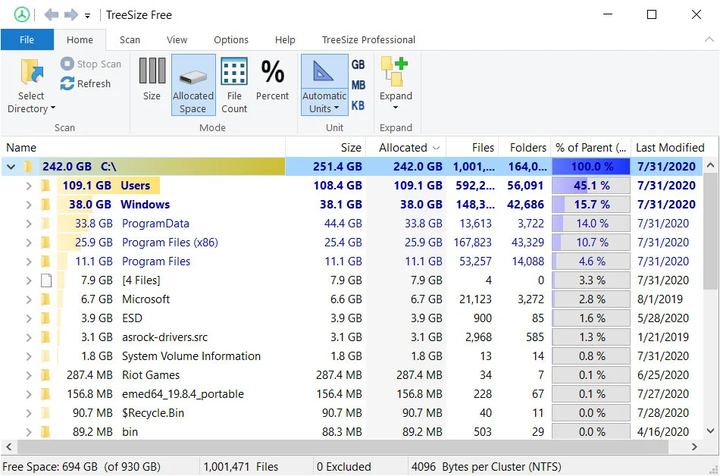Managing free space in Windows 10 is an important task, especially on computers with small drives that fill up quickly.
Unfortunately, it’s not always obvious which folders are taking up free space on your drives. Is it your apps, your photos, your videos or other data?
Luckily, Windows 10’s storage settings have a built-in feature that allows you to view the types of files that are taking up the most space on your drives.
Using Windows 10 Storage Settings to Find Large Folders
The Windows 10 storage settings screen is your main source of information about what types of files are using disk space.
To access storage settings, go to Settings > System > Storage.
Once there, you will see a screen with various settings, but we are interested in the Local Disk (C:) section, as shown below.
The above section shows the different types of files and how much space they are currently using on that drive. To see more information about a particular category, you can click on it.
For example, if we want to see which installed applications are taking up a lot of space, we can click on the "Apps and Features" category
The Apps and Features control panel will open, listing all installed apps and how much storage they use. As you can see, Red Dead Redemption 2 is taking up 113GB of space on my PC and it would be a good idea to remove it if I need to free up some space.
Each different category of data will take you to different screens, depending on what you choose.
Selecting data categories such as Pictures, Videos, Music, or Documents will take you to a page showing the total space used, and then to a button that allows you to open the folder.
Clicking System and Reserved or Temporary files will display additional settings for managing these types of files.
You can also click on the "Others" section to view a list of folders sorted by size that do not match any category.
If you want to view similar categories of space usage on other drives, you can return to the settings screen and click on the "View storage usage on other drives" setting.
When you click on this setting, you will be taken to a page listing all available drives.
You can then click on a specific drive to see the file types that are taking up the most space.
List folders by amount of space they use
If you don’t need categories of files, but want to know which folders take up the most space, you can download the free TreeSize program .
Once installed, you can use it to create a list of folders sorted by size.
TreeSize is especially useful for getting an overview of all your folders and how much space they use.
Then you can decide if you want to delete the folder, move it to another drive.