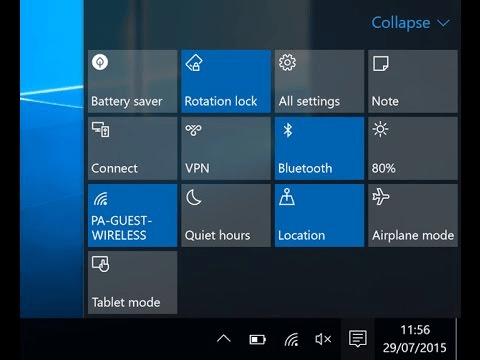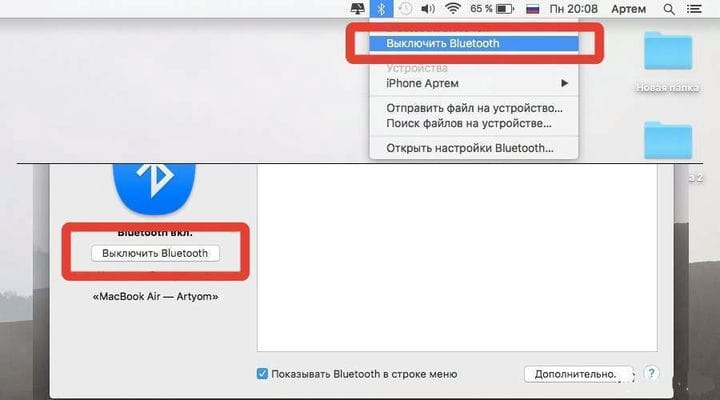How to set up bluetooth on a laptop?
Bluetooth is a feature of modern gadgets that helps to quickly transfer the necessary information from one object to another. Although there are many alternative methods today, this feature remains in almost every laptop model from Samsung, Acer, HP, Lenovo, Toshiba, Asus and others. As a rule, it does not take much time and effort to set up bluetooth drivers on a laptop. It only takes a few minutes to activate the function if the user sees the button for this function on his laptop. More difficulty if there is none.
Before making a Bluetooth connection, the user must:
7 Tips to Enable Bluetooth on Windows 7 and Vista
Just 7 "small" steps separate the user from the bluetooth function on a Windows 7 laptop:
Thus, not much is needed to connect bluetooth: a laptop mouse or other gadget – the device itself and some free time.
Watch the video on how to easily turn on bluetooth on a laptop.
Connection on Windows 10
It will be even easier to enable data transfer if the Windows 10 operating system is installed. You can do all the work in just three simple steps.
Bluetooth software for PC on Mac
Decided to greatly simplify the method of connecting bluetooth creators Mac. All the user needs is just:
- click on the button (logo) bluetooth – this is located on the main panel of the desktop, at the top or bottom of the screen;
- select the "enable" option.
Features in different laptop models
HP computers and laptops offer to use one button to turn on bluetooth and Wi-Fi. It usually shows an antenna. In older laptop models, different keys were used to enable two different functions.
In most options, it is located under the F12 button. That is, in order for the bluetooth program to work on a computer with windows 10 or another OS, you just need to press the button with the antenna. If all is well, the HP devices should turn red.
Some models of this manufacturer, in order to avoid accidental activation, allow you to activate the bluetooth only by simultaneously pressing both buttons at once: F12 and Fn.
To connect a device (for example, a tablet or smartphone), the user must:
- right-click on the bluetooth icon, which will appear after turning it on in the OS system tray;
- among the headings suggested by the system, select "Add a device";
- the system starts the scanner and looks for the desired device;
- then you can transfer the desired file to your tablet or phone.
In laptops of Acer or ASUS brands, a separate button is provided to activate bluetooth. As a rule, it is located separately from the keyboard, in the upper left corner. The inclusion is indicated by a lighted yellow (light green) light bulb located under the button. Sometimes you can find Bluetooth under the F6 button.
Power on check
After completing the settings, it is imperative to perform a function check of the option. The panel icon and color indicator cannot guarantee successful operation. You can verify activation only after using bluetooth.
First you need to try to "catch" all available devices. If the system scanner recognizes them, this already indicates successful operation. Before selecting a file to send, you first need to make sure that the function is also enabled on the other computer (gadget) and that it is able to receive information.
Possible reasons for the absence of the “Blue tooth"
Most often, users cannot use the service due to the fact that the network adapter itself is not activated. However, quite often there are situations when there are simply no drivers for Bluetooth. But not all stores and service centers install such programs when a customer purchases equipment. Fixing this problem is not difficult – free drivers are offered on the official website of the manufacturer. They can be downloaded to any laptop.
Sometimes users mistakenly think that bluetooth is disabled due to the fact that the desired file was not sent. In this case, you also need to check the availability of the function, the necessary drivers on the device to which you want to send the information. It is recommended to check the free memory on your smartphone (tablet). Large files may not be uploaded until more space is available.