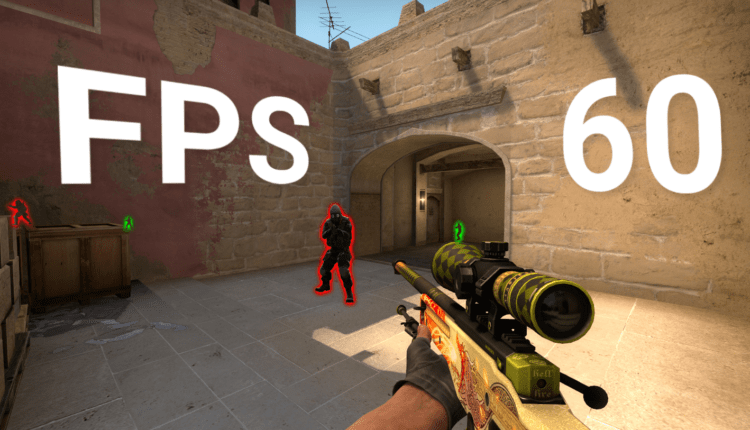How to speed up fps in the game?
In order to start overclocking FPS in games, you should first figure out what it is and why. FPS is an abbreviation that comes from English, and which translates as the number of frames per second. From this it becomes clear that the higher this indicator is, the smoother and smoother the picture will change. The globally recognized and acceptable FPS for any game is 60 frames per second. But it shouldn’t be stretched. There are several ways to increase this figure.
How to speed up fps in games? Improved Settings
Under the improved settings for overclocking the FPS in the game, we mean a certain graphical mod (modifier), which allows you to adjust the graphics in the game through a specific menu. Using the mod allows you to call this very menu, in which the number of graphics settings can reach several dozen. In some games, calling such a menu is planned by the game developers themselves, and for some you will have to look for these same mods. The bottom line is that the expanded settings of the game can increase the FPS from 8-10, for example, to 25-30. This is very, very important. How to overclock fps in games using a mod?
- The first thing to address right away is the draw distance setting in the game world. This item is able to “eat" a huge amount of FPS for something that, in fact, may not be needed at all for a comfortable game. The saddest thing is that not all game developers include this item in the graphics settings. Although this is a big mistake. Since it is this item that gives the greatest increase in FPS.
- The second point also concerns drawing, but its essence lies somewhat differently. Most often, this item of graphics settings is called the quality of drawing an object at a distance. In simple terms, this item allows you to worsen or, conversely, improve the quality of drawing an object at a long distance.
The whole point of changing these settings lies in finding the optimal ratio of the quality of rendering the world with an acceptable fps for the game, the value of which should be at least 30 frames per second.
Other graphics settings
People who have been fiddling with a computer for more than a day know what a shader is, but it is difficult for beginners to figure it out. A shader is an item in the graphics settings that is responsible for the smooth coloring of an object. Some also refer to this as graduated shading of the model. Enabling this function will help improve the quality and smoothness of the image in the game, but at the same time will put a high load on the graphics adapter. Disabling this option in the settings will definitely lead to an increase in computer performance, and hence an increase in fps.
Watch the video about FPS acceleration in games.
In addition to shaders, there are several more unpleasant graphics settings that heavily load the video card, and which can be disabled. These advanced options include HDR or Bloom. These items are responsible for improving the quality of brightness and smoothing of the picture. Anisotropic filtering is also responsible for these parameters. In essence, all these 4 points are very similar and disabling all four will lead to a significant increase in performance in the game. But, as mentioned earlier, the picture will get worse. But here everyone will have to decide for themselves personally. Either play with high graphics and a picture, as in slow motion, or with poor graphics, but with acceptable fps for the eye.
Overclocking FPS in games with hardware
There are several methods to increase the performance of your computer by overclocking its hardware, while not touching the settings in games.
By overclocking a video card, we mean increasing the frequency of the processor that it gives out. This directly affects the performance in the game. However, you should use these settings with great caution, since too much cheating will lead to overheating and failure of the processor or video card. Slightly safer, but complicated, is the process of increasing the frequency of the computer’s processor itself through the BIOS. In this case, if the settings are too high, the computer simply will not turn on and nothing will burn. To reset the settings to its original state, you must turn it off and remove the battery that powers the motherboard for several minutes.