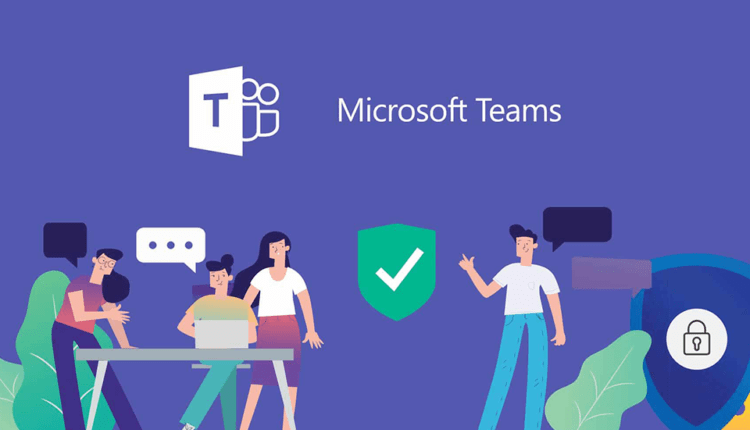Online privacy advocates have criticized Microsoft ‘s data collection practices. It turned out that Teams collects a lot of personal information about its users.
Adding new features to Microsoft 365 to track the quality of the software experience includes the collection of 75 different types of data related to user activity. This was supposed to be a real breakthrough in terms of improving the performance of the program, but this update has already been heavily criticized by the scientist Wolfie Kristol. Further implementation of the update was abruptly suspended.
This incident embarrassed Microsoft and gave the public the opportunity to understand that the company’s software collects too much information about its users. This also applies to Microsoft Teams, which is similar in its functions and tools and even competes with Slack. If you want to limit the amount of data Teams collects about you, there are several ways to do this.
How Teams collects data about you
Microsoft Teams, like Skype for Business, collects three types of data related to the operation of the application: census data, usage information, and program error reports. The so-called ” census data" includes information about your device model, operating system, and user language. They also generate a unique user ID that is hashed (or encrypted) multiple times to prevent the company from associating it with the identity of a particular person.
Some data is collected by default (this is a standard procedure), while others require your permission for the company to access it. For example, the same census data is collected by default and cannot be turned off. Microsoft still claims that none of the type of data it collects can identify the identity of a particular person.
In addition, Microsoft collects data about how you use the application. This includes the number of messages sent, calls made, and meetings held online, as well as the name of your organization registered with Teams. Microsoft also keeps track of any errors in its software that the user encounters in order to improve the quality of the services provided. Most of this information is collected not only by Teams, but also by other Microsoft applications that you use.
Microsoft also collects personal information about your profile, such as your email address, profile photos, and the phone number you provided. What’s more, the company can view the content of the video during your online meetings, which includes not only the recording itself, but also shared files, recordings, and transcripts that are stored in the cloud for users’ personal use. This information is retained by Microsoft "until the user stops using Microsoft Teams or deletes their personal data." It’s worth noting that individual user files are deleted within 30 days of deleting their local copies.
Where is your personal data physically stored?
Teams is used all over the world. Different authorities have their own data processing standards. If you want to know where your personal data is physically stored, you can open the Microsoft 365 admin center and then navigate to the following path: Settings > Organization Profile. You need to scroll down the page to the Data Location section.
What data can your boss see about you?
Microsoft also allows business leaders to view information about how their employees are using Teams. The Microsoft Teams admin center, which is separate from the Microsoft 365 admin center, enables department heads and business leaders to "better understand how the program is used, make better business decisions, and quickly inform their employees about future plans," says Microsoft. Company executives who are network administrators can view up to 19 different types of data related to the activity of their employees.
In theory, network administrators could compile a report on how employees use Teams (including the number of messages users send each day; the amount of time they spend on video and audio calls). Managers can see if you’ve read and replied to a message, as well as see when you were last active. It appears that users cannot protect themselves from this type of data collection by their company’s network administrators. However, many managers are not even aware that they are able to view detailed information about the activity of their employees in Teams.
Turn off notifications
In teams with a large number of participants and data being sent, the number of notifications in the lower right corner of the monitor can seriously distract a person from work. You can fix this problem by clicking on the three dots in the top right corner of any command and selecting the " Turn off notifications " option by setting your custom settings.
For example, an employee is able to turn off notifications of all new messages in a team in order to finally enjoy peace and quiet. You can also reduce the number of notifications during the mention of your team (when someone tags your channel with its name – @Channel ), select the " Show only in the feed " option to forget about annoying pop-ups forever.
If you were invited to a pre-arranged meeting and left the meeting before the end of it, but still get notifications every time a new message appears in the chat – you can really go crazy. There is one simple and elegant solution to this problem (albeit only temporary) – change your status to the Do Not Disturb option. This will block all notifications that appear. You can do this by clicking on your profile photo on the Teams home page and selecting the Do Not Disturb status.
If you’re worried about not receiving notifications from important people, go to the " Privacy " section in the settings and click on the " Priority access control " item. Here you will need to enter the names of people from whom you always want to receive notifications. This is a very useful feature if you are worried that you will miss an important message from your boss.
Access limitation
One of the first features that many people turn off in WhatsApp is to notify the interlocutor when their message has been read. This is to avoid feeling compelled to reply to private chat messages as soon as the person has seen them. You can do this in Teams too: open the program settings and go to the " Privacy " section. Here you need to uncheck the box next to the " Send a read report " option .
You should go ahead and take care of your privacy – ask the organization you work for to enable multi-factor authentication for your account. This will add an extra layer of protection to your data. It goes without saying that a strong and unique password should be used. A password manager can help you with this .
It is also worth taking care of the so-called " safe places " where you can talk with other employees about work away from your boss’s gaze. We recommend that you do this in another application or service that is not controlled by your company. Thus, the authorities will never be able to access this data. There is a similarity of private chats in Teams.
Private channels can be created by any user who is part of a specific team. This makes it possible to create a restricted group. Select " Add a channel " in the team settings, and then in the " Privacy " section, define its type as private. You can then add specific people there (up to 250 people). The creator of a private channel is the only person who can add or remove people from it. Any files or messages sent in this private channel are not available to anyone outside of it. However, keep in mind that everything you do on a work system or network can be viewed by management.