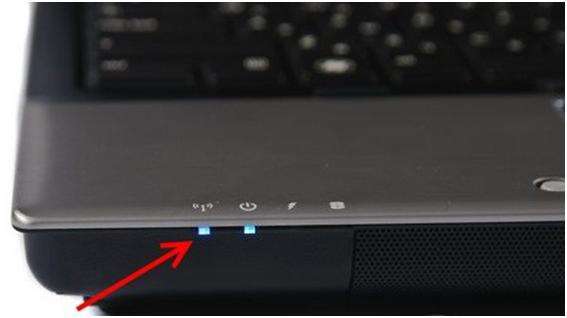How to turn on Wi-Fi on a laptop?
Content:
There are several ways to turn on Wi-Fi on a computer, which differ in varying degrees of complexity. The simplest of them is the one that involves the use of a slider located on the body. Most often, such a key is localized in front of the device: on its end. To activate the wireless network, move the slider to the "On" position.
If there are no sliders, you can activate Wi Fi using a key combination. If you look at the keyboard, you can see an icon with the inscription of the same name on it. Most often it is located on the F1-F12 keys. It needs to be pressed. If Wi Fi does not turn on, then you should press the combination of this key and Fn.
You can also activate Wi-Fi through the Windows settings menu. To do this, you need to go to the network and sharing center. To do this, right-click on the network sign located in the lower right corner. Then you need to go to the Change adapter settings section. After the network connections window appears, the required column is located. Right-click on it and select Enable. If such a function is not highlighted, then it is already enabled.
How to activate Wi-Fi through a laptop from different manufacturers?
Different companies have individual key combinations with which you can turn on the wireless connection. All companies make it necessary to hold down the Fn key with an additional function key.
- Acer has F3 as an additional key;
- Asus requires pressing F2;
- if you are using an HP computer, you need to click F12;
- if the PC belongs to Lenovo, you need to press F9;
- depending on the model, Samsung recommends holding down the F12 or F9 key;
- Dell manufacturer also shares several Wi-Fi enable commands on different models: holding F12 or F2.
Before you start pressing the command, you need to find the Wi-Fi icon on the button, otherwise clicking "blindly" may cause other important settings to fail.
Wi-Fi does not work on a laptop: what to do?
If Wi-Fi is not working, its activity should be checked in the task manager. To do this, click Start, right-click on the Computer column, and select Manage from the list that appears. Then the Task Manager window opens. Next, the Network adapters column is activated. If a feature icon has an arrow pointing down, it is disabled. To enable it, right-click and select Enable.
This video will show you how to enable wireless networking on a laptop.
The lack of Wi-Fi performance can be observed when an inappropriate driver is installed or it is completely lost. To install the correct driver, you need to visit the website of the PC company. Then a model is selected from the list, and then the necessary file, specific to the operating system, is downloaded.
Then the driver is installed using a standard utility. The PC is restarting. After such manipulations, Wi Fi should be activated.
The laptop does not see Wi Fi: how to fix the situation?
There are situations in which the computer does not see Wi Fi. There are several methods for correcting this error. The easiest of them is to reboot the router. It is removed from the socket, and after 10 seconds it turns on again. After these steps, the operating system reboots.
You can check the health of the system by running network diagnostics. Right-click on the sign of the wireless network, select the Troubleshooting line. After that, Windows will independently perform a check, during which it can detect problems and suggest ways to fix them. If the PC still refuses to recognize Wi-Fi, you need to check if this feature is enabled. In this case, any of the methods described above should be used. If there is a Wi-Fi activity indicator light, you can turn your attention to it. Most often, such indicators are located near the touchpad or directly next to the function button that turns on the wireless network.
If Wi-Fi still does not turn on, you need to check the WLAN settings that are responsible for the adapter settings of the wireless network. When it is inactive, the adapters lose their availability. The check is carried out as follows: you need to go to the Start menu, write "Services" in the search bar. WLAN AutoConfig Service is selected from the list. On the item, right-click, click run.
Wi Fi adapter for laptop
If the internal module in the computer is out of order, the Wi-Fi adapter device will come to the rescue. There are a wide variety of adapters designed to activate Wi-Fi on a PC. The best option for such PCs are compact designs, the dimensions of which do not exceed the adapter installations of a wireless mouse. The most popular nano-sized models are TP-LINK adapters, however, in addition to them, there are a huge number of such models and other manufacturers on the market. It is worth considering that their quality is competitive with respect to TP-LINK.
In order to use an external adapter device, insert it into the USB port and then install the driver, which is downloaded from the manufacturer’s website or installed from the supplied disk. If Windows 10 is installed on the computer, the setup will take place automatically. Then you can connect to the Internet.
Such devices are very convenient, despite the fact that they occupy 1 USB port. This is due to the fact that the laptop retains its mobility, which would be lost when connected to the Internet via cable.