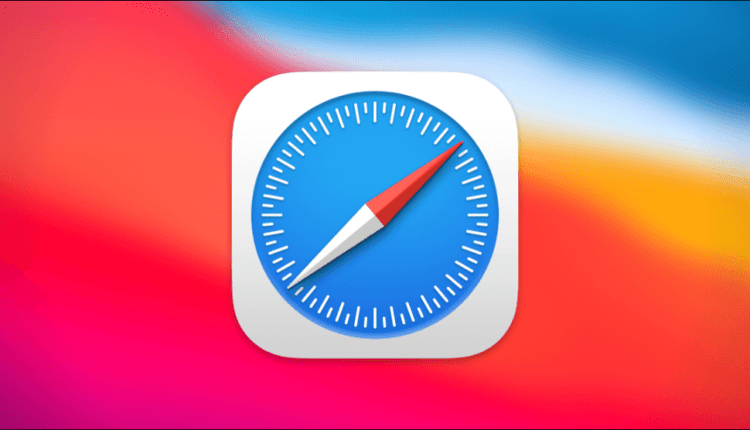Apple’s browser has several settings that will enhance your online privacy.
If you have an iPhone, MacBook, or iPad, it’s likely that Safari is your default browser. And despite Apple’s alluring promises of high browser privacy, you’re not completely immune to tracking when it comes to data collection.
However, there are a few steps you can take to make your browsing experience more private. In this article, we will share with you tips to help you keep your privacy while using your browser and protect your data.
Stop tracking your data
This method is the simplest and acts as a protective layer, preventing your online activity from being tracked. It will prevent the content providers used by the websites from following you.
Have you noticed that exactly the products that you have ever searched for appear in advertisements on different sites? To turn this off, on your iOS device, go to "Settings" and open the "Safari" item there. Then go to the "Privacy and Security" menu and turn on Cross-Site Tracking Prevention.
If you want to change your laptop’s privacy settings, select "Safari" from the top toolbar menu and then open "Settings". Go to the "Privacy" section and check the box for "Prohibit cross-site tracking". This will prevent certain websites from tracking your online activities.
Cookies make browsing the web more convenient. However, they can also be used to track user activity. To disable cookies in Safari on iOS, go to Settings and then open the Privacy & Security menu. There you will be able to block the use of cookies.
On a laptop, go to the following path: "Safari" > "Settings" > "Privacy" and click on the "Deny cookies" button. A dialog box will appear asking you to accept the changes. You can also select the " Manage website data " option, which will open a dialog box with detailed information about the websites that store your cookies. You can remove them individually or all at once.
Please be aware that if you delete all cookies, you may not be able to use certain features on the sites. There is also a chance that you will have to re-login to some social networks.
Choose a safe search engine
Safari uses Google search by default, but you can easily change this. Alternatives are search engines Yandex, Bing and DuckDuckGo. But the most private of them is DuckDuckGo, as it does not collect information about its users.
To switch to it on iOS, go to the "Settings" section, open the "Safari" item, and then in the "Search engine" section, select the search engine you need. This process is similar on laptops.
Clear your browser history
On an iPhone, go to Settings, then open Safari and click on the Clear History and Website Data button. This will also remove passwords and credentials from your iCloud account, so make sure these details are stored in a password manager.
If you want to clear the history for a certain period of time, you can open the Safari browser on your phone or laptop and click on the "History" button. Once you decide to clear your browsing history, you’ll have several options, from clearing your last hour’s data to deleting your entire history.
You can also automatically delete your browsing history by opening Safari and going to General Preferences. There are several options for automatically deleting your browsing history, from 1 day to 1 year.
Change the settings for the websites you visit frequently
Safari keeps track of which sites you visit the most. They appear when you open a new tab on your device, although this is not always necessary. You can disable this option by going to "Settings", opening the item "Safari" and selecting the option to turn off frequently visited websites.
You can do this on a laptop too: open Safari, then go to Preferences and select General Preferences. There are two options for new windows and new tabs: you can set them to open the start page or home page by default.
Use Extensions
There are extensions you can use to enhance your privacy, although they are only available for laptops. You can install an extension from DuckDuckGo that blocks third-party trackers on the websites you visit and shows you how it improves your privacy.
Disable autocomplete fields and forms
To get rid of information stored for autofill forms on your iOS device, go to Settings, then open Safari and find the Autofill menu. On the latest iPhones, you’ll only have two options: use the user’s contact information and credit cards for autofill. Disable this feature, but be aware that you will have to manually enter these details in the future. This privacy change will help protect you and your funds if your phone is compromised.
On a laptop, open Safari and look for "Autofill" in the settings. There are four options for autofill data: contacts, passwords, credit cards, and other forms. You can customize each item to your liking using the " Change " button. It might still be useful to keep passwords autofilled (in which case you can use a password manager that is completely secure ).
Turn off your location tracking
Your location service is often enabled by default on iOS devices, but there is no need for this. On iPhone, go to "Settings", then select "Safari", scroll down to the "Settings for Websites" section. Select "Location Tracking" and you will get three options to choose from: "Deny", "Allow" and "Ask every time". You can select the "Deny" option, but be aware that this may interfere with some websites. While you’re in this menu, you can also check your camera and microphone access settings.
Disable search suggestions
There are several ways to disable the display of possible suggestions when using the search engine. On iOS, go to Settings, then select Safari and turn off Show Suggestions When Searching.
You can also delete data stored on websites from your phone or iPad: go to Settings, then open Safari and select Advanced. You can delete data from each site individually or from all sites at once.