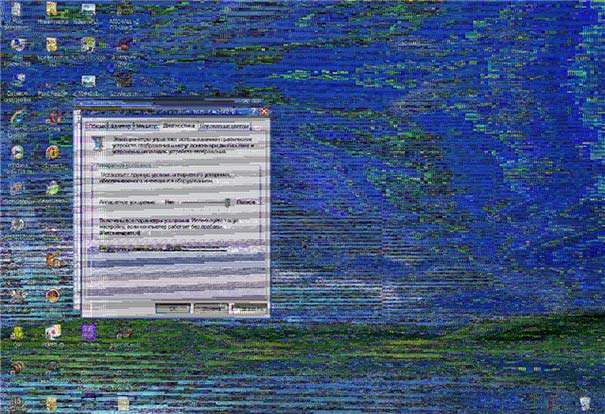Why does the video card overheat, and what to do in this case?
A video card or video adapter is an electronic device that converts a graphic image into a form suitable for further display on a monitor. Of course, a video card is not the most important element in a computer configuration, but when using powerful graphic editors or “heavy" toys, it can become the most expensive component when assembling a PC. Without a good graphics card, it is simply impossible to work properly or play the latest game.
The video card consumes a lot of energy and, accordingly, generates a lot of heat. Therefore, it often happens that it can get very hot or even overheat, and this greatly affects its performance. Why does the video card overheat, and what to do if it gets very hot?
Signs of overheating graphics card
When the video adapter overheats, a significant deterioration in its operation is observed, artifacts may occur, and if you do not take action and do not monitor the temperature of the video card at all, then over time you can simply lose it. How do you know if your graphics card is overheating?
- Firstly, games can freeze and slow down, as well as the work of graphic editors. Of course, violations of the latter are not always associated with a video adapter, since graphic editors are also demanding on other PC components.
- Secondly, the periodic appearance of artifacts on the computer screen. It can be dots or stripes of various colors. However, it should be borne in mind that on some video cards, artifacts appear during the loading of certain games. This is considered normal and does not require any "treatment". Information describing such cases is contained in large quantities in the same Google.
- Thirdly, the system unit can emit a strong hum – this turns on the video card cooler, which sometimes cannot cope with its cooling. However, the appearance of a hum is not always the cause of overheating of the video card. Often, a buzzing system unit indicates that the cooling system is conscientiously performing its functions and is working normally. In addition, today there are models on sale in which the cooling function is performed not by a cooler, but by a radiator. You should be aware that the latter is much less efficient heat dissipation, but completely silent operation.
- Finally, during the game or while working with a graphical editor, computer freezes, a blue screen of death, a computer restart, or even shutdown may occur.
How to determine the temperature of a working video card?
What to do if the video card overheats and the computer turns off? First of all, you need to make sure that the problem lies precisely in overheating. In this case, an inexperienced person can open the system unit during its operation and try to measure the temperature of the chip with a conventional electronic thermometer. The system can respond to such actions with a powerful electric shock or short circuit, which will lead to the failure of not only the video adapter, but also other system components. Therefore, in no case do not use this method if you suspect that the video card is overheating on the computer. What should you do to determine if your card is really overheating? Experienced users always use a utility that shows to what temperature the video adapter is currently heated. With it, you can alsofind out your video card, i.e. its parameters, and decide whether it needs to be changed to a more modern one and suitable for these requests.
Video on what to do so that the video card does not overheat
Install a special program. There are quite a few of them. The most popular are:
- HWMonitor.
- GPU-Z.
- Everest Ultimate Edition.
- SpeedFan.
You can choose any of the listed programs, they all do an excellent job and determine the exact temperature of the video card. It is desirable that the utility be downloaded from the official site – this will allow you to avoid problems with the virus.
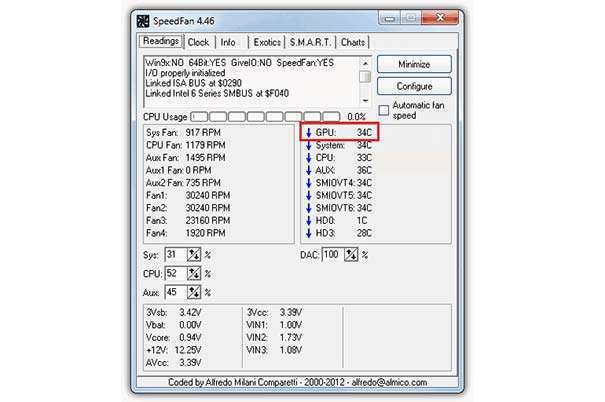
How to solve the problem with overheating?
So, what needs to be done so that the video card does not overheat? If you didn’t have such problems with overheating before, and they appeared quite recently, then most likely it’s all about the large amount of accumulated dust in the system unit. The solution to this problem is very simple: get rid of the dust.
Dust removal
Additional cooling
If the video adapter is clean and there is no dust on it, then maybe it just needs additional cooling. In this case, everything is much more complicated. It may be necessary to replace the case of the system unit here, since with a larger case, heating will not occur so intensively. But this option can turn out to be quite an expensive solution, so often in such cases they simply install additional coolers. For example, one of them can be placed on the side wall of the system unit. If you look closely, you will see a mount specially provided for this. The second is installed in the place where warm air is blown out of the case.
As a rule, with the help of such simple solutions, overheating problems disappear forever.
Very rarely, problems can be associated with thermal paste on the video card chip, which is responsible for the correct heat removal from the device. Maybe it has expired and needs to be replaced. This process is quite complicated and can cause additional problems with the performance of the video adapter, so in this case, the help of a qualified specialist is needed. In all the other cases listed above, when the video card on a laptop or computer overheats, you already know what to do and can completely deal with the problem on your own.