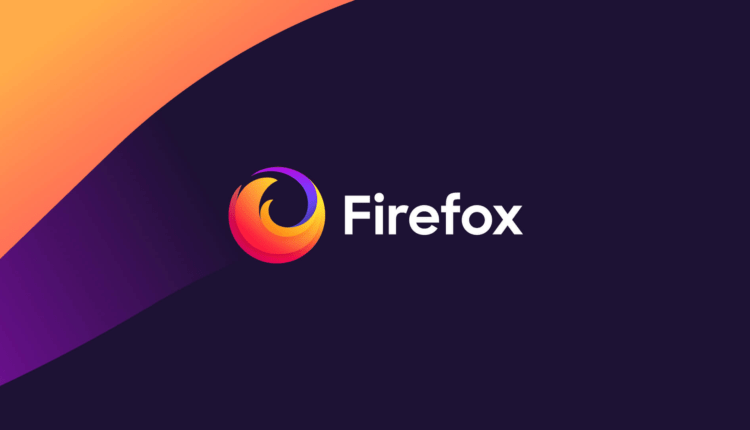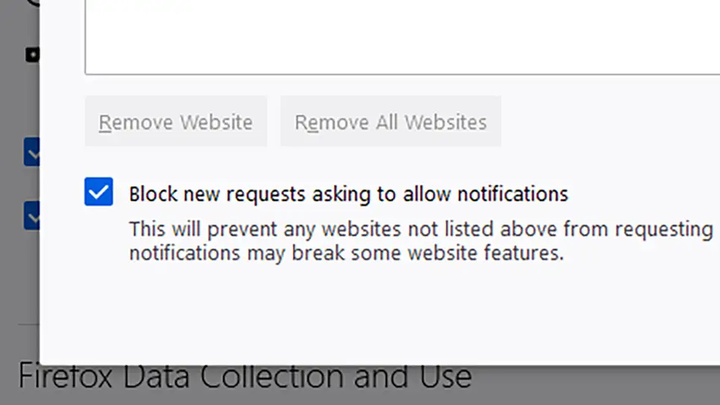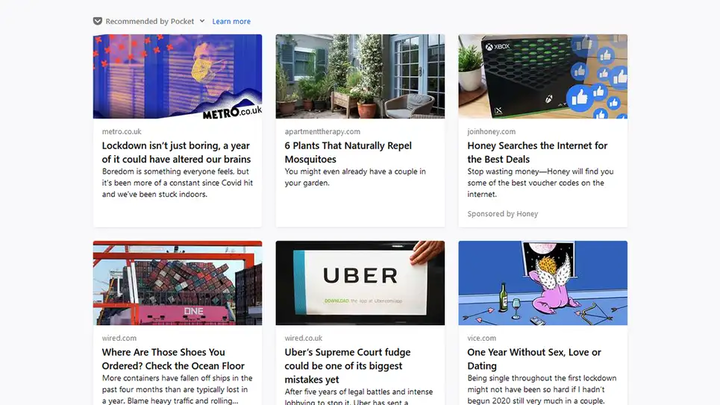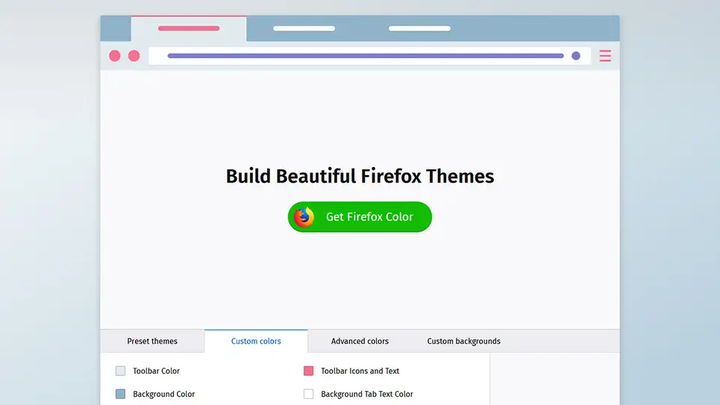12 Useful Firefox Features You Probably Didn’t Know About
2022 marks the 20th anniversary of the Mozilla Firefox web browser. Over the entire history of existence, certain functions have been added to the program, then disappeared. If you use Firefox on a daily basis, make sure you are fully familiar with its functionality. Today we will talk about useful options, tools and features of this web browser.
1 Using PiP (Picture in Picture)
You can watch videos in a small window while doing other tasks. This will greatly increase your productivity. Firefox supports opening multiple tabs with different videos in parallel: hover over a video on a site such as YouTube, right-click, and select the "Watch in Picture-in-Picture" option. You can do it again and again: each video will play in its own tab. Open windows can be moved and resized as needed.
2 Search for the desired tab by its title
If you have dozens of tabs open at the same time, then quickly finding what you need can be quite difficult. This is because the title of each tab decreases in size as a new one is added. You can search headings in open tabs by typing the percent sign ("%") and then putting a space before the search term in the address bar. If there are any matches, a " Switch to Tab " button will appear to jump directly to the desired page.
3 Blocking notifications from websites
Many websites now ask the user if they can send notifications as soon as they open their home page. You can prevent sites from displaying such messages. Open your web browser settings, go to the " Privacy and Security " menu and find the " Notifications " section there. If you don’t want to bother with these notification requests at all, check the box next to the " Block new requests to send you notifications " option.
4 How Websites Track Your Activity
If you look at the left side of the address bar in Firefox, you will see a shield icon. It means that Firefox restricts the ways in which the current site can track your activities. Click this icon to view detailed information about all available tracking methods. You can also go to the Dashboard to see how many cookies and other trackers Firefox is blocking in a given amount of time.
5 Using HTTPS only
The HTTPS protocol is more secure than standard HTTP for several reasons (see here for more details ). Firefox only gives you the option to use it to open websites. Open your browser settings, then go to the " Privacy & Security " menu and check the box next to " Enable HTTPS only mode in all windows ". If Firefox can’t establish a secure, encrypted connection to the site you want to visit, you’ll see a message on the screen.
6 Recommendations from Pocket
Mozilla has a " read-it-later" service active. By default, when you open a new browser tab, you’ll see a title recommended by Pocket, with a rotating selection of stories curated by Pocket. Click the three dots next to any story to hide it. You can manage this section (and other parts of the new tab page) by going to Mozilla’s settings and changing your home page settings.
7 Toolbar control
You may not care much about the toolbar in Firefox, but its location and the options available affect how quickly you navigate web pages. Firefox has a lot of toolbar customization options. If you open the main menu and find the Customize Toolbar option there, you can choose which shortcuts you want to see on it and how exactly they should be positioned.
You can sort your Firefox bookmarks into specific folders and also set tags for them. From the Firefox main menu, go to the " Library " section, find the " Bookmarks " subsection there and open " Manage Bookmarks ". By selecting a particular bookmark, you can add the necessary tags to it. They will help you group links related to your work, leisure and entertainment.
9 Change the look of Firefox
You don’t have to live with the (perfectly beautiful) look and feel of Firefox, which has been chosen as the default. If you want to change it, in the main menu go to the " Add-ons and themes " section. There are hundreds of alternatives out there for what Mozilla Firefox might look like. You will immediately see several dozen topics in the recommendations, and you will also be able to independently find the desired design on the Internet. Other than that, you can also create your own themes with Firefox Color.
10 Additional protection from Firefox
Mozilla has developed several useful extensions for Firefox, one of which is the Facebook Container. Its purpose is to make it harder for Facebook to track your activities through websites that are not part of the company. On a technical level, this ensures that the websites you visit cannot associate activity with your Facebook profile.
11 Using multiple accounts
Another extension created by Mozilla worth your attention is Firefox Multi-Account Containers. It gives you the ability to easily switch between multiple profiles in your browser. You can have a home account linked to your own Gmail and Facebook, and a work profile linked to your company accounts. Install this extension and you can save a significant amount of time logging in and out of various accounts.
12 Grouping and moving tabs
If you hold down the Shift key while clicking on a tab in the browser’s top bar, you can select multiple of them at once. This is perfect for moving, closing, muting or pinning many tabs in an instant. Whether you select one tab or multiple tabs, note that you can right-click on the header and use the Move Tab option to move it to the top or bottom of the list.
Sourced from Gizmodo.