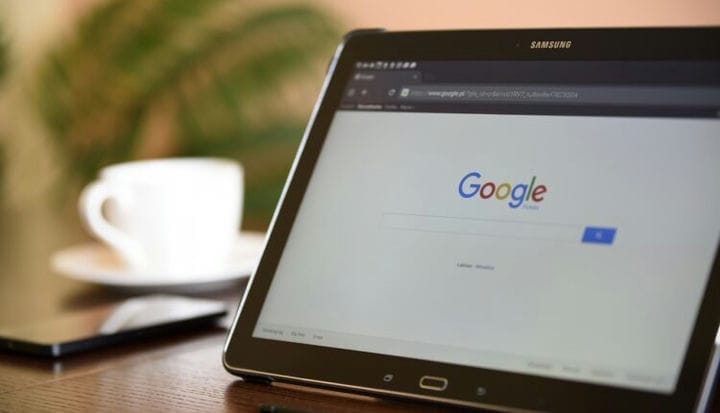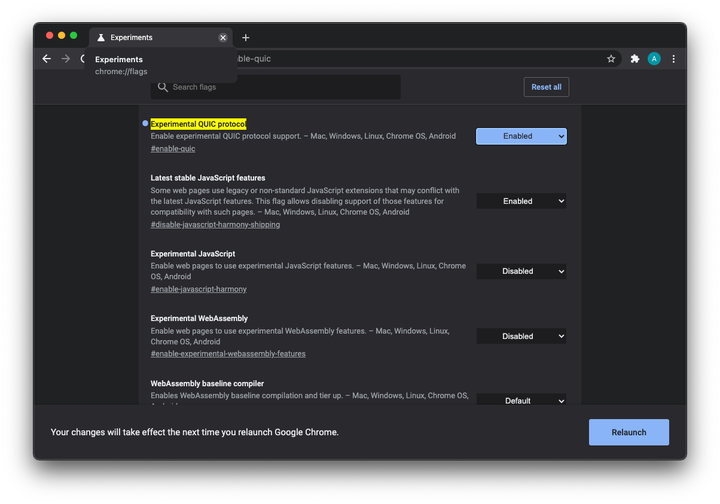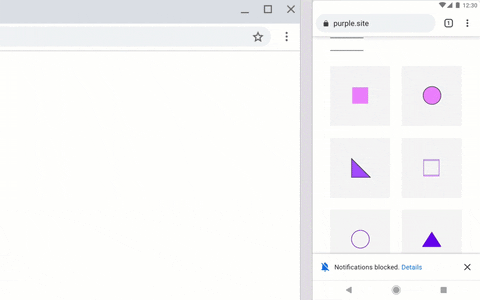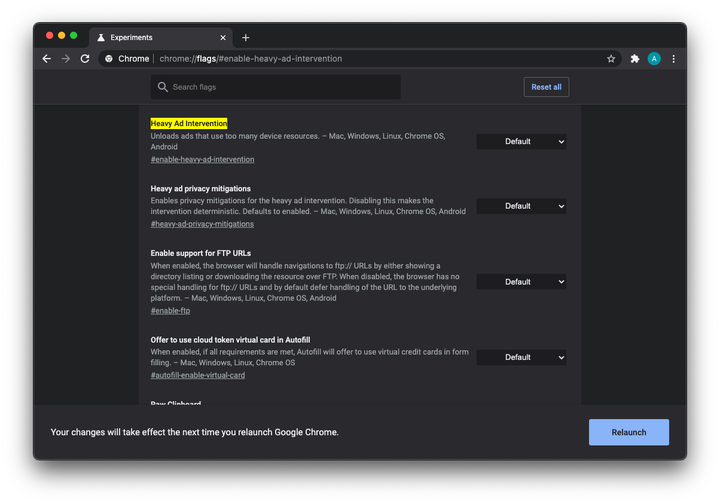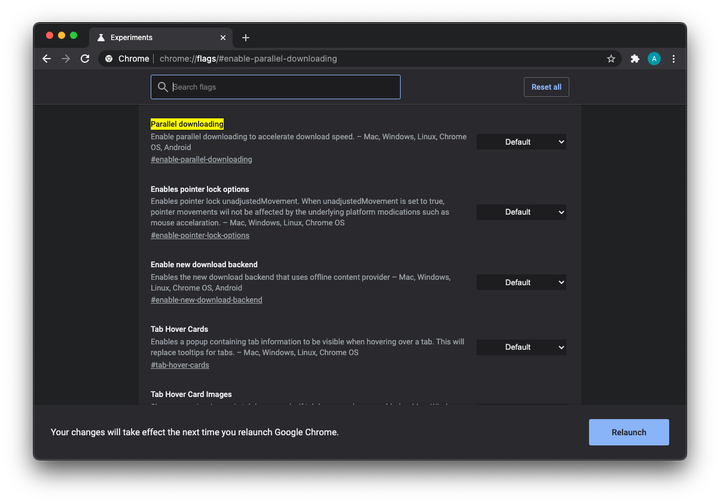Flags for Chrome. 7 Experimental Chrome Settings You Should Try
Google Chrome is one of the most popular browsers in the world. While the program is widely known for its impressive features and tools, it also has many hidden settings.
Extended functionality includes “Chrome flags", which make it possible to take advantage of experimental options before they are officially added to the browser.
They help improve productivity, save valuable time and speed up your web surfing.
You can access them by typing "chrome://flags" into your browser’s search bar. After that, you will see a large list of flags available to you.
Most of you regularly listen to music or watch YouTube videos using the Google Chrome browser. When you have multiple media playback tabs open, finding the right tab can be a daunting task. Especially when you need to quickly stop playback.
A small active indicator on the tab labels certainly helps, but having an additional Play/Pause button will help even better.
To activate it, turn on the "Global Media Controls" function. After that, an additional button will appear on the control panel, pressing which causes the display of a panel where the names of the media being played are displayed, and it is also possible to adjust the volume, start and stop their playback.
How to enable this feature: open Google Chrome, copy and paste the command below into the search bar and press the " Enter " button.
chrome://flags/#global-media-controls-cast-start-stopThis is one of the newest flags in Google Chrome and its purpose is to make link sharing easier. Let’s say you’re browsing the Internet on your work computer and you want to quickly open this link on your mobile device. If you enable this flag, you will be able to share links in seconds.
Once you do that, you will see a "QR Code" icon in the address bar next to the bookmark icon (star). Click on it and Chrome will show you a QR code corresponding to the web page that is on your current tab.
Just scan it with your phone to open the link on your smartphone. However, as I said, this is a new flag and therefore only available in the latest Canary build of Google Chrome.
How to enable this feature: open Google Chrome, copy and paste the command below into the search bar and press the " Enter " button.
chrome://flags/#sharing-qr-code-generator
You’ll see a list of experimental Chrome features. Find among them " Enable sharing page via QR Code " and turn it on. Restart your browser to accept the changes.
3 QUIC protocol
The QUIC (HTTP/3) protocol was developed by Google as a faster alternative to TCP/IP. It makes communication between web browsers and web servers faster, more robust against errors, and includes "TLS 1.3" encryption .
Unlike TCP, "QUIC" is based on the functionality of UDP, due to which it spends less resources on organizing a network connection, which ensures faster data transfer when connected.
Each flag, as you already understood, has its drawbacks. Unfortunately, many firewalls (firewalls) do not support the QUIC protocol.
How to enable this feature: open Google Chrome, copy and paste the command below into the search bar and press the " Enter " button.
chrome://flags/#enable-quic
You’ll see a list of experimental Chrome features. Find " QUIC Protocol " among them and turn it on. Restart your browser for the changes to take effect.
4 Smooth scrolling
We can’t imagine our life without the Internet, can we? Searching for the right resource and surfing the pages of dozens of sites have already become a routine for us.
Smooth Scrolling is a flag that makes page scrolling smoother while browsing websites. It uses a smoother, smoother, and more understandable scroll animation, as opposed to the standard animation, which moves in jerks.
After activating this flag, you will enjoy smooth browsing on the Internet at any time.
How to enable this feature: open Google Chrome, copy and paste the command below into the search bar and press the " Enter " button.
chrome://flags/#simplified-fullscreen-ui
You’ll see a list of experimental Chrome features. Find " Smooth Scrolling " among them and turn it on. Restart your browser for the changes to take effect.
5 Quieter notifications
We all know what a nuisance Google Chrome notifications have become. Almost every website abuses the notification permission and constantly offers a dialog box asking you to subscribe to the newsletter.
However, when the Quieter notification flag is enabled, notification requests are completely blocked.
How to enable this feature: open Google Chrome, copy and paste the command below into the search bar and press the " Enter " button.
chrome://flags/#quiet-notification-prompts
You’ll see a list of experimental Chrome features. Find among them "Quieter notification permission prompts " and turn it on. Restart your browser to accept the changes.
6 Blocking annoying ads
Google Chrome also has a feature to combat annoying ads. This flag is called " Heavy Ad Intervention ". It will help you deal with restless advertisers.
Sometimes, using it, users noticed some bugs, but they are not significant at all.
How to enable this feature: open Google Chrome, copy and paste the command below into the search bar and press the " Enter " button.
chrome://flags/#enable-heavy-ad-intervention
You’ll see a list of experimental Chrome features. Find " Heavy Ad Intervention " among them and turn it on. Restart your browser for the changes to take effect.
7 Speed up file downloads
This flag is used to increase page loading speed in Chrome. In doing so, it splits the file into smaller parts that are downloaded simultaneously.
How to enable this feature: open Google Chrome, copy and paste the command below into the search bar and press the " Enter " button.
chrome://flags/#enable-parallel-downloading
You’ll see a list of experimental Chrome features. Find " Faster Downloading Speed " among them and turn it on. Restart your browser for the changes to take effect.
We remind you that all "flags" are experimental features and can be removed from the browser at any time.