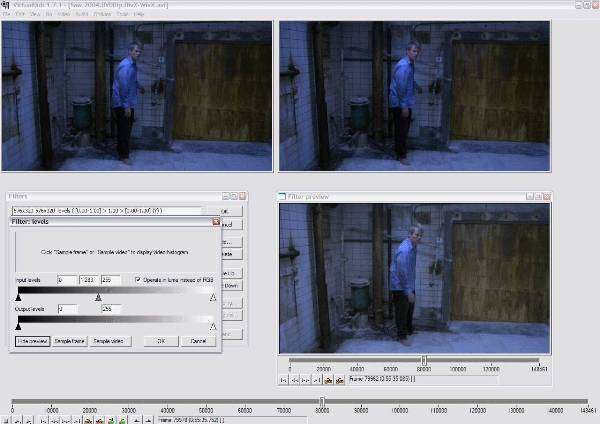How to compress video without quality loss for viewing on DVD and for posting on the web
If you want to not only reduce the time of working with video files, but also save a good image and sound, it is recommended to use a special program. It will help you both compress video without losing quality, and save precious hours that you can spend on something equally important.
What should be done to compress videos?
Video is a sequential sequence of frames. Not only the video track takes its weight, but also the sound track. Uncompressed material is very difficult to play on the player and store. Therefore, it is customary to encode, that is, to compress it with special programs.
Since an editor or converter can help reduce the weight of a video, it is recommended to install special codecs on your computer before using it. For example, a package of free codecs K-Lite Codec. They will help to compress the material captured on camera quite well.
Configuring Virtual Dub
You can use Virtual Dub to edit the video file. Its interface in Russian will make the work simple and understandable. And you will be able to digitize analog video without the help of specialists. To do this, download and install Virtual Dub for free on your computer.
For great results, follow these tips:
- Load the selected video into this program, after which you will see its first frame. Next, go to the menu of this program. Do not touch the Audio item. You confirm your decision by pressing Direct stream copy. To process video files, select Video and Full Processing mode.
- The DivX codec is preferable as it will allow you to view the video on your DVD player and help maintain its quality. To confirm your choice, click the Configure button.
- In the additional codec settings window, you will see the Profile tab, check the Use Bidirectional Encode box.
- Having opened the tab of the additional window General Parameters, move the indicators to the Normal mark.
- Select the Multipass options and then 1-st pass on Bitrate Parameters.
- Set the bitrate. The higher the score, the better the picture and sound will be. Click twice on the OK button.
- Select File, then Save as AVI.
- Go back to Bitrate Parameters, select the Multipass and nth pass options, double click on the OK button to confirm.
Thanks to this list of actions, you will understand how to reduce the size of a video without any problems.
You can move the finished video to any convenient folder on your computer, burn it to a DVD, or post it on the Internet.
Things to keep in mind when reducing the size of a video file
If you want to compress your footage as much as possible, remember that if you abuse the compression power, you can get a significant reduction in image quality, sound quality – which will not suit you or those who will watch it. Especially if you used these tips to learn how to compress a video for the Internet and want to put it on any site after.
Not only the process of recording a video file is important, but also the result. And in order to share it, your video must have good quality and optimal size.