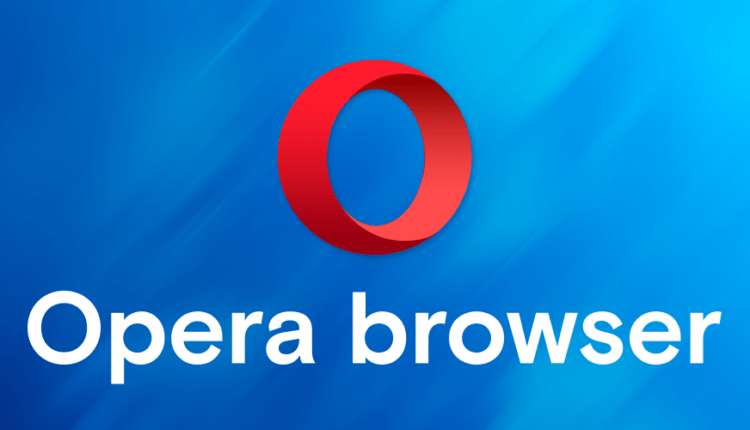A user who constantly uses various websites always understands what privacy means, due to which the data associated with the activity on the network is destroyed as soon as everything is closed. In addition, this function is available in every browser, even Opera. Let’s take a closer look at how to enable incognito mode in Opera.
In Opera, privacy is connected in two ways:
But do not forget that he cannot absolutely guarantee that visits are completely confidential. In any case, the provider retains information about all user pages. And it is not a secret for him which sites were opened at the same time when the computer was online.
In Opera, thanks to privacy, it is allowed to go to various sites, as well as remove all information about it. But, the settings are still saved. And be sure to take into account the fact that even ordinary sites register a visit.
Features of incognito mode in Opera
Very often in Opera, incognito mode is used when you need to get into the World Wide Web outside the home, and at the same time leave no traces behind. The main thing is to adhere to the following nuances, which are mandatory for all users:
- profile options are discarded, however, only during private work;
- bookmark and browser options remain;
- cookies are destroyed immediately after the program is closed;
- visits to any sites are never saved;
- download history does not appear;
- form autocomplete history is no longer updated.
Thus, the user is not highlighted anywhere.
Watch the video on how to enable incognito mode in the Opera browser.
And before entering incognito mode in Opera, you only need to take a couple of steps:
It is also worth remembering that at this time, all extensions are automatically turned off. This is due to the fact that the browser is not able to process personal data using add-ons. And yet, the settings can be set in such a way that the extensions will continue to work in the private window.
Moreover, there is another way that helps to instantly open the privacy of this program:
Private Browsing in Opera
Whatever browser a person uses, they always remember the requested information. Of course, sometimes situations arise when it is necessary to completely hide all visited sites, and cleaning up the history is not only long, but also not very convenient. In this case, hidden browsing comes to the rescue. Moreover, this function is available in any browser, but Mozilla and Google are considered the best. However, do not forget that various forums and social networks often register a visit to a particular person.
All this is very interesting, especially when you need to use the Internet in an insecure place where private data and passwords can easily be stolen. In addition, this function hides all the actions of a person who sits on the Internet, cancels all the information received by him, and most importantly, does not save any information in the history of visiting sites.
In this browser, this is called Opera Private Browsing. And in order to start using all this, you should follow these steps:
As a result, nothing will be shown in the browsing history, and the cache file will not be saved. Of course, sometimes there are situations when the panel simply disappears and you need to press the Alt key to launch it.
Incognito mode in Google Chrome is turned on very simply, you just need to be able to use some basic rules:
In addition to the ability to turn on incognito, you need to be able to turn it off correctly. And how to turn off incognito mode, just one click of a button will help with this. It is only required to turn off the current tabs and any information will be instantly deleted forever, leaving no traces behind.