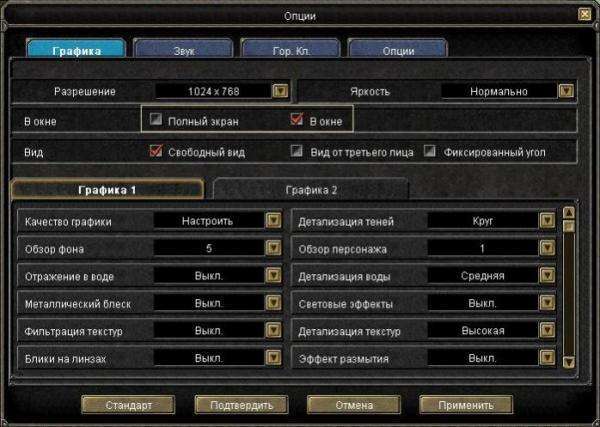How to make the game window full screen: 3 proven ways
It often happens that the user launches a new game, but it does not open in full. This can be especially annoying if you have a 32-inch monitor with excellent resolution, and the program still does not run in full screen mode. How to make the game window full screen to fully enjoy the graphics and special effects of online entertainment?
Take a look at the settings
When the game window does not maximize, you can do the following. Enter the "Settings" section and find the following items there:
- "window mode". By checking this option, you should get a full screen version.
- Is this item not on the menu? Then try to find "Resolution" or "Window Size". Set one of these options to the maximum value.
In fact, you will not change anything in the program settings – it still works in the minimized screen mode. But at the same time, you get a full screen image – which was what was needed to be achieved.
Adjusting computer monitor resolution
This method does not always help, but it’s worth a try. Right-click on "desktop". Select the "Properties" section. If your computer has a version of Windows "Seven", the section will look like "Screen extension". Lower the slider down to the minimum value of 800×600. Do not be alarmed if all the desktop shortcuts grow before your eyes – including the Start program. But along with them, the game window will also increase. You will get it in full screen. Side effect: the toy may begin to “hang” at the most intriguing and crucial moment or switch from one picture to another with a delay.
Correcting program errors using the keyboard
There is another way to expand the game window to full screen using the keyboard. It’s very simple. Press hotkeys such as Alt and Enter at the same time. It is important to press exactly at the same time, and not in turn. This basic keyboard shortcut works in most PC games. But there are times when this method does not work. It’s just that the software developers changed the keyboard shortcut. What to do in this case? Find the "readme" section in the game folder and read it. Perhaps there you will find the answer on how to make the game window full screen. Sometimes Alt and Tab shortcuts work instead of Alt and Enter.
You can also check the specified parameters of the game program. Sometimes the options are initially set to run in limited permission mode. Right-click on the game shortcut. Then select the "Properties" item and find the "Object" subsection. If a command similar to this one pops up in front of you: D:Gamesdungeon_keeperdkeeperkeeper95.exe., the parameters have nothing to do with it. The solution to the problem must be sought elsewhere. If the command ends with "windowed", just remove it. Literally, this parameter is translated as "window". It automatically fires when you start the game and forces it to open on a non-full display.
If none of the above methods helped you, how to expand the game window to full screen, go to the forum and ask other players if they have encountered a similar problem. You will surely be willing to help.