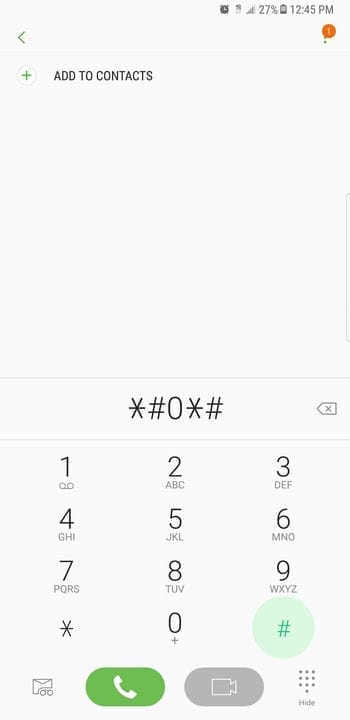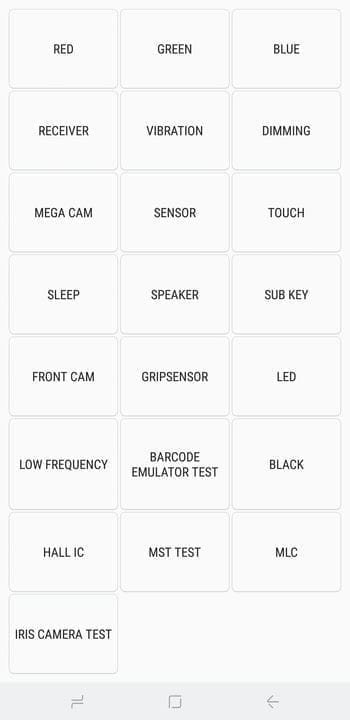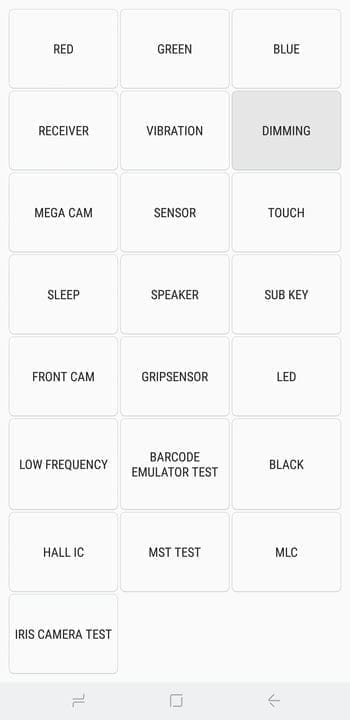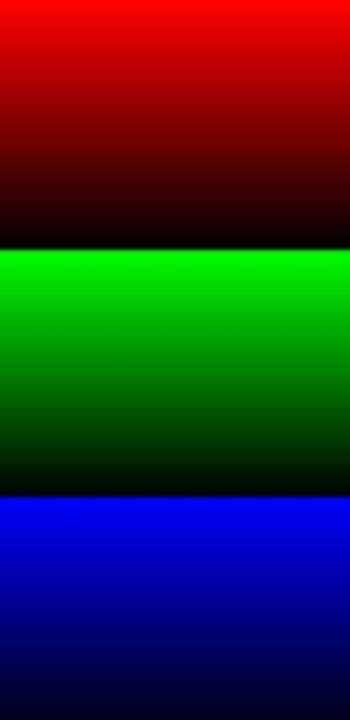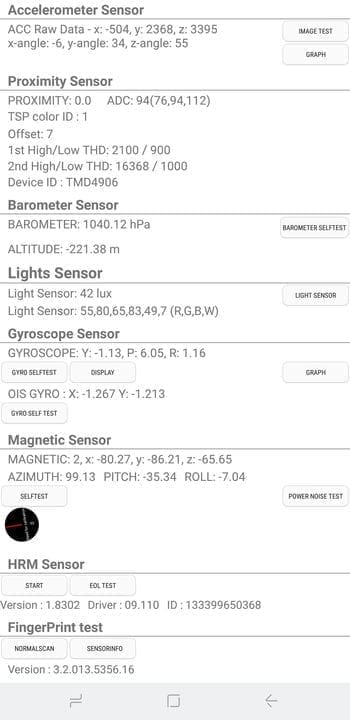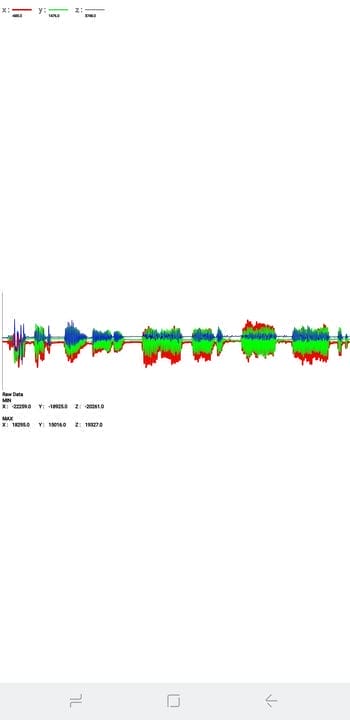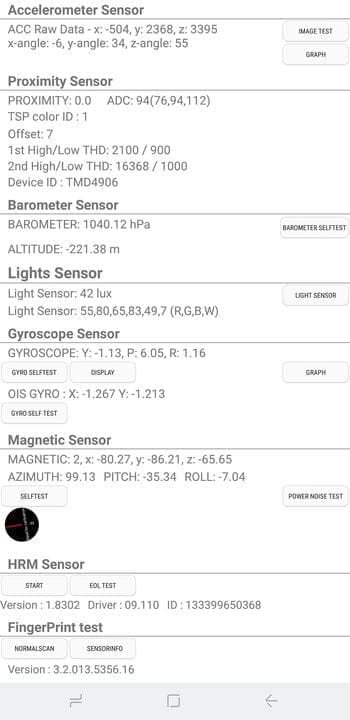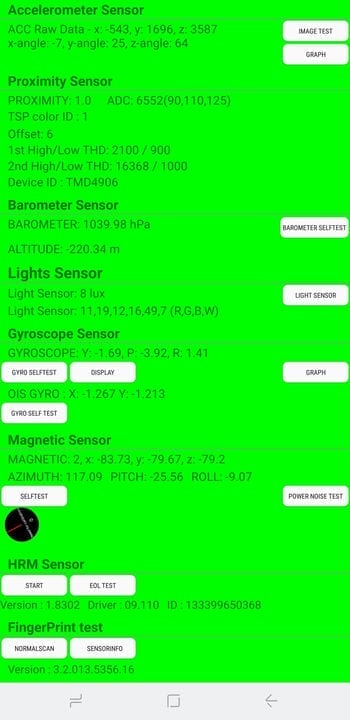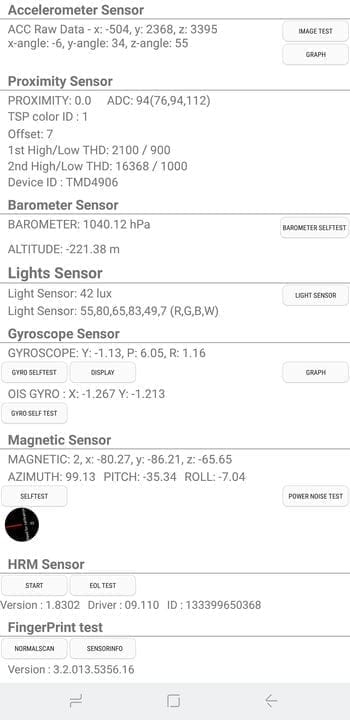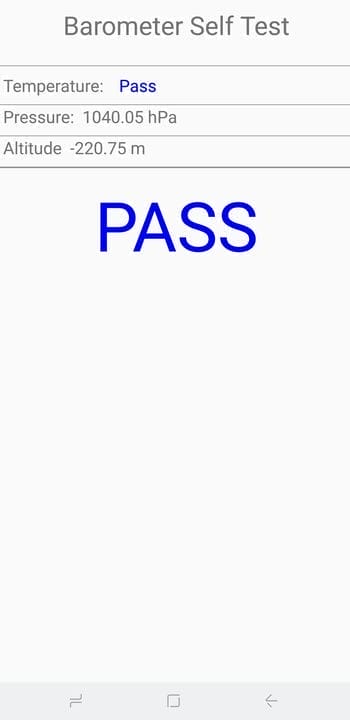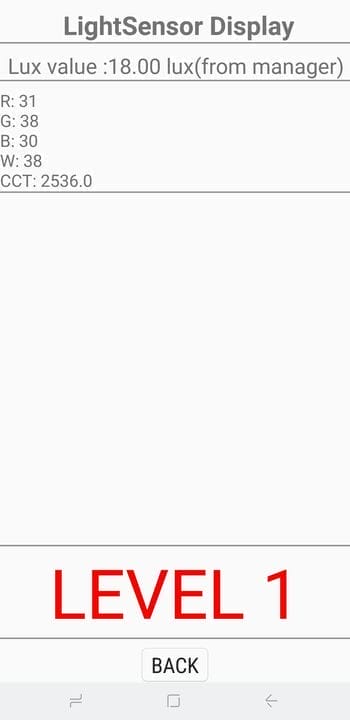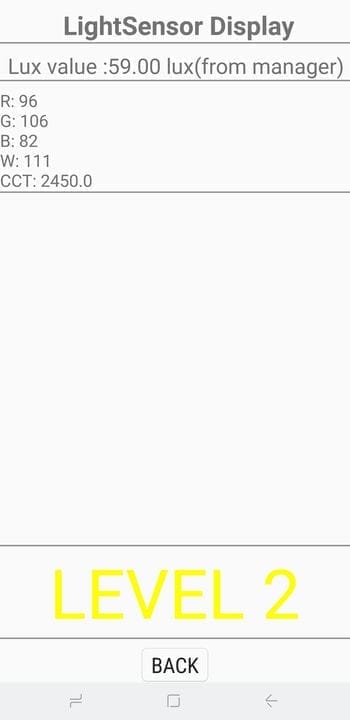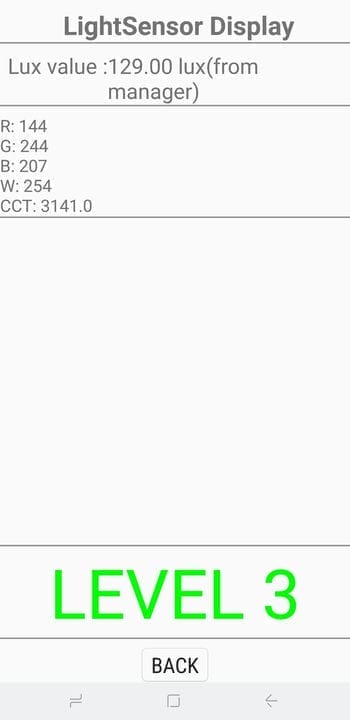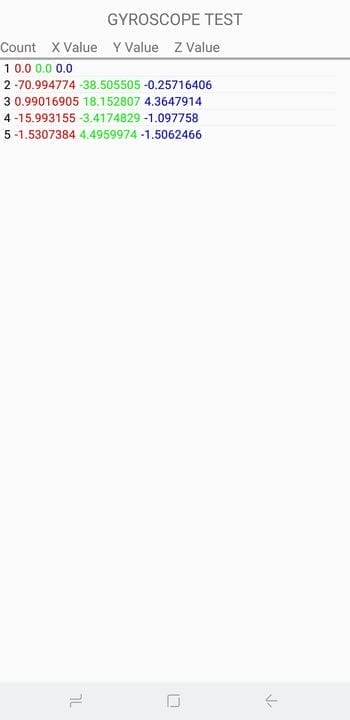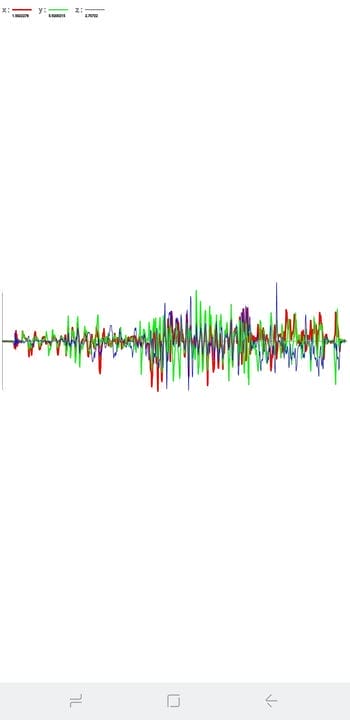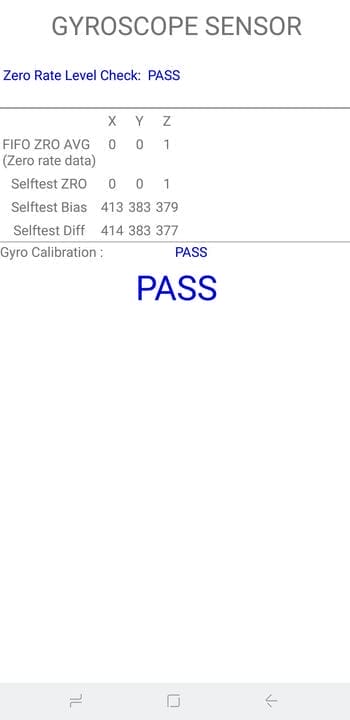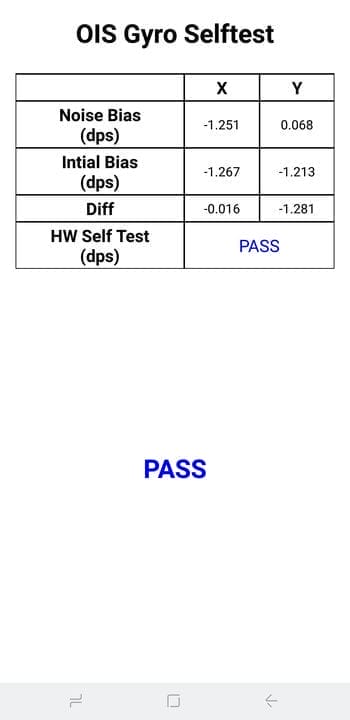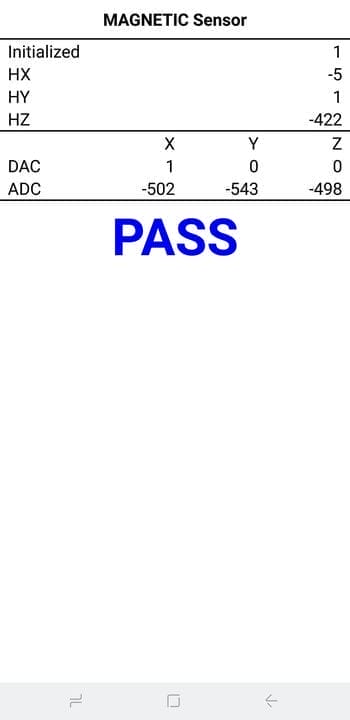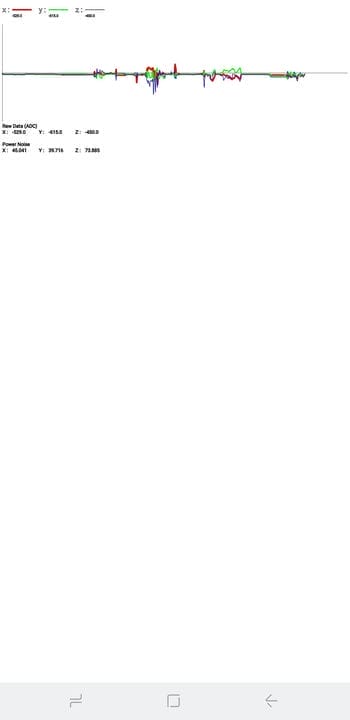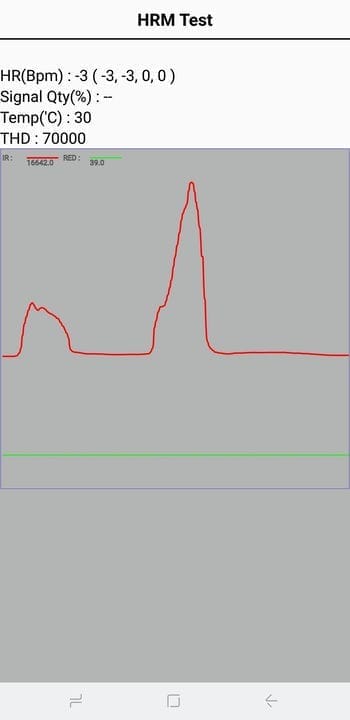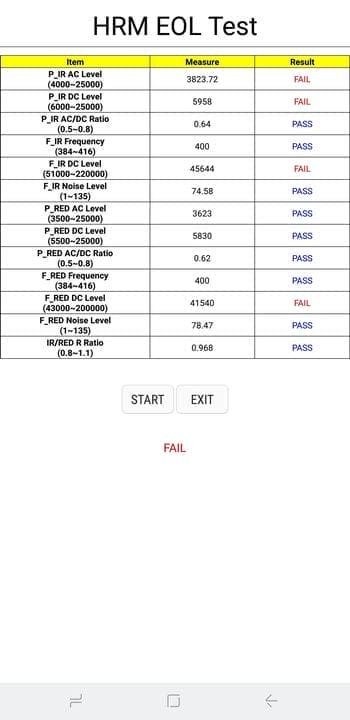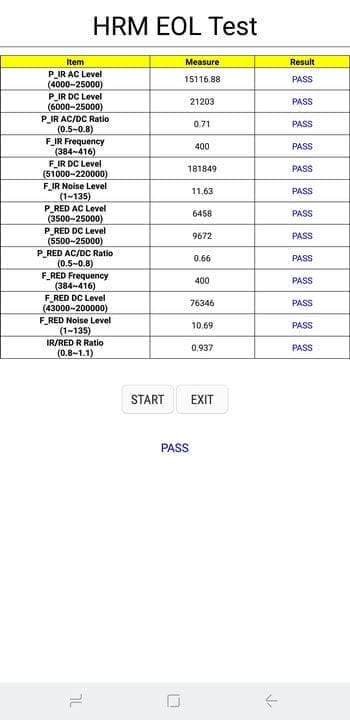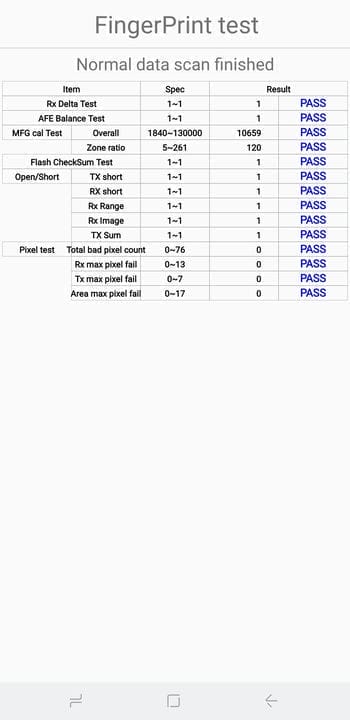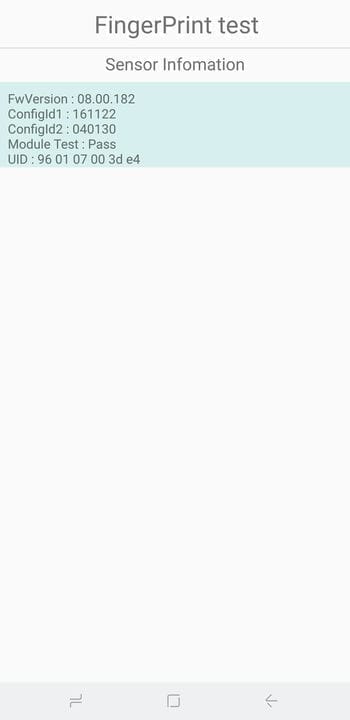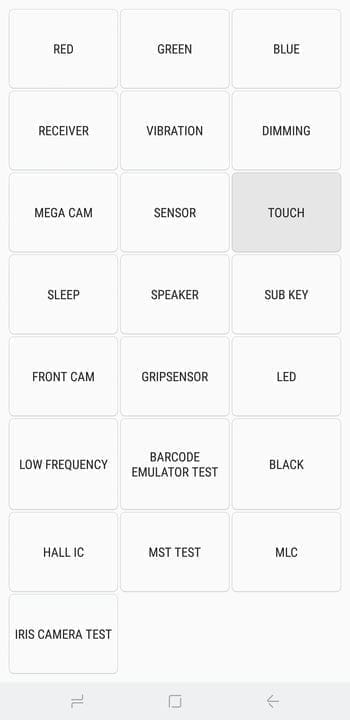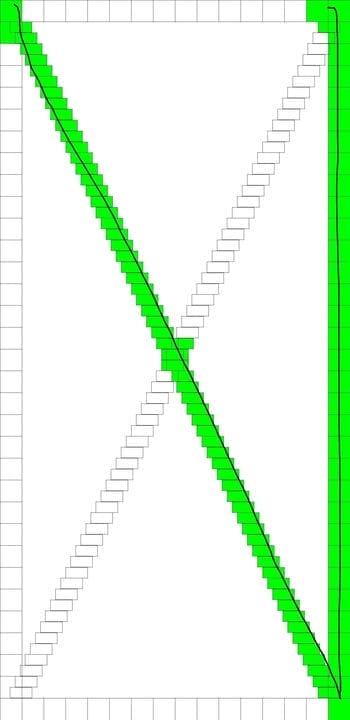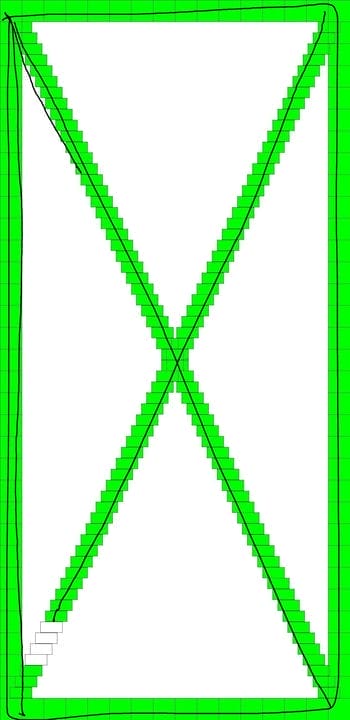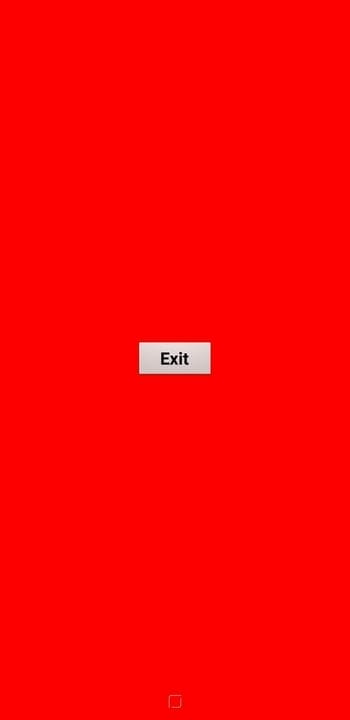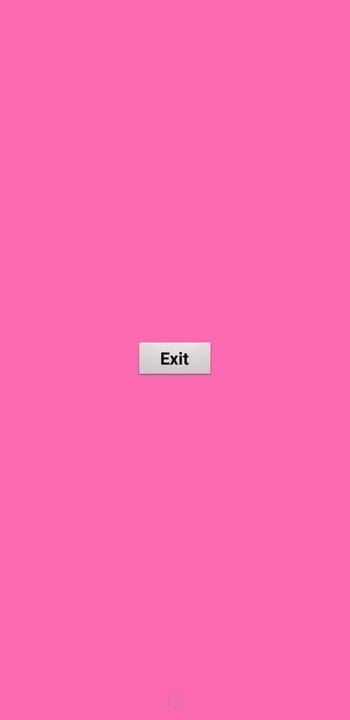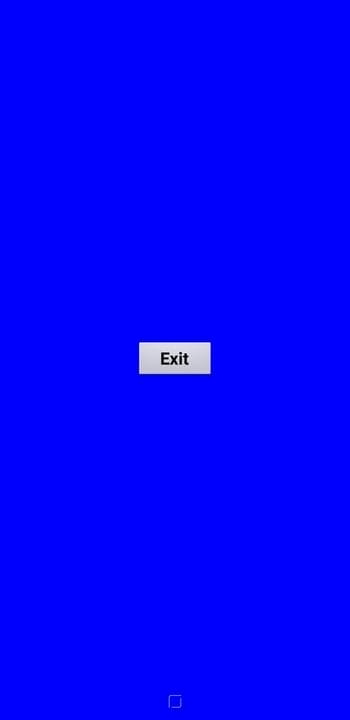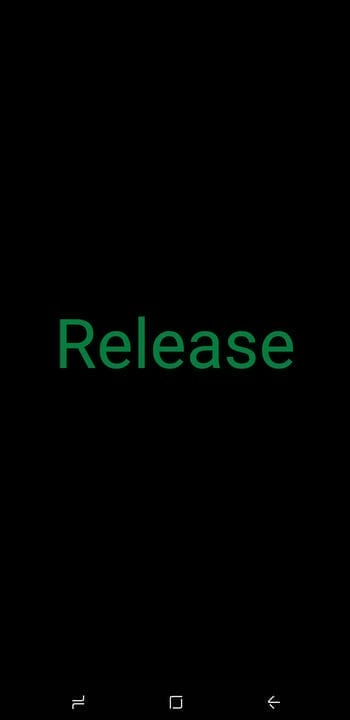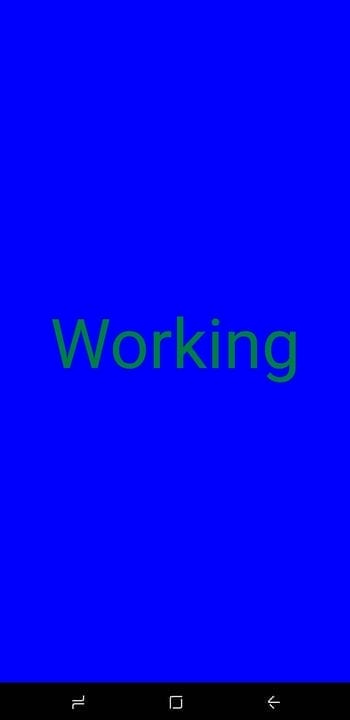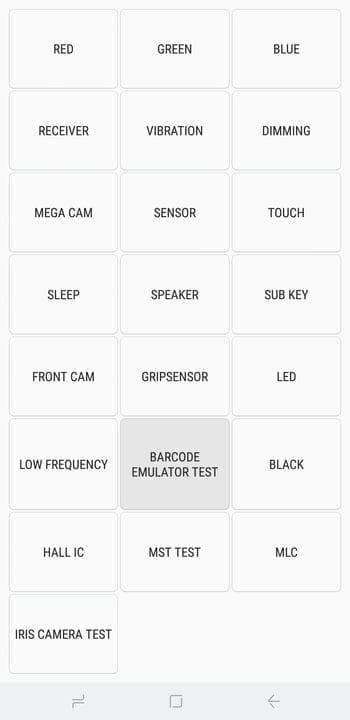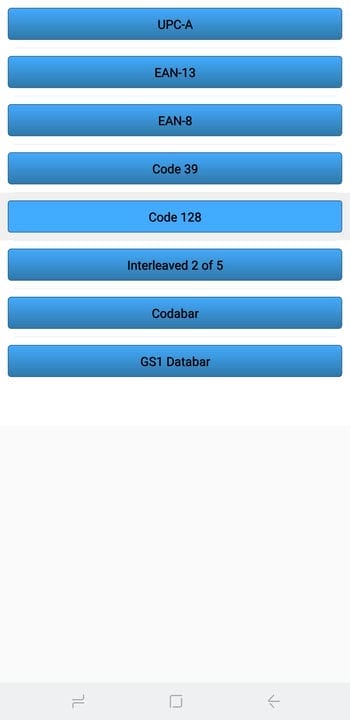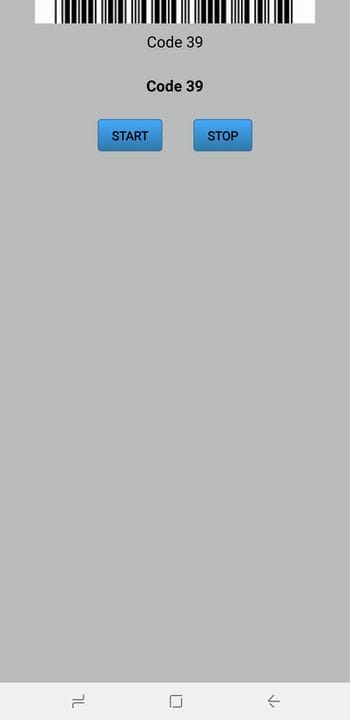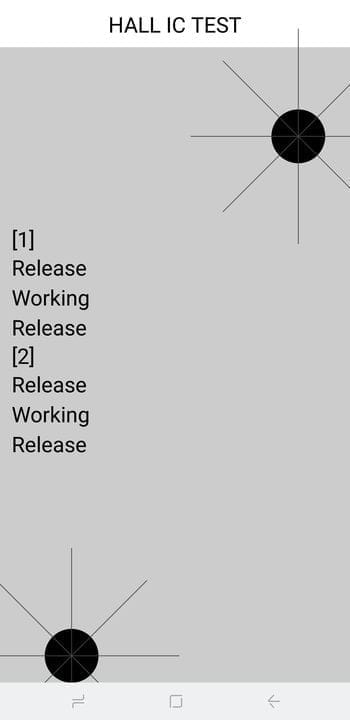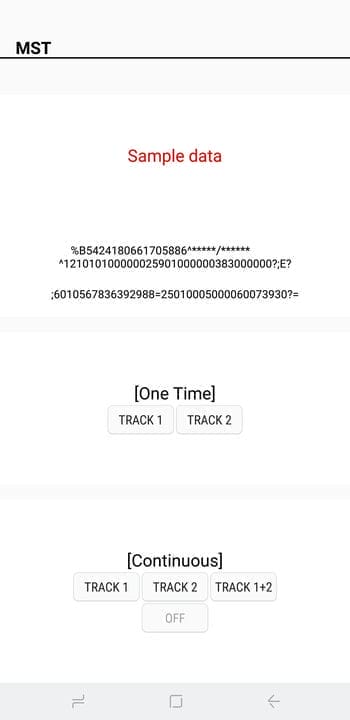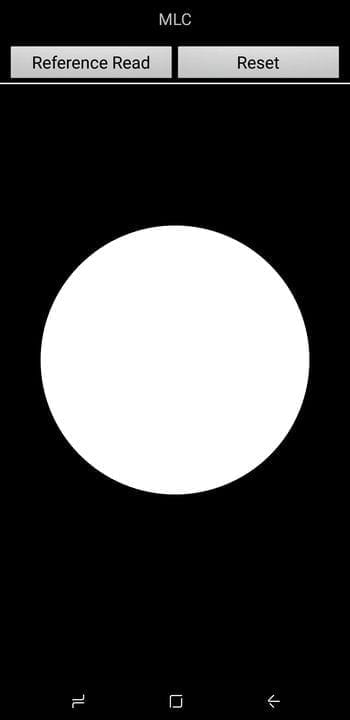Strength test. Check your Samsung smartphone with a secret code
Aside from the obvious features like touch screen and physical buttons, modern smartphones come with a suite of state-of-the-art hardware in the form of various sensors that help the device sense the environment around it.
And if you have a phone from Samsung, then most likely you also have a handy feature that allows you to check if these sensors work one hundred percent.
Many users are unaware of this, but most Samsung Galaxy phones have a built-in secret diagnostic mode that can be entered simply by entering a little-known code. What’s more, this feature is extremely easy to use and is a convenient way to test a new or used phone to make sure it’s in perfect working order before making a purchase.
Before we begin, it’s important to note that this feature may not be available on your device. Some carriers block the code-based diagnostic mode on their Samsung smartphones and tablets.
To get started, simply open the Samsung phone app. Then enter *#0*#using the dial keypad and the phone will immediately go into diagnostic mode. Please note that the process is automatic, so there is no need to press the green call button to enter a command. Therefore, if you enter the code and nothing happens, this feature is disabled on your device.
Below are the tests that you can perform on your smartphone after entering the code. Please note that some screenshots may be missing data due to security reasons or the nature of the tests.
Red, green and blue screens
Selecting any of these three tests checks for the presence of your phone’s red, green, and blue color spectrums and will vividly show the respective colors when selected. To return to the main diagnostic page, simply tap on the screen.
Receiver
To check if the phone’s receiver is working properly, click the "Receiver" button to start testing. This should bring you to a white screen accompanied by a distinctly audible tone. If you’re satisfied, simply double-tap the back button to return to the main test page.
Vibration
"Vibration" checks if your phone’s vibration is working. Once pressed, your screen will turn black and be accompanied by a constant vibration. Tap the screen once to exit this test and return to the main menu.
Blackout
By clicking on "Dim" you will see a red, green and blue screen. The screen will then switch between dimming and brightening with each touch. To return to the main test page, press the volume up button.
Checking the main camera
Click on "Mega Cam" to check your main camera. Using the volume buttons, you can zoom in or out. Then click on the camera button at the bottom of the screen to take a photo. Please note that the flash is on by default and your test photo will also be saved to your gallery. When you are finished testing the camera, press the back button to exit to the main diagnostic screen.
Sensors
Clicking on the "Sensor" button will open a test page for a variety of sensors, namely: accelerometer, proximity sensor, barometer, light sensor, gyroscope, magnetic sensor, HRM and fingerprint scanner. We will review all eight of them.
Accelerometer
The accelerometer is a very important sensor that is used to determine the orientation of the smartphone and measure the linear acceleration of movement. To test its functionality, click "Image Test" to test landscape-portrait transitions, or "Graph" to measure how well the sensor detects movement when shaking the device up and down.
Proximity sensor
This sensor is responsible for turning off the screen when your phone is pressed against your face during a phone call to prevent accidental touches. To test this feature, simply cover the top of the phone with your hand. The screen should now turn green if the proximity sensor is working, then remove your hand so the screen turns white and move on to the next test.
Barometer
This sensor is primarily responsible for tracking altitude and helps provide more accurate GPS readings. Testing this feature is easy – just click "Barometer Selftest" to run an automated test that will instantly tell you if it’s working or not.
Light sensor
As the name suggests, this sensor is responsible for detecting ambient light. Click on "Light Sensor" to start testing, and then expose your phone to light of varying brightness. Levels must be recorded in order, from "Level 1" for low light to "Level 3" for extremely bright light.
Gyroscope
The gyroscope measures the rotation of your device and works in conjunction with the accelerometer to provide a complete picture of movement. There are several ways to test the gyroscope: you can do the test manually by pressing "Display" or "Graph", or you can rotate your phone and read the results as numbers or a line graph.
In addition, you can choose to automatically test the functionality of the gyroscope by selecting "Gyro Selftest" for the x and y axes.
Magnetic sensor
Clicking on "Selftest" in the " Magnetic Sensor" section will launch an automatic magnetic sensor test. If you want to test manually, press "Power Noise Test" and then move the magnet around the phone. For example, on the S8, the magnetic sensor is located along the upper left corner of the phone, as evidenced by the magnetic spikes in the graph when the magnet is near this area.
HRM
This checks your smartphone’s heart rate sensor and can be done in two ways. By clicking on the "Start " button on the "HRM" tab, you will be taken to the "HRM Test" page, where you can check the heart rate monitor of your smartphone by placing your finger on the sensor. By running the "HRM EOL" test, you will need to put the phone in offline mode and keep it completely still, otherwise it will register failures.
The fingerprint scanner
Click on "Normal Scan" to start testing, which will be performed automatically. Clicking on "Sensor Information" will show you the details, such as the firmware version.
Touch screen test
Your phone’s touch screen is perhaps the most important component you can test using this menu. To check the smartphone screen for dead zones, press the "Touch" button. Now circle the squares on the screen to fill in the box marked with an X, which should turn green. After that, you will automatically return to the main page. In addition, you can also exit to the main page by pressing the volume up button.
Sleep
Clicking on the "Sleep" button will test your device’s sleep functionality. This should put your phone to sleep immediately. After that, turn on the phone as usual and you will automatically return to the main diagnostics page.
Speaker
Click on the "Speaker" button if you want to test your speakers. This test plays a sample song, to exit just click on the "Speaker" button again to complete the test.
Button test
"Sub Key" tests your hardware buttons as well as the touch home button. Pressing each button changes the color of the screen. Click the exit button in the middle of the screen to return to the main diagnostic page.
Front-camera
To check the front camera, just click on the "Front cam " button. This will activate the front camera and allow you to take selfies as usual. Remember that any test photos you take will be automatically saved to your phone’s gallery. When you’re done testing your selfie camera, double-tap the back button to return to the main testing page.
Grip sensor
Most likely, your Samsung phone has sensors that detect your grip. To test this feature, press the Gripsensor button, then follow the instructions and release your hand when prompted. You should get a blue screen that says "Working" if the grip sensor is working properly. After completing the test, press the back button twice to return to the main screen.
LED
The LED test checks the functionality of your device’s notification LED. The test is very simple – just press the LED button, then press the screen to change the color of the indicator from red to green and finally to blue. Tap the screen one last time to complete the test and return to the main diagnostic page
low frequency sound
"Low Frequency" tests your phone’s top speaker. Once on the testing page, select 100Hz, 200Hz, or 300Hz and place your ear against your phone’s earpiece each time you select a frequency to test for low-frequency noise.
Barcode emulator test
If you need to test your phone’s ability to generate barcodes correctly, click "Barcode Emulator Test". This will take you to a page containing various barcodes. From there, just click on each and scan them with a barcode scanner to make sure they read correctly.
IC, MST & MLC Tests
And this sensor detects magnetic fields and is mainly used to detect magnetic flip covers to automatically put the phone to sleep when the magnet in the flip cover touches the phone. On its own, the test doesn’t do much, and it just confirms that the sensor is working properly.
MST, which stands for Magnetic Secure Transfer, allows you to use your smartphone as a payment card. This sensor is required when using payment services such as Samsung Pay. MLC, on the other hand, is a technology that is used in fingerprint sensors. There aren’t many benchmarks in this area that seem to be more developer oriented.
Iris Camera test
Last but not least, the "Iris Camera Test" tests the infrared camera that is used to unlock the device using the iris.
Exit HwModuleTest Mode
When you’re done testing, press the back button twice to return to the dialing menu, then exit as usual. Now you can get on with the rest of your day knowing that your favorite device is fine!