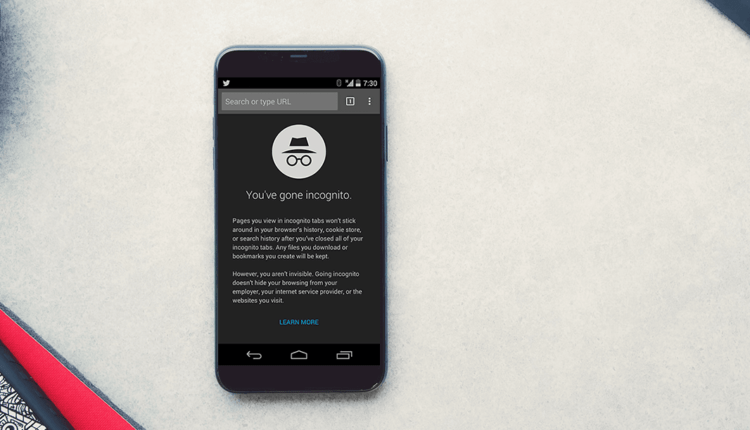Very often, especially outside the conditions of our own homes and without personal electronic devices, we are forced to use all kinds of browser features to save personal information. In such cases, it is important to be able to enter incognito mode in time. Thus, all passwords and other personal data entered through the device will not be saved in the browser history, thereby ensuring the safety of the user’s personal information. But, in addition to the above, "invisible" has a number of other significant advantages.
On which devices can the feature be used?
One of the most popular and frequently used functions of electronic devices is incognito mode, which even a “teapot" in the field of the Internet and computer technology can enter. But in fact, you can connect it not only on a desktop computer, but also on a number of the most common devices that we use in everyday life. First of all it is:
- stationary computers;
- laptops and netbooks;
- mobile phones (smartphones, including iPhones);
- tablet computers;
- modern TVs with Internet access.
These are only the most common electronic devices that are a kind of conductor between the user and the Internet. Surprisingly, it’s not even about the type or brand of gadget you’re using. When entering incognito mode on a phone or on a personal computer, the main condition is the presence of a browser (no matter what) with Internet access. It is in the web browser itself that the function we need is enabled or disabled.
How to switch to incognito mode?
This issue can be considered from several angles. As mentioned just above, there are quite a few devices through which you can freely connect "invisibility". Its principles of switching on and off, respectively, also differ from each other.
Watch the video on how to enter incognito mode and why you need it.
In total, 2 ways to enter "invisibility" are most often used:
Looking at these methods, we can assume that the second one is much easier and faster than its predecessor. But in reality, ordinary users simply forget the combination, and then look for another way.
Step-by-step instructions for enabling the function
The first and fairly simple way is step-by-step inclusion. Here, excluding all guesswork, everything is very fast and completely uncomplicated:
- when you turn on the browser for your own convenience, you can go to its main page;
- as a rule, the “Settings” icon is located in the upper right corner (depending on the browser, the location of the icon may change, this issue needs to be clarified in advance). For example, incognito mode in Google is enabled precisely through the "settings" on the panel in the upper right corner;
- when you click on "Settings", a window opens in which one of the first items is to enable the "invisibility" function;
- after clicking on the desired item, a new window will open already with “invisibility”.
This process takes no more than a minute even without proper skill. If suddenly the user has forgotten the key combination, then this path is the easiest.
Entering incognito mode via keyboard shortcut
Another favorite way to turn on "invisibility" is to clamp a special key combination. For each browser, these are, as a rule, different combinations, so in all the same settings you can clarify the points of interest. If you wish, you can take a closer look at how to enable keys in incognito mode.
The so-called incognito mode hotkeys allow us to easily enter the "invisible" mode in a matter of seconds. As a rule, for Yandex browser this is Ctrl + shift + N, as well as for Google Chrome. In other browsers, the situation may vary.
Why do you need "invisibility"?
And, of course, one of the most interesting questions: incognito mode, what does it give? The scope and purpose of its application is much more than it might seem.
At first glance, there is absolutely nothing useful and interesting in it. Another useful browser add-on for lazy people who don’t want to clean up their history. But in fact, “invisibility” is an extremely useful and necessary thing, especially for those who are simply forced to share one device with other people. For example, often a desktop computer or laptop is shared in the family. In this case, using the function is the only reasonable solution to protect your personal data.
The same thing can happen to a person outside the home. For example, the user will need to check their social network or any other site that may contain any personal information. In this case, many browsers are literally ready to remember all kinds of passwords or any other kind of sensitive data.
Thus, "invisible" is used if necessary:
- use someone else’s computer and do not leave personal data;
- comfortable sharing one device with loved ones;
- when entering a social network or mail, do not leave passwords to enter a personal page or account;
- go to any site and go unnoticed.
But you need to understand that all data (browsing history, cookies, downloaded files) will be deleted only from a specific device, but on local servers or in the history of the site visited, all user actions will be saved.
Disabling the incognito feature
Unfortunately, not always users (especially beginners) can figure out how to turn off incognito mode on their own. But, in fact, turning it off is much easier than turning it on.
The mechanism for disabling "invisibility" is no less simple than its direct inclusion. You just need to close the private window or tab, that’s all. When you reload the browser, everything will fall into place. Browsing history, download history and cookies will be deleted after the feature is disabled.