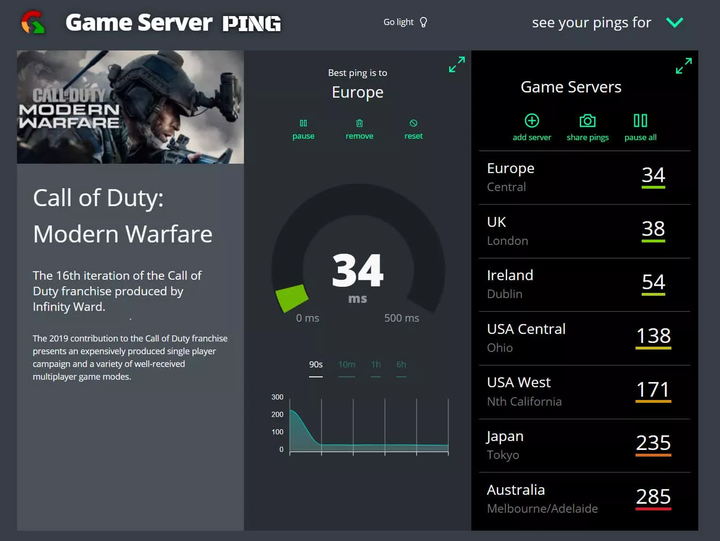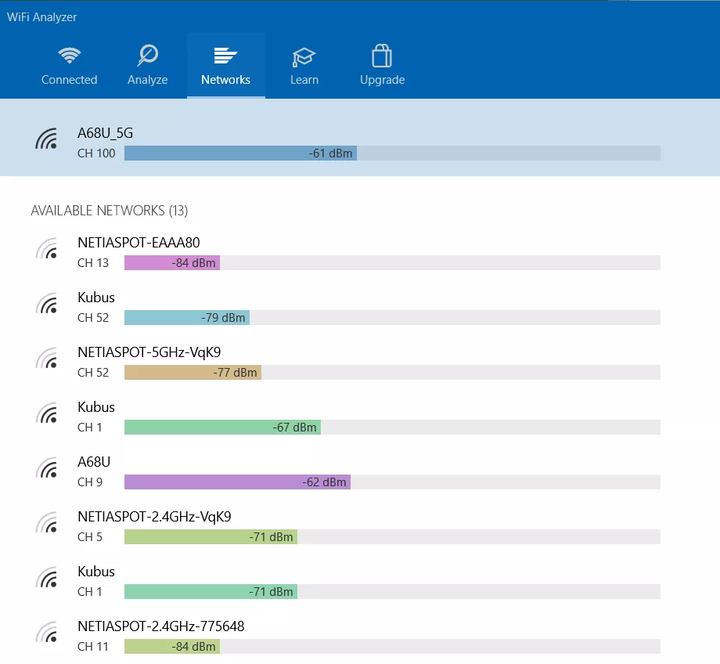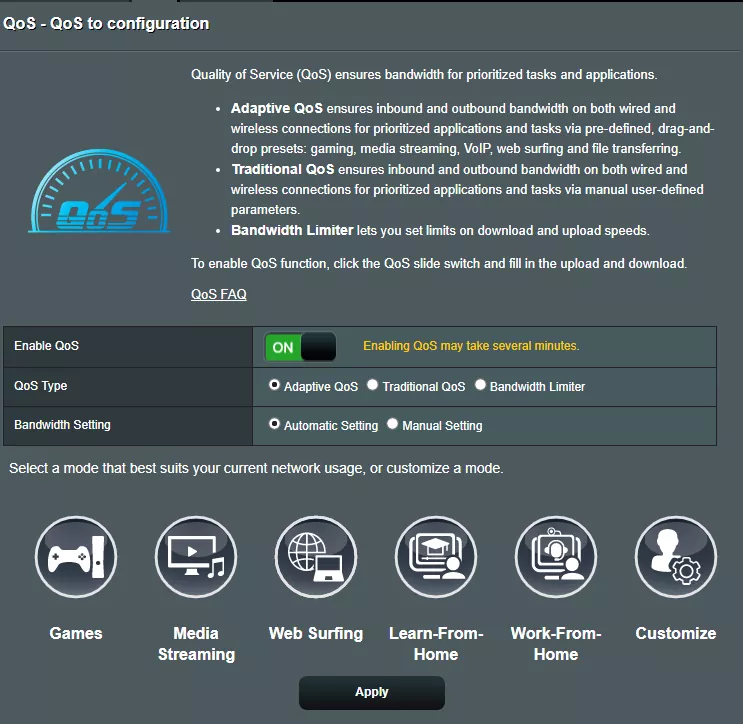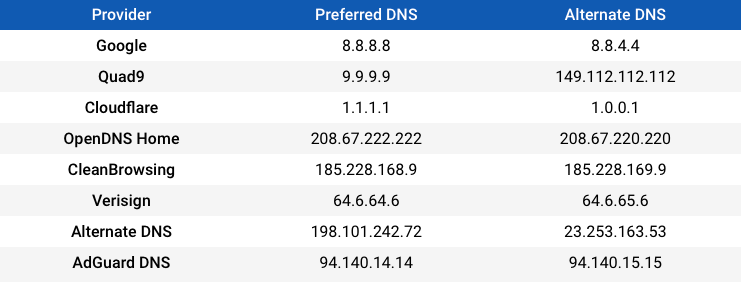How to speed up your internet connection for online gaming and more
You can have a super powerful computer with an Nvidia RTX 3080 graphics card on board and other powerful components. But if you have a slow Internet connection, then you will be severely limited in online gaming. A player who does not have such a powerful computer, but has a higher connection speed, will be able to respond faster to your actions in the game and constantly win due to this. Moreover, this is a fair remark for both computers and game consoles.
Of course, the obvious solution is to choose a better ISP that can provide a higher bandwidth connection, but assuming you’re already using the maximum you can afford, we offer the following solutions to help you. Let’s get started!
Ping and Bandwidth: How fast is your internet?
Before changing anything, let’s figure out what is the quality of your Internet connection and what kind of ping in games can you expect? The value of ping is a fairly convenient way to measure how fast your Internet connection can exchange data packets with certain servers.
This is directly related to online games, which may experience a delay. For example, if your ping is 350ms, then it means that you see the events in the game 350ms later than they actually happen. To comfortably play online, you need the lowest possible ping value. It also depends on the type of game you are playing.
Some of them may simply be unavailable with 200ms ping, and some even with 50ms. As for the gameplay itself, every extra 50ms noticeably worsens the experience of the game. Also keep in mind that ping is not universal.
Depending on your location and the location of the server you are trying to contact, the ping will be different. You can use the GameServerPing service to check the quality of connection with servers for certain online games. High ping means high server response speed, which can be a decisive parameter in some games.
As you can see, my connection is good with European servers, and excellent with US servers. But in the case of Japanese or Australian ones, the connection is very slow, due to their far physical location from me. For small games, this may not be critical, but if we are talking about heavy AAA games, then a fast connection is indispensable.
Characteristics of ping indicators:
- Less than 20ms is great. With this value, you can safely play even the heaviest online games.
- From 20 – 50 ms – good. A very popular setting, you won’t notice any stuttering, although most pro gamers prefer not to go beyond 20ms.
- From 50 – 100 ms – medium. You may see some hangs and your opponents may get ahead of you.
- 100 -300 ms is bad. You will observe constant freezes, and your opponents will catch you on this.
- More than 300ms is not playable. With such a connection, the game will be a set of individual changing frames.
Also, in addition to ping on certain servers, the key value is the bandwidth of the Internet connection. Broadband may not be required for most online games, but the data rate should be at least 30 Mbps. If at this time someone is talking on video calls or watching Netflix through your network, then you will already need a 100 Mbps connection. But, of course, the more the better.
To test your connection speed, go to the online test. We recommend using SpeedTest or Fast.com. In addition to the most popular services, you can use SpeedOf.me and SpeedSmart.net.
SpeedTest.net automatically recommends connecting to the nearest server, which promises the lowest ping. But what if you are playing against someone from another continent? In such cases, high ping is inevitable.
1 Use wired internet
It is always better to use wired internet instead of a WiFi router. No matter how good your router or Internet connection is, wired speeds are still faster. Of course, this brings its inconvenience. You need to connect an Ethernet cable directly to your PC or console, or use an optional Ethernet cable to connect to your router.
Make sure you use Gigabit Ethernet ports that support speeds of 1000 Mbps and modern cables that support high transfer rates (Cat 5e or Cat 6).
If your router is too far away from your computer or console and you can’t connect via cable, then there are various ways to expand your network. Powerline adapters are not very convenient, but they do their job well. They can be connected to the router both wirelessly and wired, which is much more efficient than WiFi amplifiers. In addition, there is Mesh network technology, which is much more advanced, and Mesh network devices are becoming more and more perfect every year.
2 Move your router
One of the reasons for poor WiFi distribution is physical barriers such as walls and floors. Also, the distance between devices and the router and their number also affects the quality of signal transmission.
Try to install the router in the most open and central place in the house so that the distance to all devices is approximately the same, and there are no unnecessary obstacles and overlaps.
Ideally, this could be a living room type room. It is also worth installing the router further away from other electrical appliances that can interfere with signal transmission, such as near microwave ovens.
Another useful tip is to position the antennas perpendicularly, one horizontally and one vertically. A Wi-Fi device works best when its antenna is parallel to the router’s antenna – if you have two antennas, one should be pointing up and the other pointing to the side.
Once you have located your router, you can use a mobile app such as Wi-Fi SweetSpots (for iOS) or WiFi Signal Strength Meter (for Android). They can help you detect wireless dead zones in your home, determine where the signal is best, and adjust if necessary.
3 Use the right communication channel
The 2.4 GHz band complies with the first standards of Wi-Fi technology. It uses certain sets of frequencies, which are called channels through which the signal goes. Usually there are 11 of them, but several of them can be overlapped.
However, the 2.4GHz band is used by many wireless devices, so it tends to be more crowded, especially when you live in a densely populated area or in homes with many wireless devices.
There is a more modern 5 GHz band that does not have overlapping channels and 23 channels themselves. It is less crowded and can provide more bandwidth. You will get a better and faster signal on the 5 GHz band, but it has a shorter wireless range compared to the 2.4 GHz band.
To choose the right channel, analyze your network with Wi-Fi Analyzer or inSSIDer.
4 Enable Quality of Service (QoS)
Most popular routers have a Quality of Service (QoS) feature that allows you to prioritize certain types of traffic. In the router settings, in the QoS tab, you can set whether to give priority, for example, to connected devices or online games.
Once you make the appropriate settings, your Wi-Fi network will manage the traffic queues, prioritizing the one you have chosen as the most important. This will improve your in-game connection, especially when other people or devices are connected to Wi-Fi at the same time.
5 Turn off other devices and stop background downloads
It must be recalled that you can increase the connection speed for online games by turning off all connected devices, background downloads, applications and, of course, the browser.
You can also do something radical and completely prohibit other devices from connecting to your router. Or take advantage of useful flexible settings in QoS and connect only certain devices.
6 Play in your region
Look again at what we wrote about server locations and ping. Of course, this is very individual for each game, but it is still worth playing within your region if you want to achieve maximum speed and minimum latency.
For example, Dark Souls 3 has a special cross-regional mode called Matchmaking. When it is enabled, then you can play with players all over the world. When it is disabled, players from Europe cannot play with players from the US or Asia.
7 Turn on MU-MIMO
Multi-user MIMO (multiple-input, multiple-output), better known as MU-MIMO, can reduce latency on devices and dramatically increase speed.
You will most likely find this feature in most modern routers, which allows you to communicate with multiple devices at the same time. Without MU-MIMO, a router would have to treat each device individually, which is how Wi-Fi worked the last couple of decades.
Both the router and your device must be MU-MIMO compatible to take advantage of this feature, then multiple devices/users can access the router without overloading it, which means it can handle more Wi-Fi intensive activities at the same time like streaming and online games.
But it is worth noting that MU-MIMO does not increase the maximum speed of a Wi-Fi network, rather it ensures that you do not lose speed when multiple devices are connected to the network.
8 Change the DNS server and reboot the router
If you’ve never changed your network settings, chances are you’re using your ISP’s DNS servers, which are rarely good. Changing DNS servers can significantly speed up your connection and even protect you from some hacker attacks. Switching to a third-party DNS is pretty easy too, just follow these steps.
Go to "Settings" / "Control Panel" -> "Network and Internet" -> "Network and Sharing Center" and select your network.
Then go to Properties and select Internet Protocol TCP/IPv4.
In the Use the following DNS server addresses field, enter 8.8.8.8 for your preferred DNS server and 8.8.4.4 for your alternate DNS server. These are Google’s DNS servers.
If you want to use others, you can find some good free DNS below:
You can also configure default DNS servers at the router level, which means that it will direct all connected devices through the specified DNS server. Although each router manufacturer uses a different user interface to configure DNS server settings, look for the menu item that lists DNS server settings and enter the same IP addresses as above for Preferred and Alternate DNS.
When all else fails… an upgrade?
These days, almost every home is filled with phones, computers, smart TVs and many other devices, all of which are fighting among themselves for connection speed. The need for a quality router has never been greater, and if you’re using an ISP-provided router, it won’t work well for gaming.
In the tech market, you will find gaming routers with built-in features to optimize your Internet connection, but don’t buy a "gaming router" just because it says so on the package. Gaming routers are a tricky category, and they’re not a one-size-fits-all solution. However, high-performance routers and adapters may have useful features that improve performance and make the system easier to use.
But once again, using a direct wired connection, if at all possible, is one of the best and most obvious optimization tips that you can effectively use to improve online gaming, but if you are buying a new router that offers more bandwidth, range, and features, pay attention to these models:
Asus RT-AX3000 Wi-Fi 6
Arris SURFboard mAX Pro
TP-Link Deco X20
Asus ZenWiFi XT8 Mesh Wi-Fi 6
Netgear Orbi Tri-Band Mesh Wi-Fi 6
D-Link DIR-882
According to TechSpot.