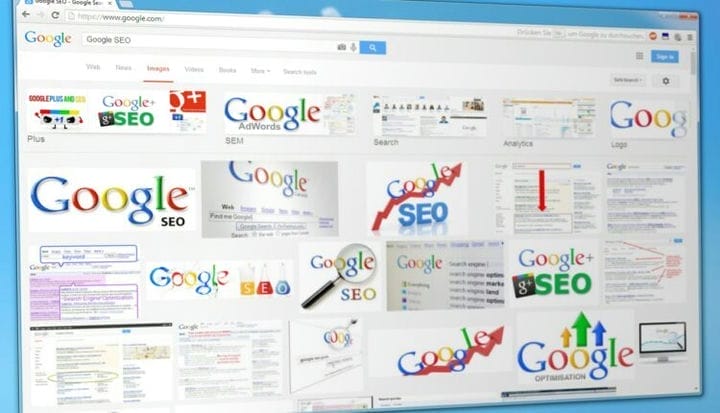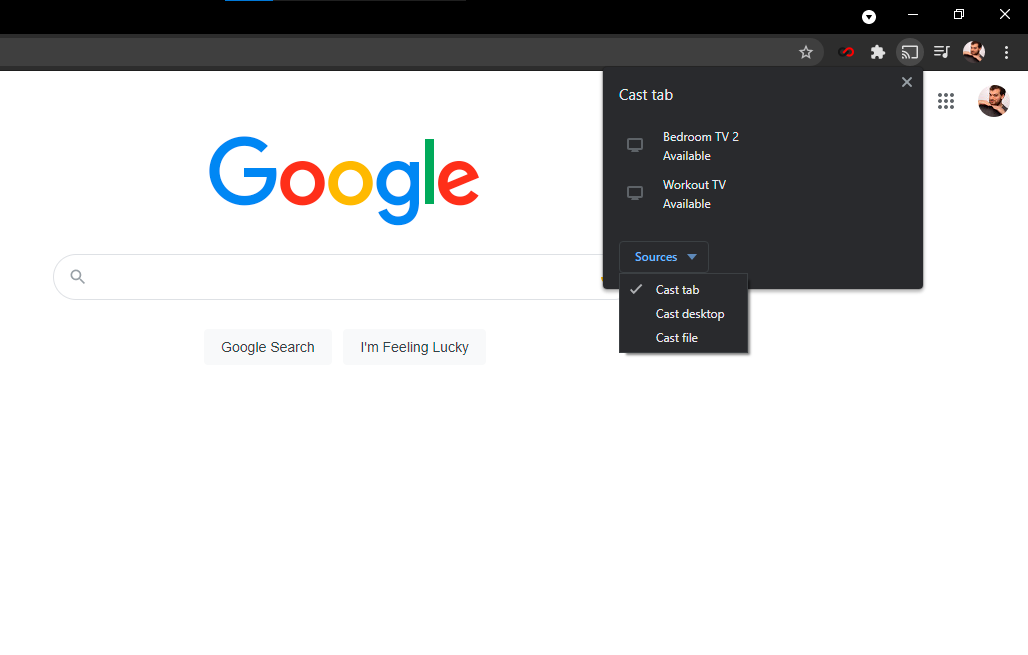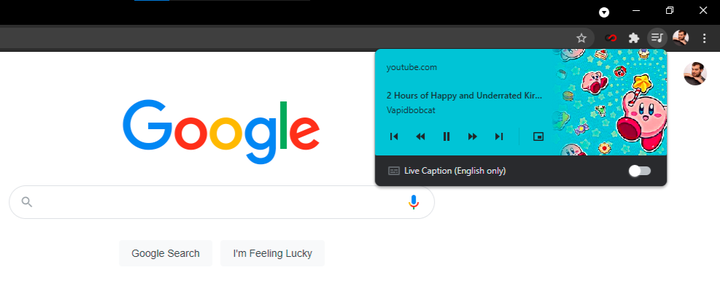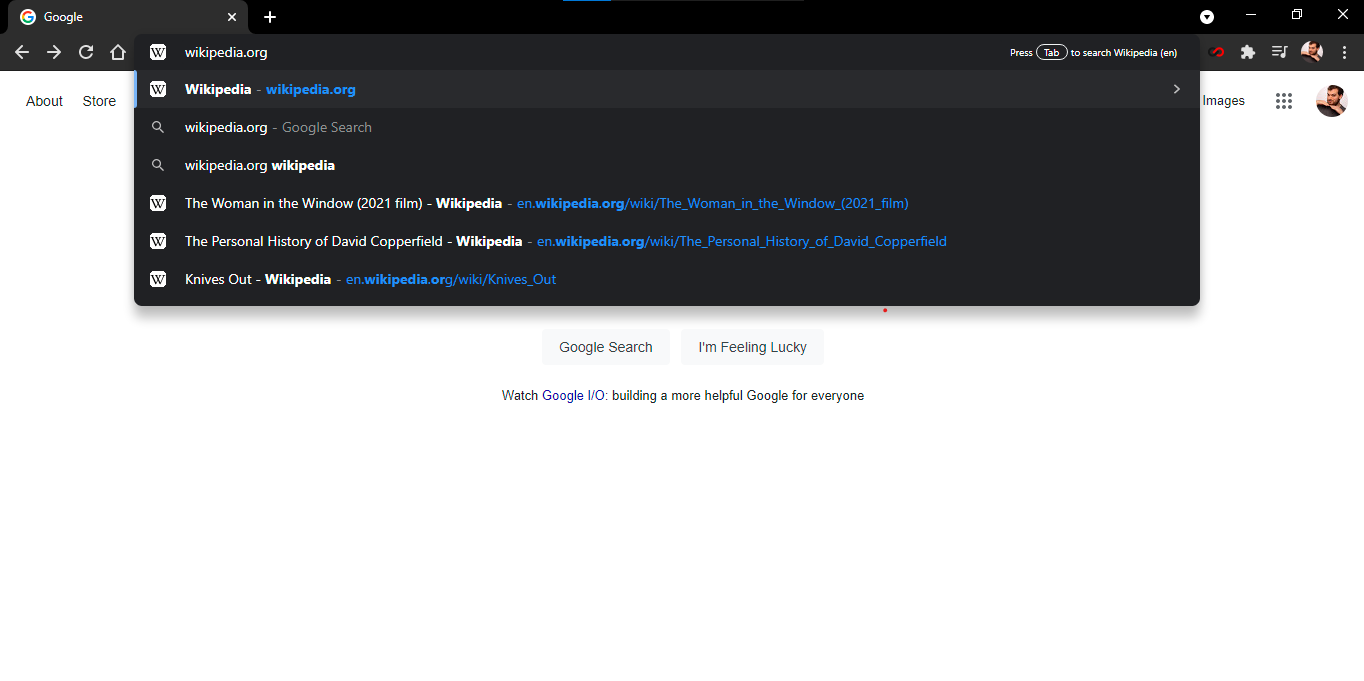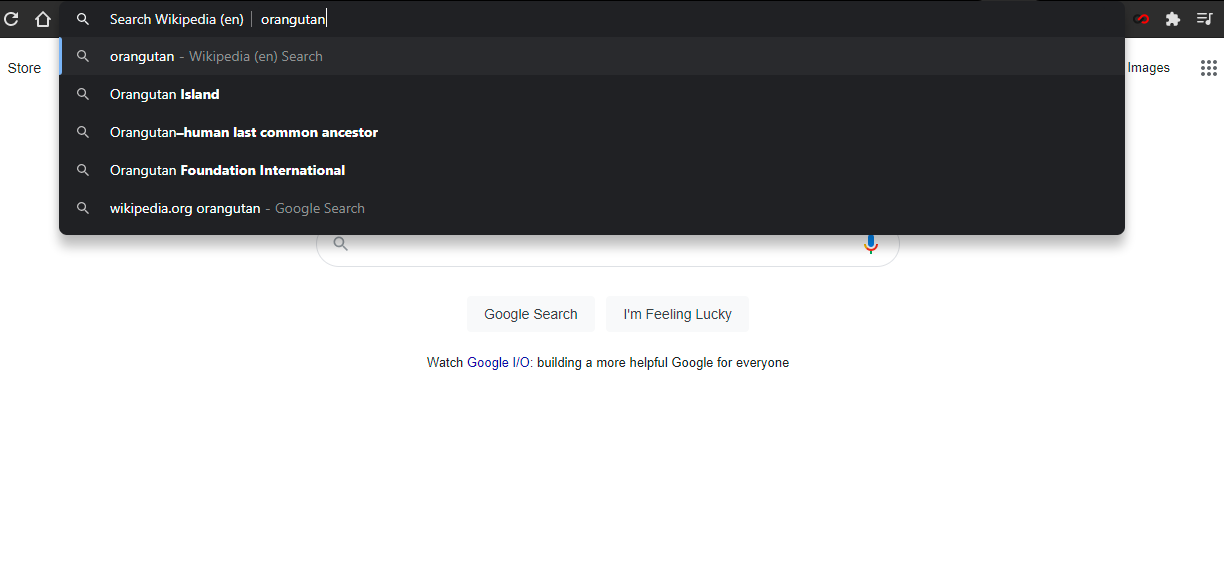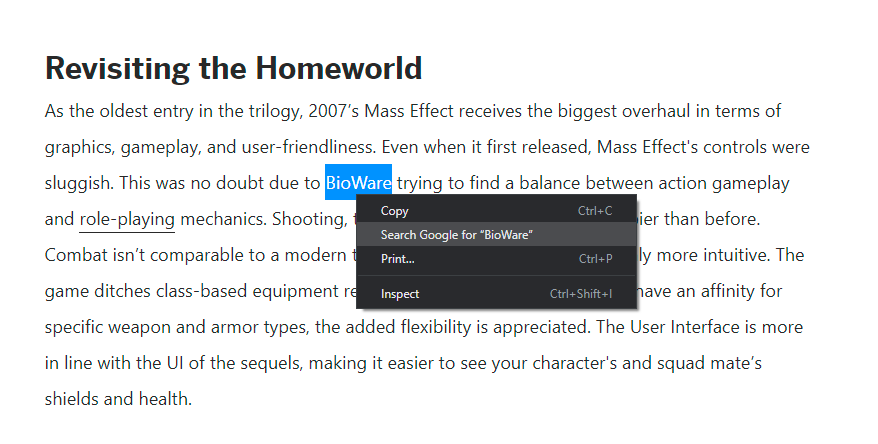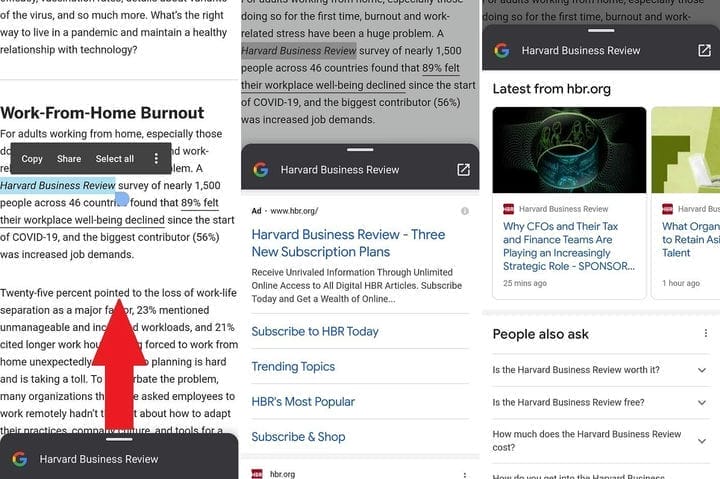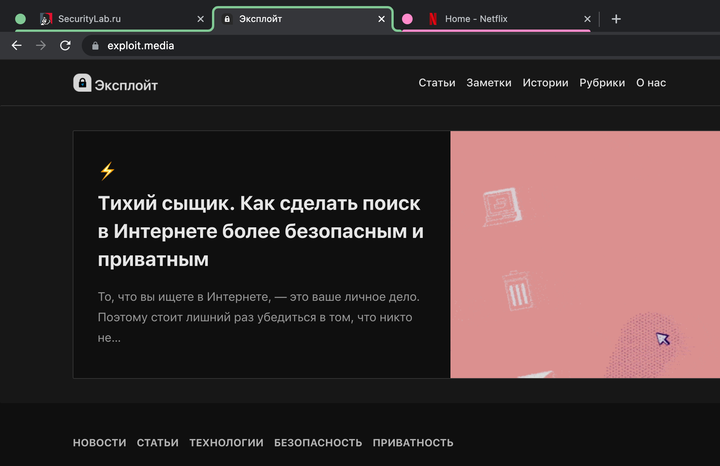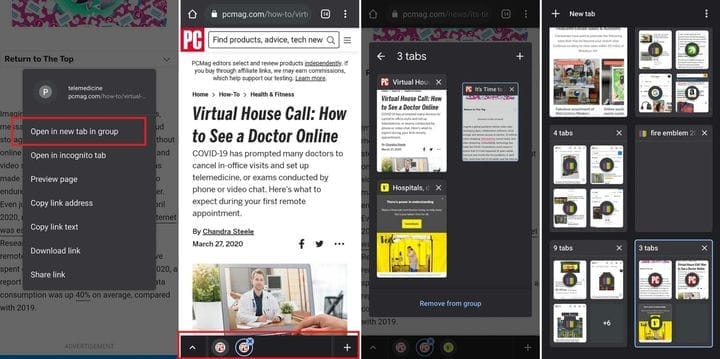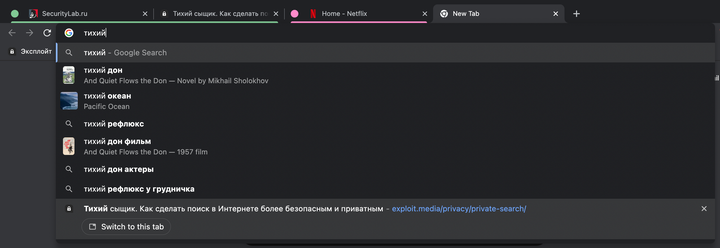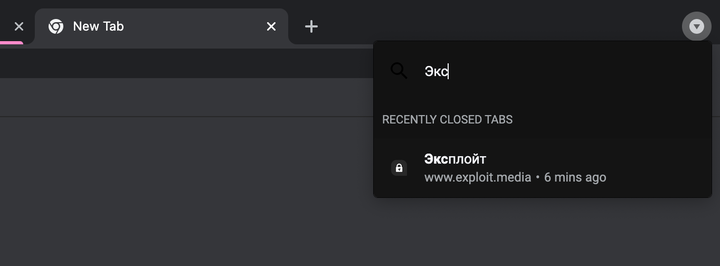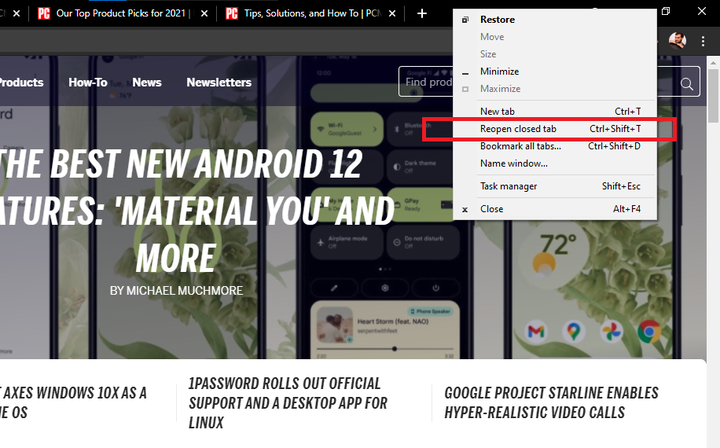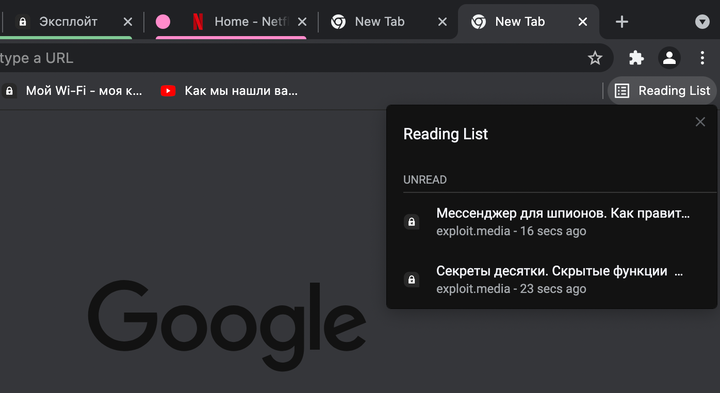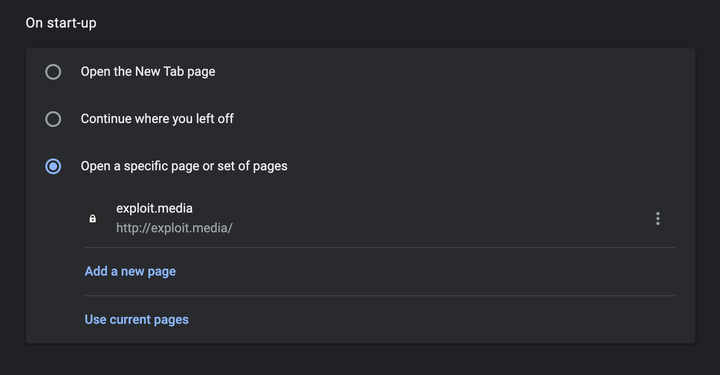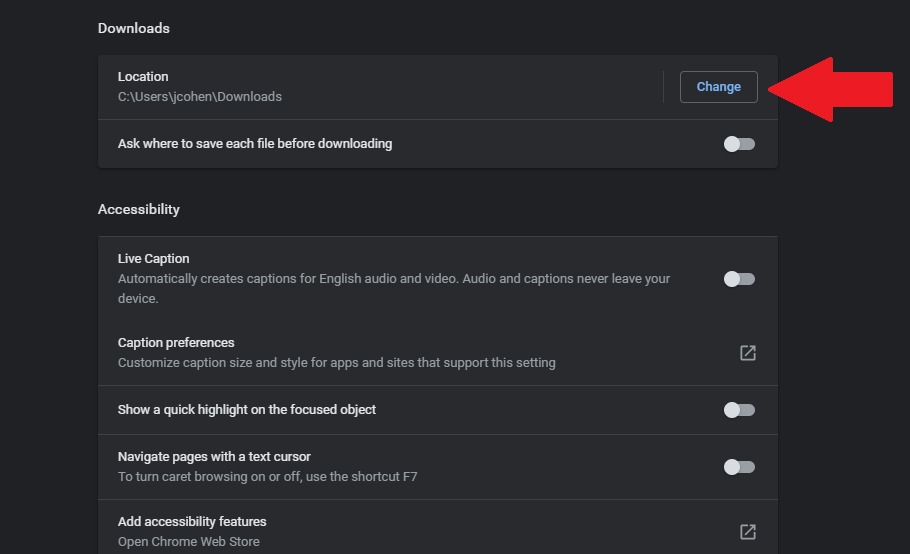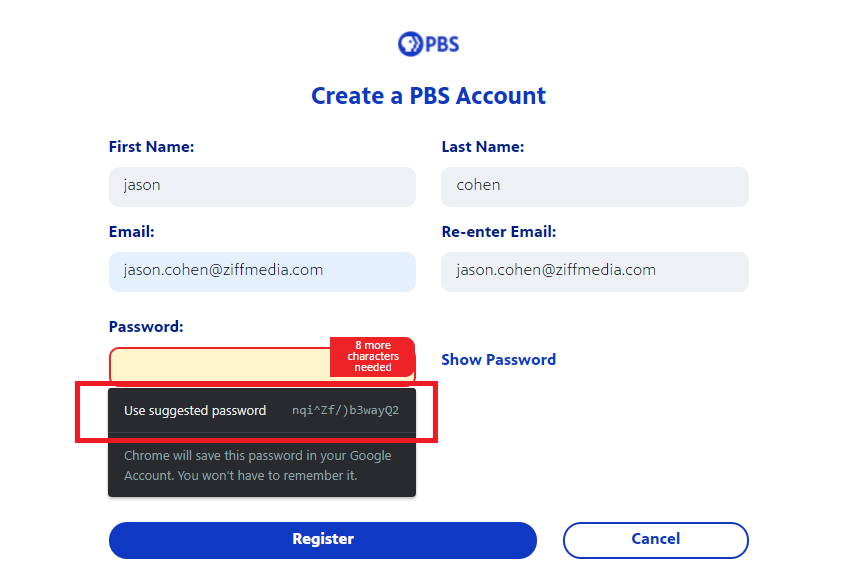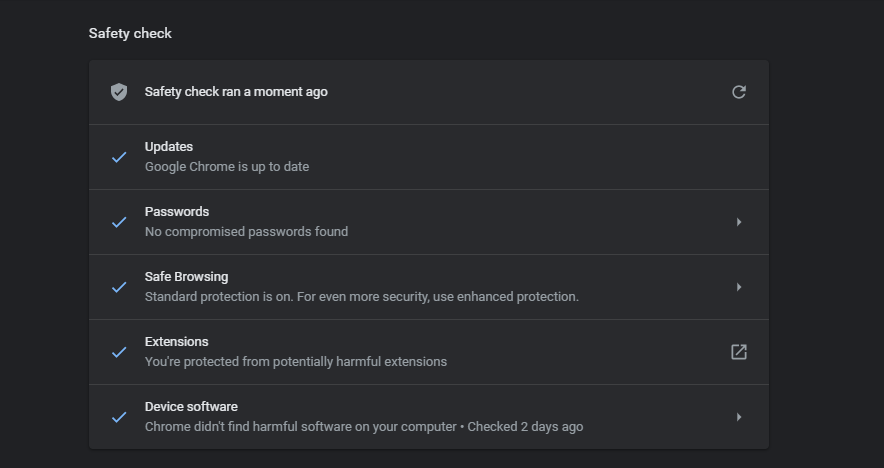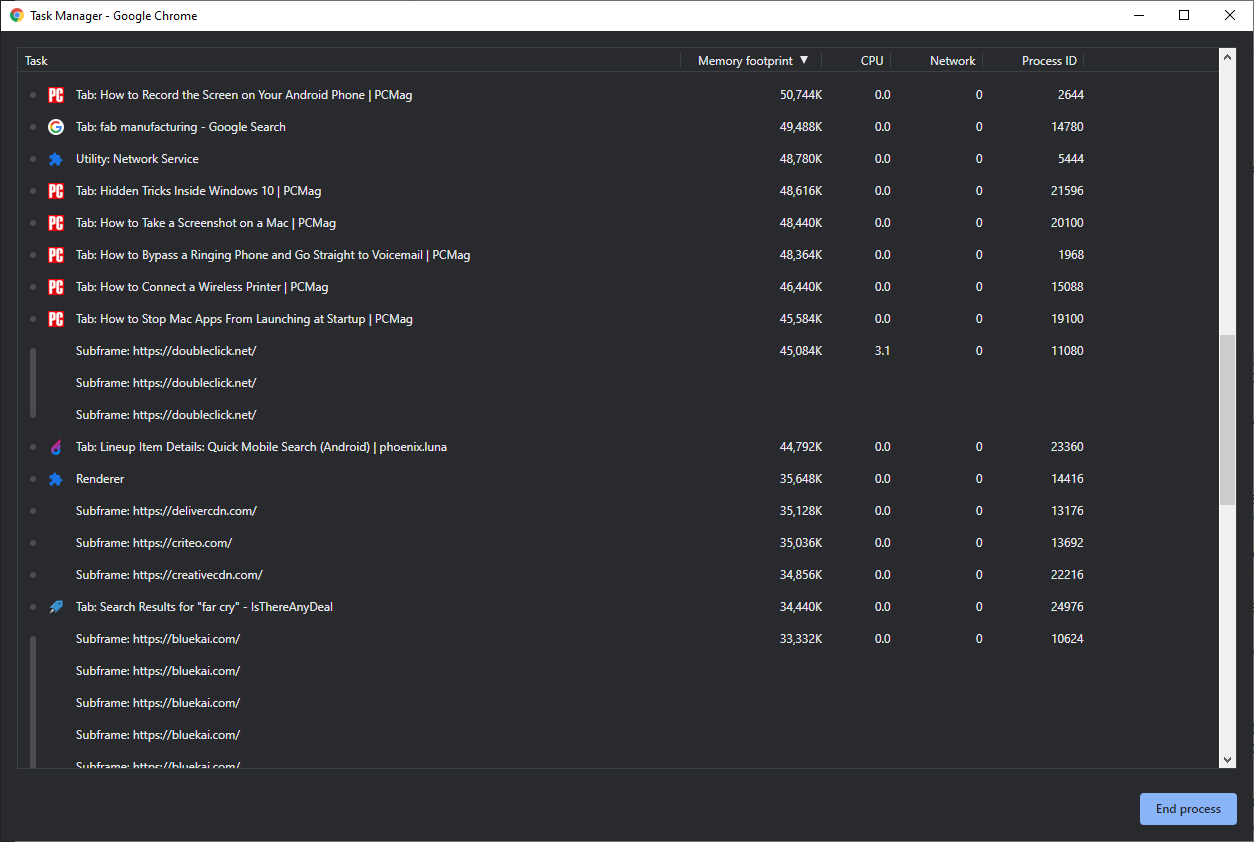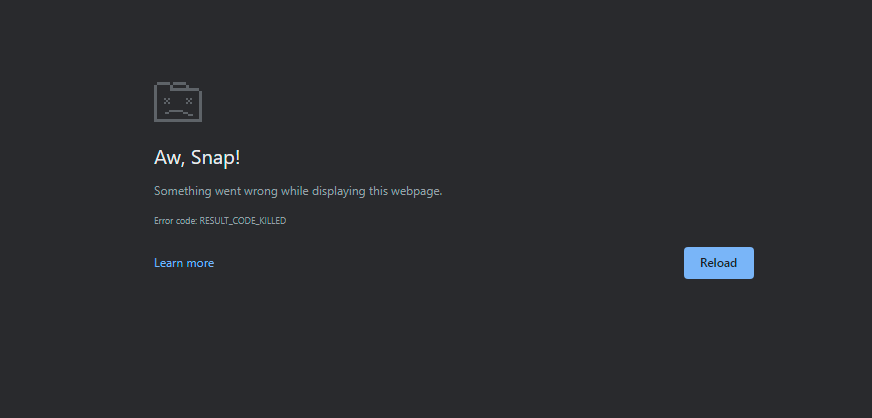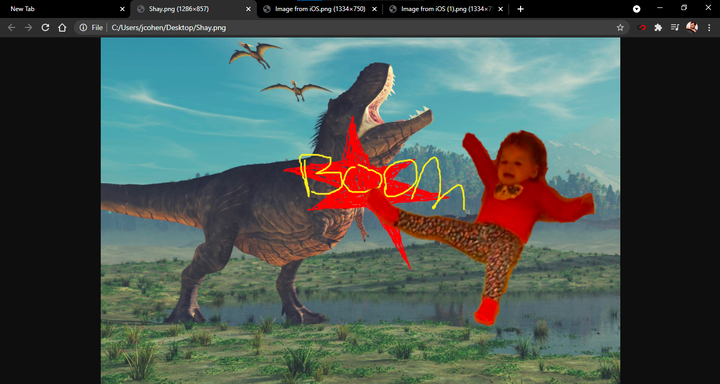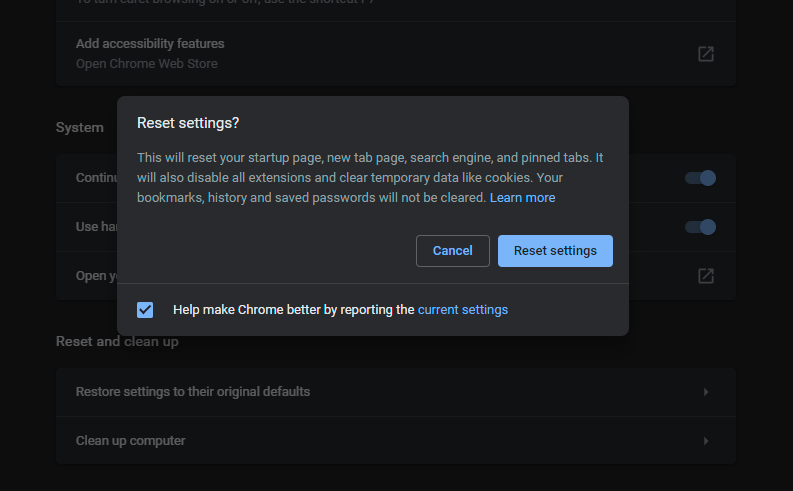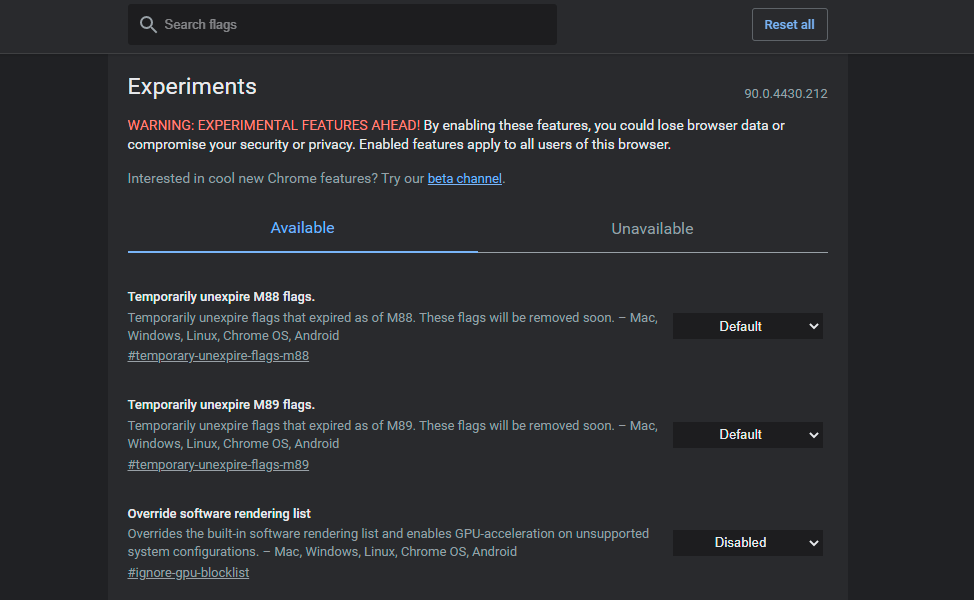Chrome magic. Hidden features of Google Chrome that will make your life easier
Google Chrome has a whole host of hidden features that you most likely don’t even know about. In this article, we will talk about the unique features that will make you a truly advanced user of this browser.
If a search engine is a “window" to the Internet, then a web browser is a “window frame”. It should provide users with a quality web search. However, most popular browsers are a separate operating system for accessing the Internet. It is worth noting that the most popular of these programs has become Google Chrome, which accounts for about 65% of the total market.
There is still debate about which web browser is the best. It’s worth saying that many Chrome alternatives, including Microsoft Edge and Opera, are based on Google’s Chromium open source project .
One of the reasons why Chrome is so popular is its user-friendly, well-designed user interface and versatility. While Chrome’s functionality is growing every year (if you take into account its almost bottomless library of extensions), a lot of interesting features have already been added to the default browser itself, which you most likely do not even know about. Their list grows with each update of the program.
Below are the hidden features of Google Chrome. These parameters give the user the opportunity to use their browser at 100%.
Chromecast
You can use Chromecast to stream video from services like Netflix and Hulu directly from your device to your TV. Other than that, you can also cast what you see on your PC screen to your TV with the built-in Google Cast feature. The easiest way to do this is to right-click anywhere in Google Chrome and select the Broadcast option. You can also access this feature using the three dots icon in the top right corner.
In the pop-up window, select the Chromecast -enabled device on which you want your browser window to be displayed. You can also specify whether to broadcast just a tab, the entire desktop, or a specific window.
Built-in music controller
If you are reading this article in one tab and listening to music in another, you don’t have to switch between them to pause the song. Chrome has a built-in music controller, which can be accessed from the note icon in the menu bar. Click on it to start or pause music playback, return to the previous track, or play the next one. If it’s a YouTube video, you can use the Picture-in-Picture mode to view it on top of the selected tab.
Chrome Omnibox
Chrome Omnibox is what Google calls the address bar; it is similar to the built-in Google search page. Omnibox can perform a variety of functions, from solving math problems, answering popular questions, and performing calculations, all before you’ve finished entering your search term. You can even search your favorite websites without actually opening them.
This is useful if, for example, you want to go directly to the Wikipedia article on orangutans without first opening Google.com or the site’s homepage. To use this feature, go to the following path: " Settings " > " Search engine " > " Manage search engines ". There, you’ll see your default search engine (which Chrome uses whenever you type a query into Omnibox) and other sites available for quick searches.
For example, to quickly search Wikipedia, select the " Add " option in the " Manage Search Engines " section and enter the desired URL. The next time you type " Wikipedia.org " into Omnibox, on the far right, you’ll see a prompt asking you to click on a search tab directly on the site itself.
As soon as you go to this tab, Omnibox will inform you that you are now searching on a specific website and not on the Google system. Pressing the " Enter " button will take you directly to the page you want, rather than opening Google search results.
Needless to say, you can use Omnibox to search almost any site. This will work provided that the site is added to your list of search engines. Chrome automatically adds " keyword searches " to any site you visit regularly.
Quick search
If you ever stumble upon a word or phrase on a web page that you want to learn more about, you can use Chrome’s built-in quick search. Highlight the word or phrase you want to learn more about, right-click on it and use the " Search […] in Google " option. A new tab will open with search results. In addition, you can highlight a word or phrase and then simply drag and drop it directly into Chrome Omnibox for instant web searches.
To search for a word or phrase on an Android device, long press on any text and Chrome will create a custom search card at the bottom of the page. Click on it to view Google search results for the word or phrase you want.
On iOS, highlighting a word or phrase will result in a pop-up with the option to " Search the Web " for more information.
Tab group management
There are tons of ways to manage your tabs, but sometimes it’s hard to keep surfing the web if you have too many sites open and you can’t even remember where the information you need is. Chrome lets you group your tabs so you can easily find the page you’re looking for. Right-click on a tab and select the " Add tab to new group " option to create a new group.
From the pop-up menu, you can add a name for the group, choose its color, add a new tab, split the group, close all tabs in the group, or open them in a new window. You can also drag and drop tabs to reorder them in a group, add new pages, or remove unwanted ones. Right-click on a tab within a group to add a new tab, remove an old one, or move it to a newly created or existing group.
Once you’ve grouped all open pages, you can click on the group’s name to hide all tabs within it until you’re ready to use them. This makes it much easier to find the information you need in Chrome.
Android users have a similar feature in the mobile version of Chrome. You should long press on a specific link and select the " Open in new group tab " option from the pop-up menu to create a new group. At the bottom of the page, you will see a menu bar with open tabs. Click on the plus sign (" + ") to open a new tab in the group. Click the button with the arrow icon to view and reorganize the available tabs in the group.
You can still click on the special icon in the top right corner to view all your open pages (and tab groups) in one place. You can also create new groups on this page by long-pressing a certain tab and dragging it over another. By clicking on the icon with three dots, the user can select to group several tabs at the same time.
Finding the desired tab
Chrome also gives you the ability to search for open tabs so you can quickly navigate to the web page you need. The user can search for the name of an open tab in Omnibox. When you enter a tab name, Chrome will automatically show you recently opened pages. Click on the " Switch to Tab " button below the correct option to get to the information you need.
In addition, you can click on the arrow icon in the upper right corner of Chrome to open a special field and search for the page there. It’s also a reliable way to find the right tab.
Restoring an accidentally closed tab
We all once accidentally closed the page we needed. Google made it a little more difficult to restore a tab that you just closed because the program removed the " Reopen Last Closed Window " option from Chrome’s tab menu. However, it is still possible to use the keyboard shortcut " Control/Command + Shift + T " to instantly restore the last closed tab.
You can also rely on Windows or macOS for help. If you accidentally close a tab, right-click on the menu bar (rather than the tab itself) and an option will appear in the pop-up menu that will give you the option to reopen the closed tab.
On your smartphone, you can restore the tab you just closed with a pop-up message at the bottom of the screen. If you react quickly enough, you will have time to click on the " Cancel " button, and the tab will not be closed. In addition, you can open the menu (three dots in the upper right corner) and use the " Recent Tabs " option to view a list of the last closed tabs.
Adding articles to a special list
Don’t have time to read the whole article right now? Save it to your Reading list and come back to this material later. The list syncs with your Google account so you can open your saved articles on different devices. You can even read saved articles without the need for an internet connection.
Click the bookmark icon and select the Add to Reading List option to save a specific page. Click on the " Reading List " button on the bookmarks bar to access all saved articles. Articles will be divided into read and unread and may be marked accordingly or removed entirely.
So far, Android users don’t have a similar feature (officially, anyway ). It’s worth saying that iPhone or iPad owners can tap on the " Share " icon and then select the " Read Later " option from the pop-up menu. Click on the icon with three dots and select the " Reading List " option to also access your saved pages.
Setting up the start page
If you constantly open the same pages on the Internet, Chrome can make this process easier and show them every time you open the browser. In the settings menu, go to the " Launch Chrome " section and choose which pages you want to see when you reopen the program.
Chrome gives you the ability to choose the content of the new tab by default, the address of the start page, open the last closed tabs. If you use the " Open a specific page when the browser starts " option, you can specify which site to open. In addition, you can make it so that when you start the browser, the currently open tabs are shown.
Changing the file upload path
If you’re having a hard time finding downloaded files on your PC, Chrome gives you the option to specify the path where they’ll be downloaded. Go to the following path: " Settings " > " Advanced " > " Downloaded files ". Under Downloaded Files, select the Edit option. In the pop-up window, define the path where future downloads will be saved.
Manage and create new passwords
Coming up with a strong and unique password for every website, as well as remembering it, can be quite difficult. However, Chrome will help here too – it can generate random passwords every time you create a new account. Moreover, the browser saves them and automatically enters them when you log into your account.
Google will also make sure to let you know when one of your passwords is compromised and then help you change it. You can perform a manual security check from the Chrome settings menu. In the " Settings " section, go to the " Security check " subsection and then select the " Perform check " option. The program will start searching for security updates, check itself for possible data leaks and incorrect extensions.
Chrome Task Manager
Just like your Windows PC, Chrome has its own Task Manager that you can use to monitor the various processes and the amount of resources involved in a particular task. To access it, click on the icon with three dots in the upper right corner and go to the following path: " More Tools " > " Task Manager " (or use the keyboard shortcut " Shift + Esc ").
The pop-up window will show all the plugins, extensions and tabs currently open, as well as the amount of browser resources that each of them uses (for example, memory and image cache ). If any of the processes are slowing down your browser, you can stop them directly in the Task Manager.
Select a certain item in the list and click on the " End Process " button to stop it. The process will disappear from the Task Manager and the tab or extension will actually exit, allowing the item to be reloaded or temporarily disabled.
Quick Image View
Do you have an image or media file that you want to quickly view? Drag it into Chrome and the browser will show you an image, play a video or even a song.
Cleaning Chrome
Chrome is usually fast, but if something slows it down, the browser has built-in tools to help fix this problem. Navigate to the following path: " Settings " > " Advanced " > " Reset and remove malware ". Select the " Remove malware from computer " option to use Chrome’s internal antivirus to find and remove any malware that might be interfering with the browser.
If that doesn’t help, use the " Restore default settings " option, which will reset all settings as well as disable all extensions. The program will clear temporary data such as cookies. It is worth saying that bookmarks, history and saved passwords will not be deleted.
Improving the Browser Experience with Flags
Chrome has a huge amount of built-in features, but if even that’s not enough for you, it’s time to check out the flags page. Type " chrome://flags " into the search bar to access Chrome’s secret page with experimental features. Here you can activate reading mode, enable smoother page scrolling, and more.
Find the specific feature you are interested in and then enable the flags you want. While some flags eventually become full-blown Chrome features, many of them may not work correctly and are just experimental. Try to activate them one by one to make sure your data is safe.
According to PCMag.