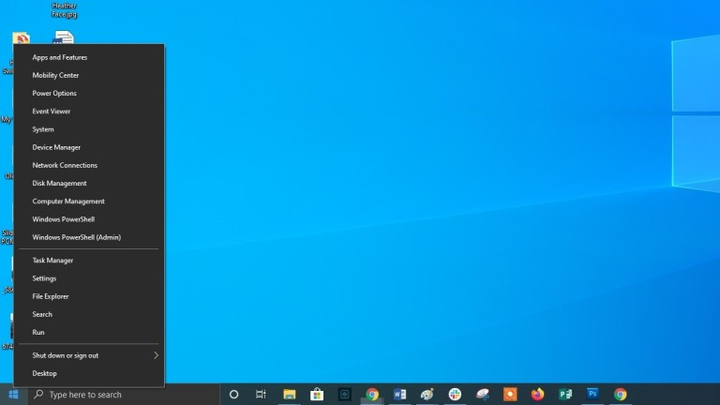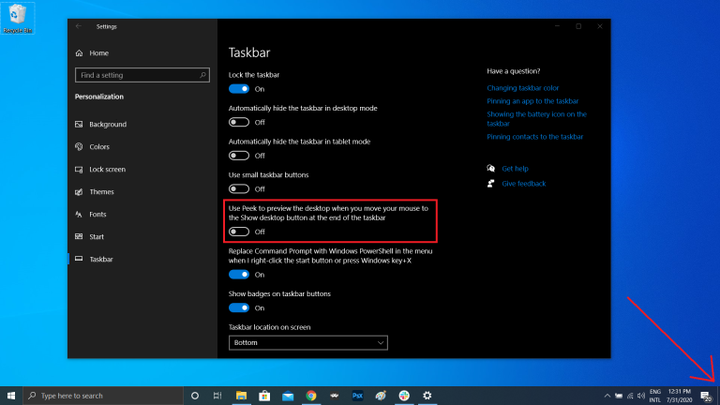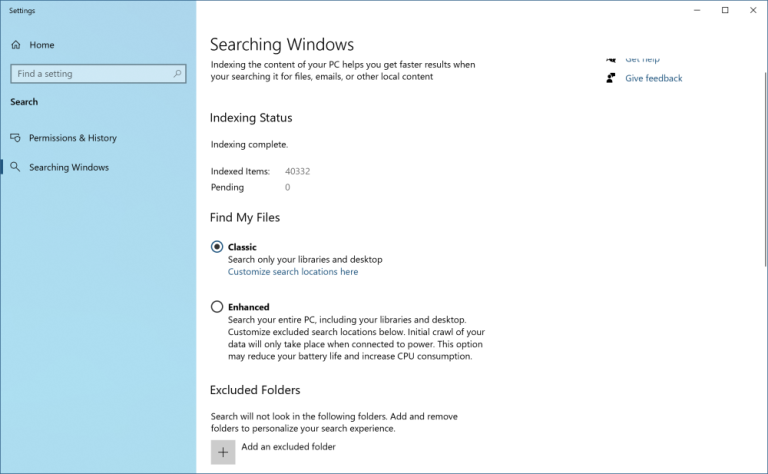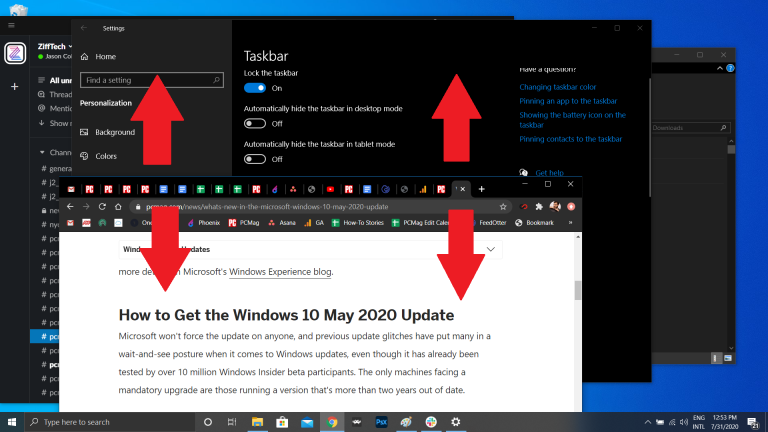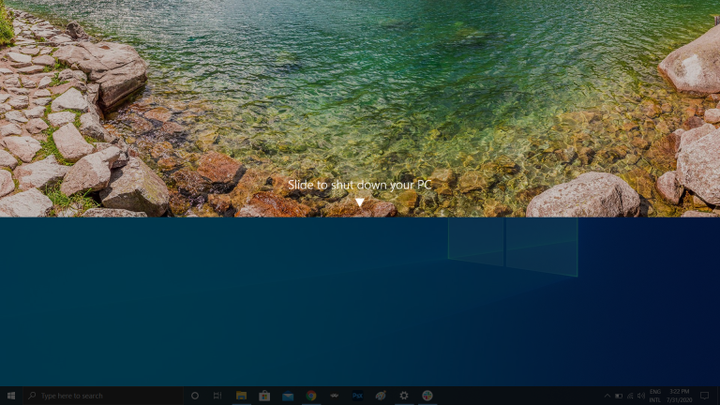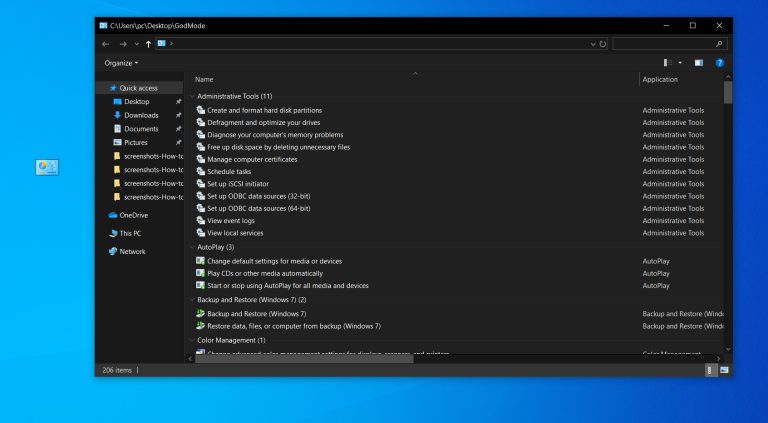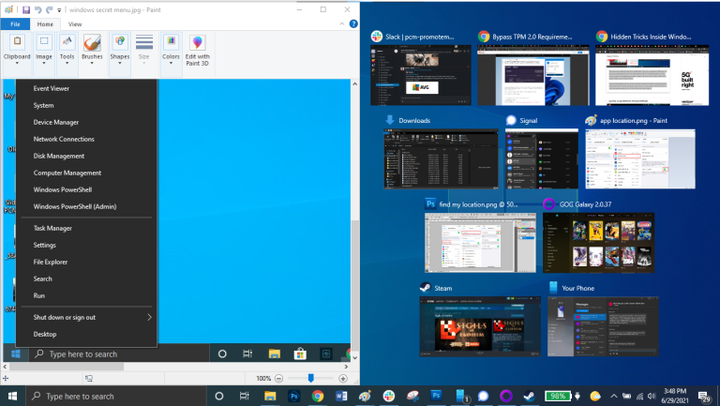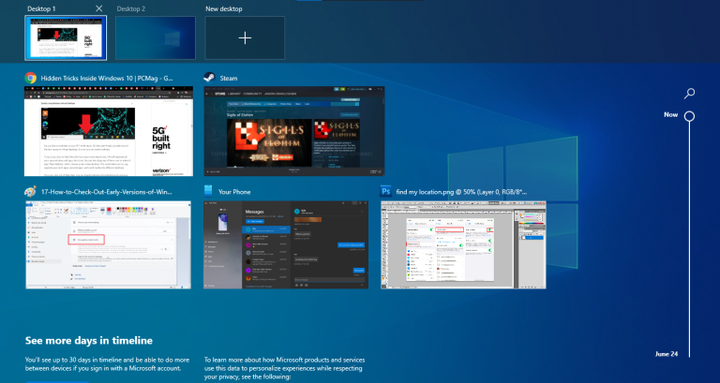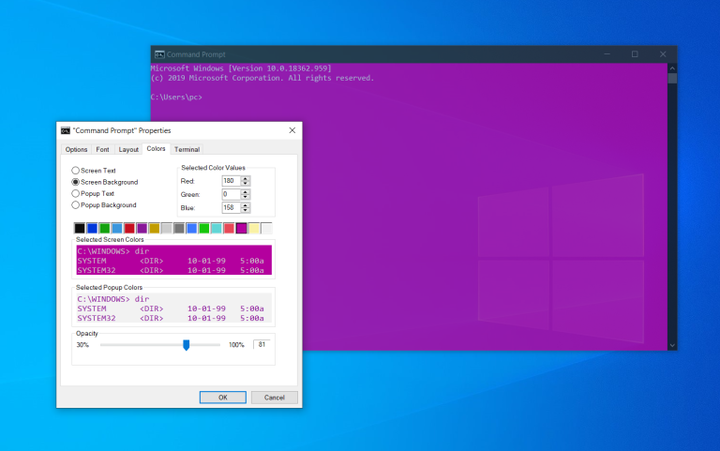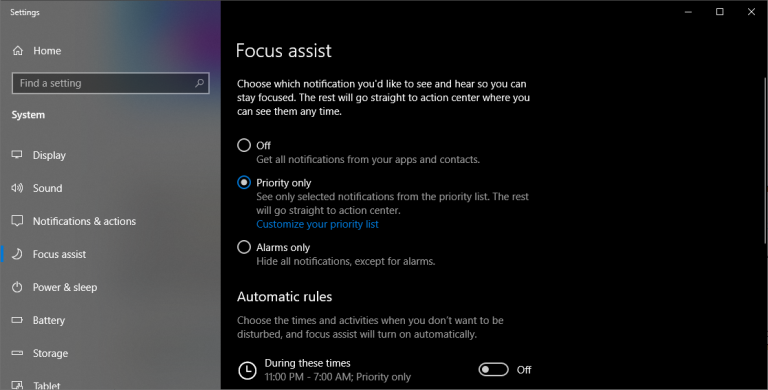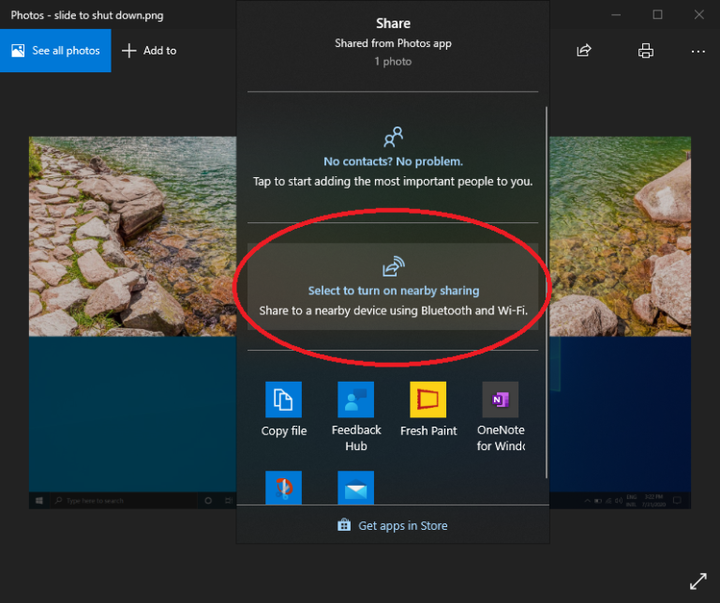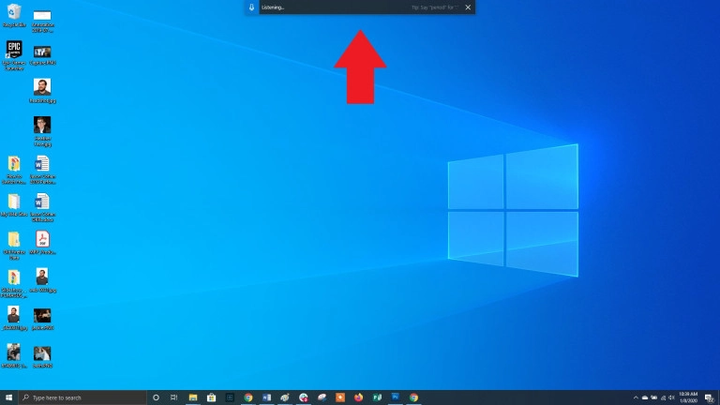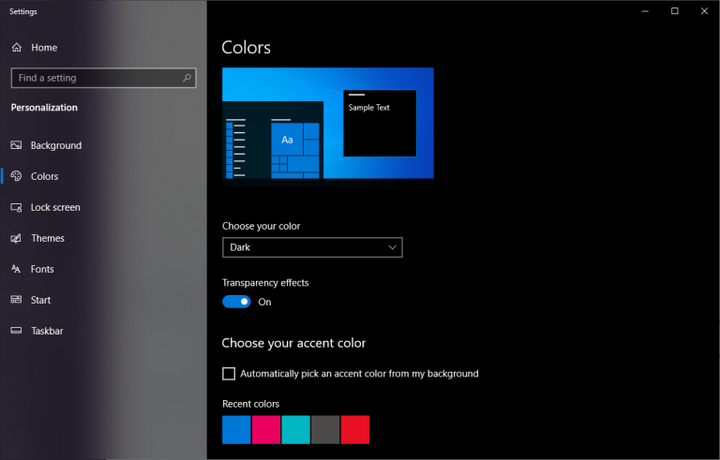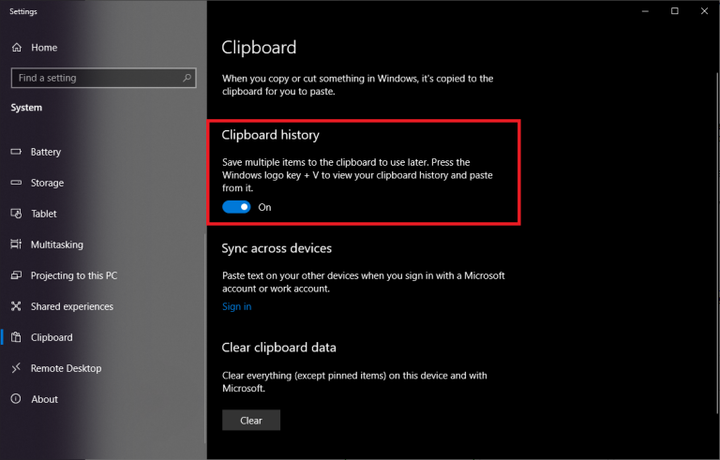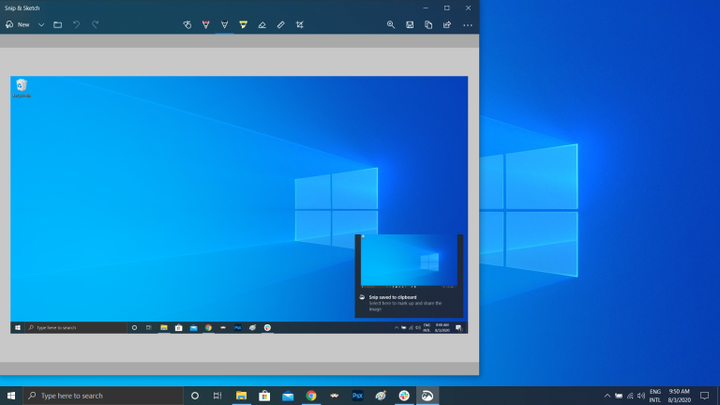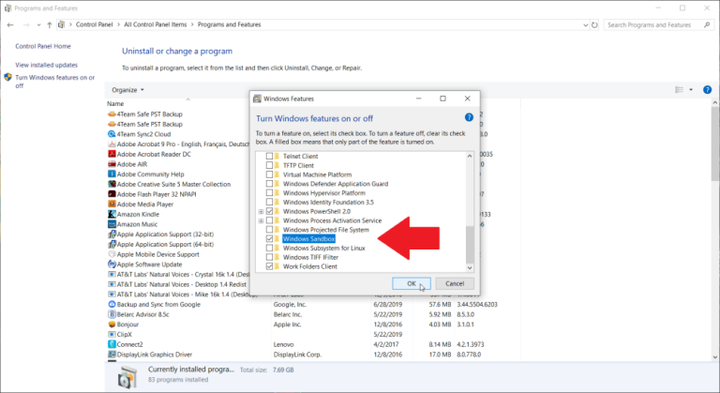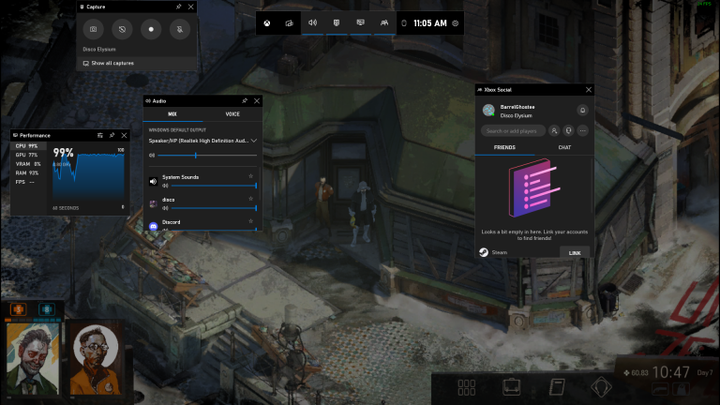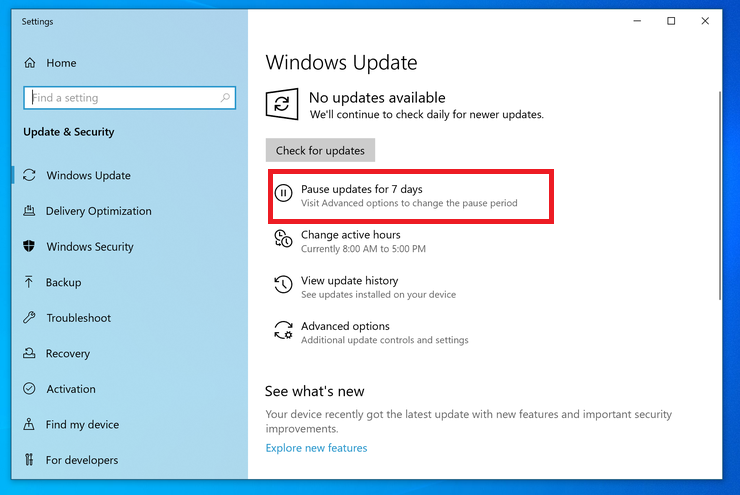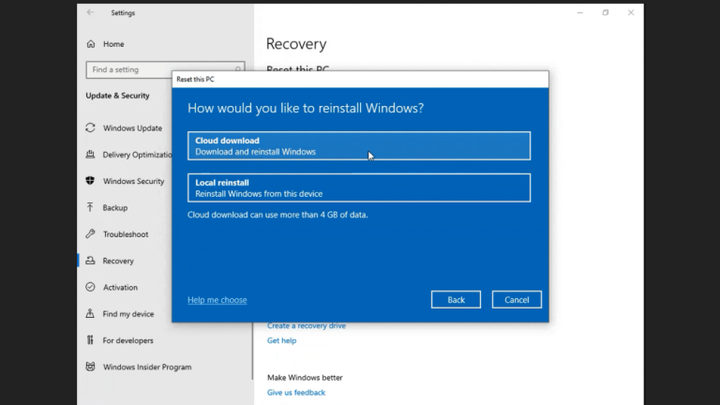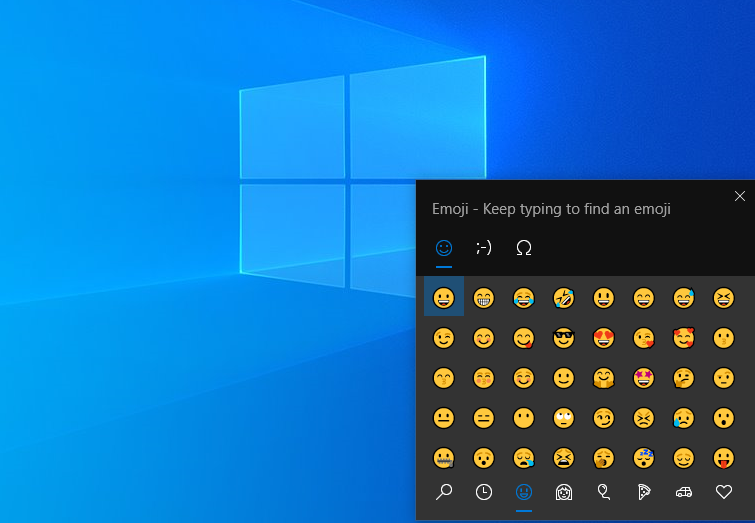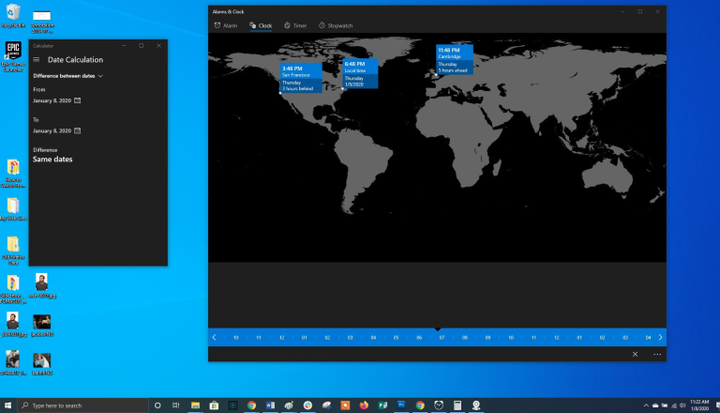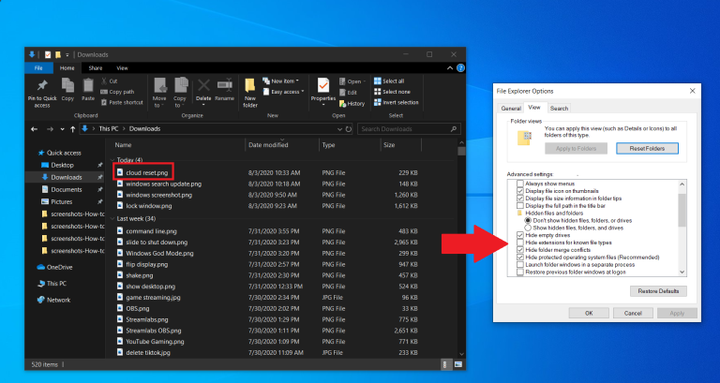Ten Secrets. Hidden Windows 10 Features You Didn’t Know About
Windows is a comprehensive operating system with many hidden features. In this article, we will talk about how to use it to its full potential.
Windows 10 is the most popular desktop operating system in the world. Although Windows 11 is already out, most of us will still have to work with Windows 10 for a long time to come. And even if you use it every day, you will find a lot of new things in this article.
Perhaps you don’t consider yourself an advanced user, or you may have recently switched from macOS to Windows. No matter what brings you here, our tips will help you get the most out of Windows 10. Some hidden OS features were available in older versions of Windows, while others are new to this iteration.
"Secret" Start Menu
If you’re a fan of older versions of Windows (before the addition of interactive changing tiles), you can access the nostalgic Start menu. To do this, right-click on the Windows icon in the lower left corner of the screen. A text menu will appear in front of you with a list of familiar destinations, including applications and features, search and launch programs. All of these options are available through the standard Start menu interface, but you can access them faster here.
You don’t need to minimize all open windows individually to look at your desktop. There is a secret button in the lower right corner of the taskbar. Don’t you see her? It is outside the current date and time. There is a small piece of "invisible button". By clicking on it, the user can instantly minimize all open windows; pressing it again will bring them back to the screen.
You can also minimize all windows when you hover over this button rather than when you click it. Navigate to the following path: " Settings " > " Personalization " > " Taskbar " and then activate the option " Show the desktop when you hover over the "Minimize all windows" button at the end of the taskbar ".
Advanced Search in Windows 10
If the standard Windows search is taking too long, narrow it down. This can be done by going to the following path: " Settings " > " Search " > " Windows Search ". Set the search to " Classic " – this will mean that you are only looking in the libraries and the OS desktop. Advanced search covers the entire system and can take a significant amount of time. You can narrow down your search by selecting specific folders or unchecking directories where you don’t want to search.
Clean up screen clutter
Windows 7 users should be aware of this little trick. If you have a lot of windows open at the same time, you can clean up this mess by grabbing the top of any of them and "shaking" it. This way you will minimize all other windows. "Shake" again – and all minimized windows will reappear before your eyes.
Quick shutdown
Those with a Windows 10 tablet or touchscreen laptop can use the quick shutdown feature. Users just need to swipe down on the screen. However, standard Windows 10 PCs also have a similar option. There are several ways to activate it, but creating a desktop shortcut is probably the best one.
Right-click on the desktop and select: " New " > " Shortcut ". In the popup window, enter " SlideToShutDown " as the file location. Rename the file and click on the Done button to create a clickable desktop shortcut. Now right click on the file and go to its properties. Select the keyboard shortcut that will activate this shortcut and click on the Apply button .
Now you can double click on the shortcut or enter a keyboard shortcut to activate it and bring up a special window on the screen. Use your mouse to drag it to the bottom of the screen – this will instantly turn off your computer. It is worth remembering that this is a complete shutdown of the PC, and not a sleep mode.
"God ‘mode"
This mode will not be of interest to ordinary users, but if you are an IT professional or good at computers, you can access all Windows control panels from one folder. Right-click on the desktop and select: " New " > " Folder ". Rename the new folder with this code snippet:
GodMode.{ED7BA470-8E54-465E-825C-99712043E01C}
To switch to "God Mode" (or Windows Master Control Panel – its official name), double-click the left mouse button on the created folder.
Pin window
Most people have to perform several tasks at the same time. Windows 10 can make your life easier by allowing you to pin specific windows to different parts of your screen. Take any window and drag it to the left or right border of the screen. It will occupy this side of your display. You can also move the window to any of the four corners to dock it there. Similarly, in the selected part of the screen, by combining the Windows key and any of the direction arrows, the user can move the window he needs. For example, move a directory to the left side of the screen using the keyboard shortcut " Win + Left Arrow ". Then use the combination " Win + up or down arrow " and the window will be moved to the corner you want.
Quick transition between virtual desktops
Quickly switch between multiple virtual desktops when you need to use work apps and social networks at the same time, but on different operating systems. Click on the task view icon on the taskbar (the one that looks like a small rectangle) to see all open windows.
You can drag any of them to the option called " Create a new desktop ". Once the new virtual desktop has been created, you can switch between it and your OS by pressing the Windows + Ctrl + Right/Left arrow key combination .
Command line customization
If you enjoy digging "under the hood" of Windows using the command line, you’ll be happy to know that you can customize this tool. Open a command prompt, right-click on the top bar of the window and go to its properties to personalize the program’s interface.
In the command line properties, you can change the controls, font, layout, color, and cursor appearance. You can also make the window itself transparent by opening the " Color " tab and moving the slider next to the " Opacity " parameter in the desired direction. This allows the user to do programming and watch the desktop at the same time.
Silent notifications with Focus Assist
Focus Assist gives you control over the notifications you receive on your screen. Go to the following path: Settings > System > Focus Assist and turn off the most annoying notifications so you can work in peace. You can even set this feature to turn on at specified times to only let certain notifications through.
Nearby Sharing option
You can share an open document or photo directly with nearby devices (Apple’s AirDrop works the same way ). Click the Share icon in the document or photo toolbar to open the desired menu, and then select the Enable Nearby Sharing option to send files to another device. Manage this feature by going to the following path: " Settings " > " System " > " Sharing " to turn it on and off. You can also select a file to share with other users or your devices.
Recording text from dictation
Microsoft devotes a lot of time to developing speech recognition tools, especially for Windows and Office. You can use the keyboard shortcut Win + H to open a special window to record your voice through the computer’s microphone. The speech will be displayed in the current text field. Of course, you still have to add the punctuation marks manually, but you can save time when typing, sending emails, and posting on social networks.
Dark and light themes
Windows 10 gives the user full control over the color scheme of their OS. Go to the following path: " Settings " > " Personalization " > " Color " – here you can choose a dark or light theme. They change the color of the start menu, taskbar, file explorer, settings menu, and any other compatible program.
What’s more, you can set one theme for system menus and another for third-party apps. Prefer brighter colors? There are theme templates to choose from that will help your OS look stylish and expressive.
"Cloud" clipboard
We all use the Windows clipboard to cut and paste files, but did you know that you can save multiple items to it at once and send them to different devices? Use the key combination " Win + V " to view the latest cut files saved to the clipboard. Go to the following path: " Settings " > " System " > " Clipboard " to configure this option. You must sign in to your Microsoft account to use the same clipboard on multiple devices at the same time.
Updated screen capture tool
For years, the Snipping tool was the only screen capture software built into Windows, but the Snip & Sketch app has forever changed the way Windows 10 takes screenshots. Use the keyboard shortcut " Shift + Win + S " to choose between Rectangular, Freeform form, window, or full-screen screenshot. What’s more, the tool has a built-in image editor completely independent of Microsoft Paint.
Testing files and applications in the sandbox
Windows 10 Pro users have additional software to protect against dangerous apps and files. If you open the " Windows Sandbox " from the Control Panel, you will create a virtual instance of Windows inside your OS. There you can open all the files and programs that you are not completely sure about before installing them on your PC. As soon as you exit the sandbox, its contents will disappear without harming your computer.
Xbox Game Bar
With the Win + G keyboard shortcut, you can open the Xbox Game Bar, which allows you to record and stream game sessions, control audio, monitor CPU usage, connect third-party accounts, and view your Xbox friends list.
You can go to the following path: " Settings " > " Games " and select the keyboard shortcuts you need to turn the microphone on and off, capture the screen, set the recording timer, and more while playing. There are also settings for the gameplay recording itself, the ability to enable a mode with increased performance and activate network monitoring.
Stop downloading updates
We all know that updates are very important for an OS. They include the latest features and fixes for Windows security issues. But sometimes you really want such notifications to leave you alone, so that you don’t constantly see pop-up windows about an upcoming system update. Navigate to the following path: " Settings " > " Updates and Security " > " Windows Update " to temporarily pause the download of updates.
Cloud reset
Want to reset your PC in Windows 10? Microsoft’s cloud-based factory reset helps users when the system crashes when there is no disk or USB drive to restore the OS. This option allows you to reinstall Windows to roll back the system to its previous state. Unfortunately, files and installed programs will be deleted during the rollback. This option can be found in the following path: " Settings " > " Updates and Security " > " System Restore ".
Using kaomoji and special characters
Entering the key combination " Win + period (.) " opens an extended menu with emoticons, kaomoji (created from Unicode characters) and a wide range of different characters.
Performing Calculations and Measurements
Windows has several built-in apps that may look useless at first, but they have incredible hidden features. For example, the Calculator app can calculate the difference in years between two dates, as well as convert values in almost any measurement system, including time, energy, temperature, mass, and even currency.
The " Alarms & Clock " app can calculate the time difference between two points on the map (even in the future). Open the program, go to the " Clock " tab and click on the plus icon at the bottom to add the desired locations. Click on the compare icon to open the timeline. As you scroll the timeline, the time will change at different points on the map, allowing you to accurately track the difference in time.
View file extensions
By default, Windows hides the file extension. To view it, you need to open the properties of a particular element. But you can set your OS to show you the file extension automatically. Open File Explorer, in its settings go to the " View " tab. Scroll down to the option " Hide extension for known file types " and uncheck this option. Click on the " Apply " button for the changes to take effect. Now you will be able to see file extensions right after their names.
Based on PCmag.