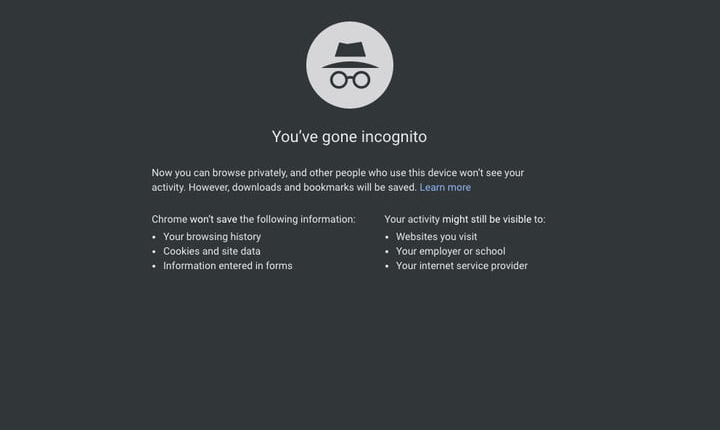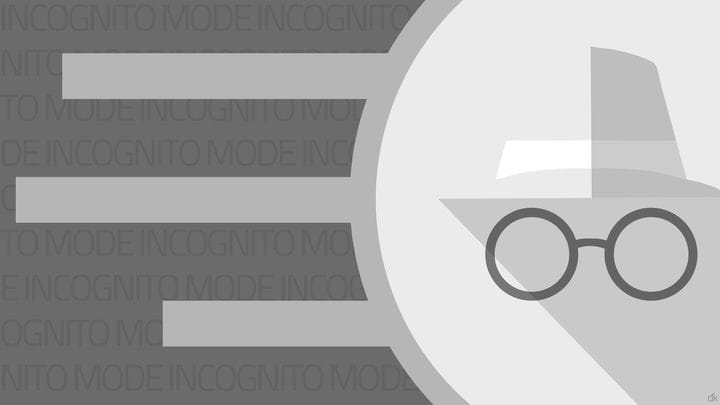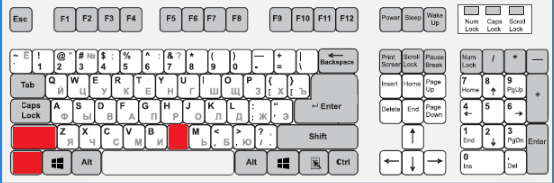Now we can really freely, without fear and unnecessary remorse to use the Internet. As a rule, because of our own inattention, we ourselves suffer: accidentally saved passwords on other people’s computers, using other people’s gadgets, logging into social networks through other computers. All this can lead to the dissemination of confidential information. But many popular web browsers are accommodating users. So, incognito mode in Google will help to avoid the above problems.
On what devices can you use "invisibility"?
A significant advantage of the function is its accessibility. You can use it on all popular devices that have Internet access through a web browser. Even the most novice and ignorant user will be able to find the entrance to the mode, at least on a mobile phone or desktop computer. But the scope of "invisibility" is much larger. It is available on:
- stationary computers;
- laptops and netbooks;
- mobile phones (in particular, smartphones with Android and IOS operating systems);
- tablet computers;
- modern TVs with Internet access.
These are just the most affordable and familiar gadgets for the average user. Again, the point is far from the type or model of the device, but the ability to access the Internet from it with the presence of a web browser from which you can freely enter incognito mode.
Watch the video on how to enable incognito mode in Google Chrome.
Why is incognito mode needed in Google Chrome?
Perhaps, few people do not know about the main "chip" of the function – when using "invisibility" the entire browsing history is not stored in the browser’s memory. But besides this, quite obvious, there are many other advantages. Learning about them, the user begins to use the incognito mode in Chrome more often.
- when using the same gadget with other people (very often families have to share a desktop or tablet computer), the function helps to keep personal data (in particular, passwords or synchronized accounts) safe;
- if you need to use someone else’s gadget and go online, then you can’t do without incognito mode on your phone: this will allow you not to save personal data on a stranger’s device and ensure the safety of your information;
- sometimes you want no one to see the browsing history, downloaded files or so-called cookies, then the only salvation will be exactly the “invisibility", which will hide all the resources visited by the user.
But it’s too early to think about permissiveness. It is worth knowing that when using incognito mode in Google Chrome, all data is deleted only on a specific computer. The data will remain in the memory of the site (visit statistics), and the Internet provider. If the gadget is connected to a local network, then the entire browsing history will also be stored on the central computer.
How to enable incognito mode in google chrome?
Google Chrome is one of the most popular web browsers, which, in addition to the application itself for accessing the Internet, has a number of other great additions. But still, everyone is interested in the main question: how to open incognito mode in chrome? To do this, you can choose 2 completely different ways.
How to enable the feature through "Settings"?
This path often seems too long and dreary compared to the second option. But in fact, users, especially after a long break in using the incognito mode in Google Chrome, forget that very combination of hot keys, which is why they have to resort to the first scenario.
Here, conditionally, everything can be reflected in the form of a certain step-by-step plan. The main thing for the user is to strictly follow the instructions, then everything will work out for sure.
- the first step is to go to the main page of the browser for your own convenience (since it is there that nothing distracts the human eye from the toolbar);
- in the upper right corner of the open window there will be an icon in the form of an ellipsis, inverted to a vertical position;
- when you click on the icon, a small settings window will open – there the third item will be “New window in incognito mode”;
- you should click on this entry, and then automatically there will be a transition to a new tab with the function already enabled.
If you suddenly need to use "invisibility" on other browsers, then the principle of inclusion there is exactly the same. The main thing is to find the "Settings" icon. It may differ in different browsers.
Enable via hotkeys
The other most common way is to hold down a special key combination. As a rule, the most popular web browsers (Yandex and Google Chrome) do not change the sequence. For Google Chrome it’s Ctrl + Shift + N.
For mobile phones, this method will not work, because, as you might guess, they do not have a separate keyboard. For smartphones, the first option will be optimal. The principle of inclusion is the same: the main page, the upper right corner, the "Settings" panel, the creation of a new tab with the "Invisible" mode.
Disabling the function
The moment that excites every user: how to disable incognito mode? In fact, the solution to this problem is much easier than it might seem at first glance.
The fact is that the function itself opens in a separate window, where the user then works. That is, the structure of the browser or any individual points do not change. That is why, in order to disable the "invisibility", you just need to close the window with the mode already running. Further, all operations, downloads and cookies performed through a web browser in a new window will already remain in the history of browsing and actions.