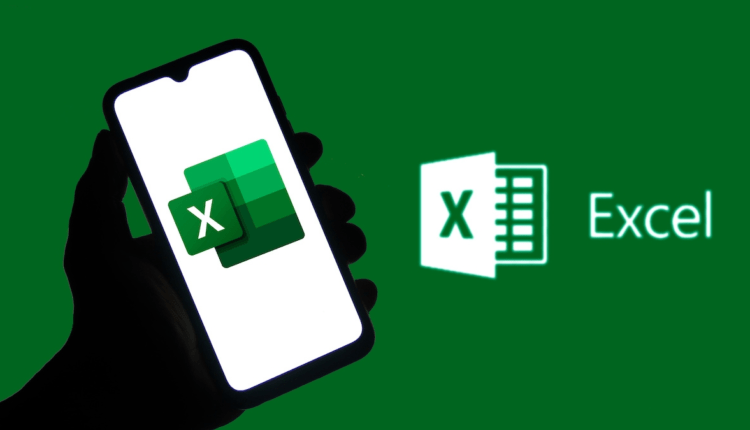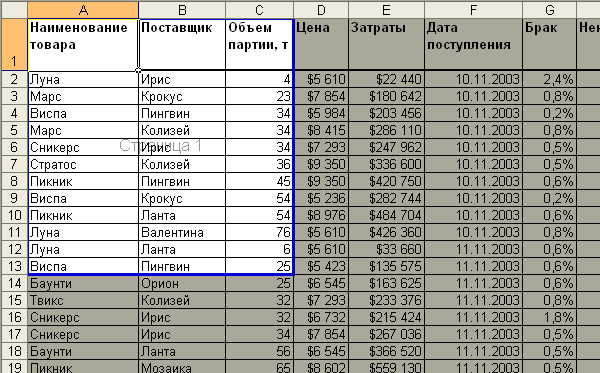How to print a table on one sheet in Excel – program features
How to print a table in Excel on one sheet, especially if the table is long and you need to scale? This application is perhaps one of the most popular, most people use it by default, but they do not always know about all its features. And therefore, it is often difficult to perform the most elementary actions necessary for work or study. Although in reality everything is more than simple.
Step-by-step instructions – how to print a table on one sheet
To get started, review your spreadsheet again before printing to make sure that all data is entered correctly and is visible clearly in each column. Then proceed as follows:
- Click anywhere on the sheet you would like to print.
- Now you need to enter the Page Layout tab. The Page Setup window will pop up.
- In this window, look for "Scale" and "Page Size". If you need a format larger than a standard landscape sheet, select a value greater than 100 percent in "Scale". If it is less, then the percentage is below 100, respectively.
- Then, in the same Page Setup window, specify how many sheets you want to print documents in Excel. In this case, one. Please note that despite the scales you set, the percentages may increase or decrease depending on the size of the document in order to optimally fit it on one sheet.
- When all parameters are set, you need to click "ok" and close the dialog box.
Upon completion, review the layout of the modified document again, whether everything fits in the table, whether any graphs have disappeared, and then feel free to proceed directly to printing it.
How else can you solve the problem
There is also another option: you can choose to display the Excel printable area. Then a dotted line should appear on the screen, which will show how you can divide the table into sheets when printing. You can choose and set the size you need by adjusting it according to the height and width of the sheet.
At the end of all the manipulations, click "Preview" again, so that there are certainly no unpleasant surprises. And only after that – "Print".
Features of printing documents in Excel – what is important to know
As mentioned, before starting any action, you must preview the document. Why is this needed? If suddenly some columns or lines did not fit on the sheet, they will not be visible in the printed version either. All data will be replaced by a hash mark. How to fix this problem?
- expand columns so that the text is fully visible;
- increase the height of the lines – the text will fit in two rows.
But the principle is identical for any version of the application – once you have mastered how to print a table on one sheet in Excel, you will never get confused and cope with the task on any computer in any version of the program.