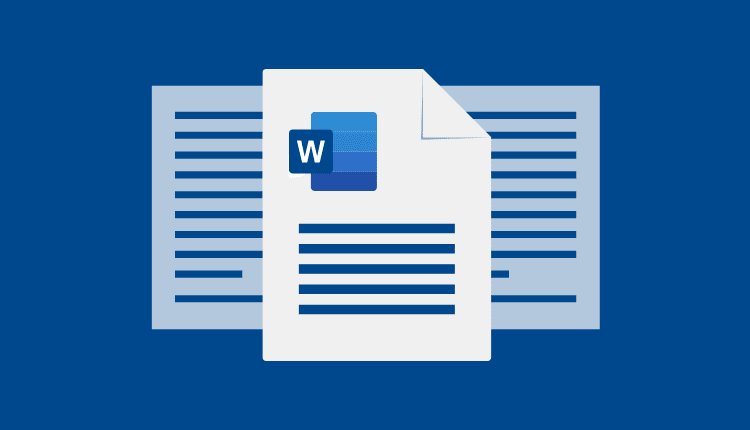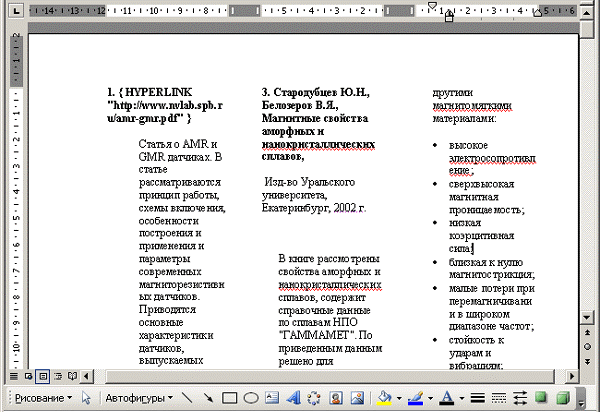How to make text in two columns in Word and also delete blank pages
It is not difficult to master simple typing in the Word program. But a huge number of buttons and functions sometimes make it difficult to work with it. In particular, it is not always easy to figure out even how to print the necessary text in several columns.
How to make text in two columns in Word
If for some reason you need to divide the already typed text into two or more columns, or if you want to immediately get several columns when typing, instead of the standard one, this is not difficult to do. For this it is enough:
- If you haven’t started typing yet, just go to the "Page Layout" or "Format" section (depending on the version of the program you have installed) and select "Columns". Then you just have to choose the type of columns from the proposed standard values or customize their appearance to your liking by clicking the "Other columns" tab.
- But how in Word to make text in two columns if it is already typed? It is no more difficult than in the first case. Just before starting the steps described in paragraph one, you need to place the cursor at the beginning of your text and select the desired fragment. In order to select not a fragment, but the whole, you can use the key combination ctrl + A.
In the standard portrait orientation of the page, text broken into more than two columns will be difficult to read, so to use three or more columns, it is best to switch to the landscape orientation of the sheet.
Other ways to break text
In addition to using special columns, here’s how to make columns in Word:
- Use a table by making it invisible. To do this, in the "Insert" tab, go to the "Tables" section. Create a table by setting the desired parameters. Right-click in an empty cell of the created table, select the "Borders and Shading" section. Set border type to "None".
- Find a template you like on the Internet and replace the existing text in it that you do not need.
If the invisible table is no longer needed, you can delete it and all its contents (including the typed text) by simply right-clicking in the cell and selecting "Delete Table".
How to delete a blank page in Word
If in the process of splitting the text into several columns you have blank pages, they, of course, should be deleted. For this you need:
- In the "Home" tab, find the "Show all signs" button. It will include all characters that are not displayed by default, such as newlines or spaces.
- On a blank page, most likely there will be only one Ҧ" icon. To understand how to delete a blank page in Word, just remove it.
- To do this, place the cursor immediately after it and press the Backspace key. Most likely, you will need to press it twice to not only delete the character, but also go to the previous page.
- If after that the page has not disappeared, use the Delete key, having previously selected all the characters on the extra page.
Now, knowing how to make text in two columns in Word, you will not have any difficulty putting all the necessary material on one page or printing, for example, a brochure, or making a business card. Use the method that is most convenient for you, change the font size and create documents of any kind – at your discretion.