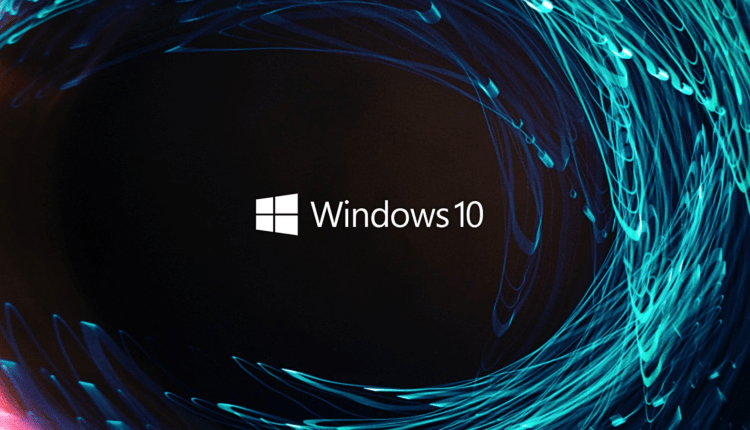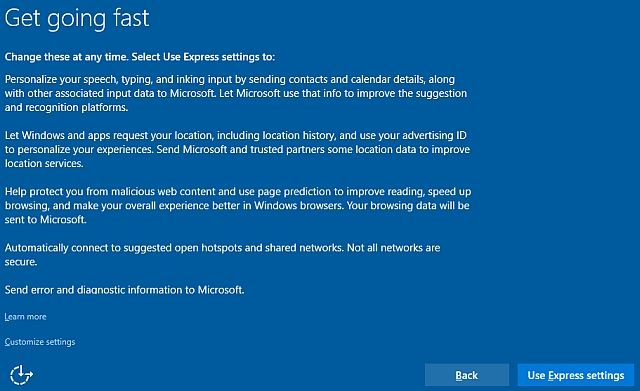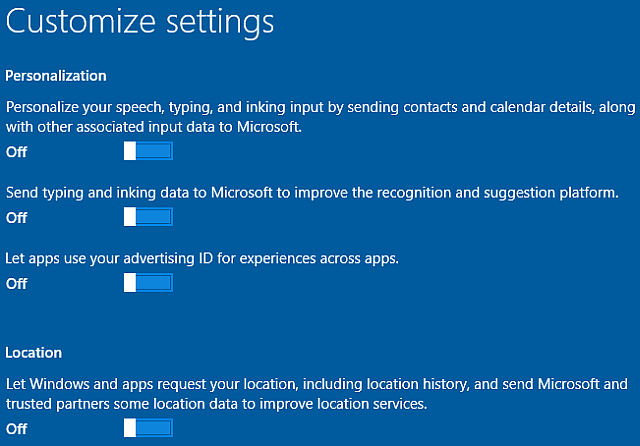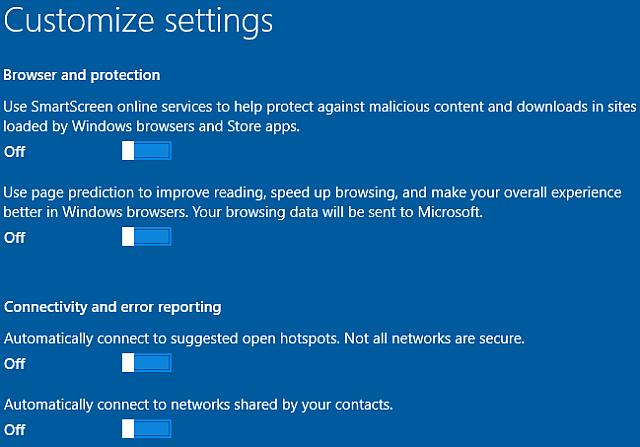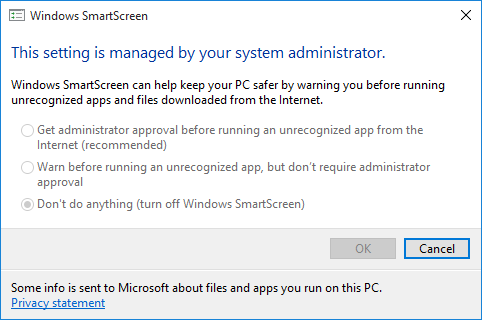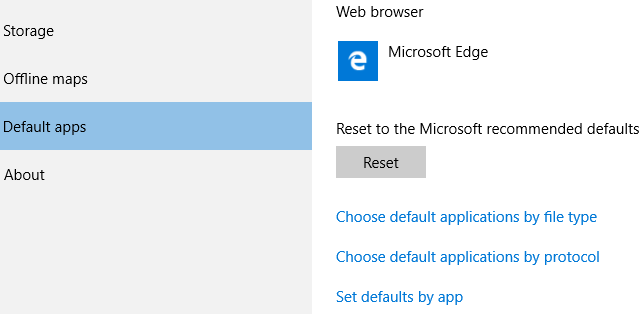If you are installing Windows 10 for the first time, you will most likely not like the OS options that are automatically selected. In this article, we will learn about what security flaws await you if you leave the default settings.
To be honest, installing Windows 10 is pretty easy. Microsoft has tried to make this process very simple: it doesn’t matter if it’s an upgrade or a clean slate installation. Thanks to the easy installation process, the number of devices running Windows 10 is growing every year.
However, some users are extremely unhappy with the default options that Microsoft offers during express installation. The company assures us that all settings (and the "effects" of changing them) should be carefully considered before making any adjustments.
Settings
During the Windows 10 installation process, you will see something like this on the screen:
Express Setup turns on a lot of settings by default so that Windows 10 can provide you with the “best user experience": personalization, location tracking, secure browsing, constant updates, communication with friends, and regular error reporting. Of course, it’s undeniable that Windows 10 loves to send Microsoft "about everything" messages. It is also fair to say that data collection is vital to the correct operation of personalized services.
Not all users like this approach from Microsoft, so you can adjust your Windows 10 privacy settings during the setup process. Thus, you do not need to spend time on this after the system starts. Select " Customize settings " (see photo above) to change your Windows 10 privacy settings.
Personalization and Location
This page contains personalization and location options, as well as options related to Cortana ‘s voice recognition, collecting the data you enter into the system, and generating advertising preferences.
If you leave these settings enabled by default, Microsoft will be able to collect data related to all of these services. For example, the Cortana searches you enter will be sent to the company, and your advertising preferences information will be updated immediately. This way, Microsoft will be able to add more personalized ads to your apps. Similarly, if you leave your location tracking turned on by default, you’ll see more promotional offers related to your location in apps.
All this data is stored in the cloud, which gives us the ability to access personalization settings for each Windows 10 device we use.
Of course, you can choose not to show ads tailored to your search terms. This feature is also available on Google. However, we do not recommend doing the same for Microsoft, as the company creates unique ads for each Windows 10 user. In any case, you will see them in certain OS applications, so it’s better to be those ads that you are really interested in.
Browser & Security, Connections & Error Reporting
On this page, you can change SmartScreen filter settings, page prediction settings, automatic network connection, and association with your contacts.
Smart Screen Filter
If you do not plan to use Internet Explorer or Microsoft Edge, then you can safely disable the SmartScreen filter. Moreover, if you are sure that you will frequently surf the Internet, it will not be useful to you either. However, the SmartScreen filter can sometimes be very handy. Internet Explorer (and now Microsoft Edge) are popular targets for hackers as they have a huge user base. It’s also worth noting that Google Chrome has overtaken IE in popularity in recent years. Both Microsoft Edge and Internet Explorer are now more secure than ever, but neither browser is completely attack-proof. OS updates can create security holes where everything was well protected before.
Smart Screen Filter:
- Analyzes web pages for suspicious activity. If it is found, you will not be able to enter the site – a message will appear on the SmartScreen screen, giving you the opportunity to send information about this Microsoft resource, as well as advice – you should proceed with caution if you still want to follow the specified link.
- Checks the sites you visit for their presence in a dynamic list of registered resources with phishing and malware. If there is a match, you will not be able to open the web page.
- Checks downloaded files as they are downloaded against a list of potentially harmful files, malware, and dangerous sites. If a match is found, the download will automatically stop. The filter also checks files against a list of data that is frequently downloaded by Internet Explorer users. If a particular file is not in this list, you will see a warning.
If you know what you’re doing, disable the SmartScreen filter. If not, then it might be worth leaving it enabled. You can always turn it on or off, and add sites incorrectly marked as unsafe to the safe list. SmartScreen also has the ability to intercept some malicious files. However, modern browsers such as Chrome, Opera, and Firefox have built-in phishing and dangerous file detection filters. They also have many security and privacy plugins available in the extension store (and not available for Internet Explorer or Edge).
To disable the filter after installing the OS, go to the following path: " Control Panel " > " System and Security " > " Security and Maintenance ". There you will see the SmartScreen filter settings in the Windows sidebar. In this menu, you will be able to get more control over the service: the options range from " Get administrator approval before running an unknown application " to " Get basic warning ".
WiFi Sense
We advise you to disable automatic connection to suggested hotspots. When installing the OS, it says directly: " Not all networks are secure ", so there is no need to automatically connect to a public hotspot when you see an open network. You can also use Wi-Fi Sense. This Windows 10 feature has been heavily criticized both before and after its introduction. Although, it is worth noting that it has huge potential.
Wi-Fi Sense can be useful for friends who visit your home often. Their device with this feature will notice your network with the same functionality and ask it for an encrypted password for the selected SSID. It is worth saying that even if the Wi-Fi Sense feature is enabled (by default), Windows 10 will not share any information about the network, unless it is configured by the user for a specific device.
Finally, you can choose not to send error messages and diagnostic information to Microsoft. Personally, we don’t mind this feature, as the system only sends information as errors occur – sometimes it can be quite useful. However, if you are very concerned about your privacy, disable this option as well.
Default apps
Earlier builds of Windows 10 had another settings page where you could select and disable certain default apps from Microsoft. These include a photo viewer, browser, music player, and TV channel viewer. Whether you change these settings during installation or after logging in to Windows 10 for the first time, they have a detrimental effect on your privacy.
If you want to change the default apps in Windows 10, go to System Settings and look for the Default Apps section. You can set default programs for files such as music, photos, videos, and so on. If you scroll down the page, you’ll notice options for default apps by file type and default programs by specific protocol. In addition, by right-clicking on a file, you can also select a tool that will open all such files by default.
Conclusion
Windows 10’s default privacy settings continue to cause resentment among many users. However, there are also people who don’t mind Microsoft choosing security and privacy options for them. It is much easier for them to use express setup and wait for login. For those who care, our article will help you change the settings immediately when installing Windows 10. Of course, this will not give you complete privacy, but it will help you become more protected from prying eyes.
Microsoft really needs user data to improve the quality of its products. Cortana will not be able to learn about your preferences if it is disabled. Data search cannot be more accurate without understanding your interests and the pages you visit. Thus, Microsoft’s current strategy is closely tied to the use of a dynamic advertising platform, which is improved with each Windows 10 update. Collecting data helps the company stay afloat and improve its service every year, but no one knows what this data can be used for in secret. from users.
Based on Makeuseof.