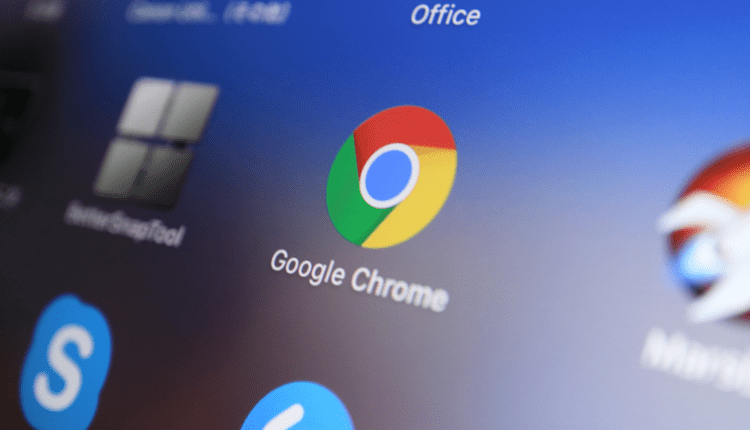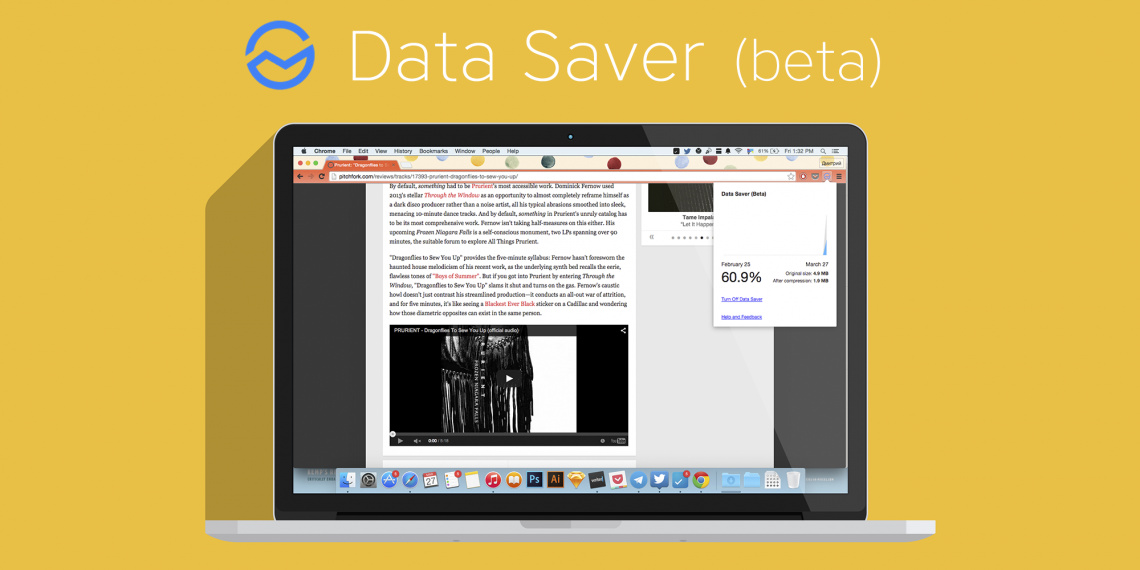Google Chrome is by far the world leader in the browser league. Most of its foreign analogue browsers keep abreast of the situation and if they cannot get ahead of Chrome in integrating innovations, then at least they try to copy Chrome’s new developments at a fast pace. Among other useful features of the leader, the traffic saving in Chrome can be one of the most useful. This is true if you use a limited internet tariff. For computers, this is already a rarity, but exceeding the traffic set by the operator on a mobile device can cost a round sum, especially in roaming. Google Chrome works equally well on both PCs and portable devices, so it can be used to save traffic on Android.
Save traffic in chrome: where to start?
Of course, with its effective accounting! Only by observing the amount of received and transmitted data, you can judge the effectiveness of saving traffic in Google Chrome. To do this, you need to install a program that counts traffic – for example, Networx. In addition to monitoring the transferred data, the application provides detailed statistics and sends a notification that your traffic limit is coming to an end.
How to enable data saving mode in google browser
Save traffic in the browser from Google is one of the pre-installed features. To activate it, click the "Settings" button in the upper right corner and find the "Advanced" item in the section of the same name. The "Save traffic" option is activated after dragging the corresponding slider.
How it works? When the mode is activated, Google servers compress the data sent to the user, reducing their amount. It is worth noting that this algorithm does not work in incognito mode and when transferring data using the encrypted HTTPS protocol. Keep the following in mind when using the function:
- some sites will not be able to determine your geolocation;
- pictures will not be clear enough;
- access to some Internet resources may be difficult;
- manually changed settings of the system hosts file will be ignored.
Watch the video about the extension to save traffic.
If you don’t know how to disable traffic saving, go to the same section and drag the slider to the appropriate position. The function will then become inactive, and the transmitted data will not be compressed.
Plugin to save traffic
All browsers based on the Chromium engine, including Google Chrome, support plug-ins to save traffic. To install the add-on, you should perform the following algorithm:
- press the "Menu" button in the first upper corner;
- in the "Additional tools" section, find the item "Extensions";
- click on the "More extensions" link.
In this way, you will be taken to the add-ons store, where you can download the Chrome extension to save data. There is a quick search bar in the upper left corner of the window. You can find the application you are interested in by entering the name manually. First on the list is the Data Saver add-on. Click on the "Install" button. After downloading the plugin, you will need to restart your browser. In addition to data compression, the add-on counts the received and transmitted traffic. This way of saving traffic from Google currently remains one of the most effective. In addition, using the extension helps bypass the blocking of some sites, which is an undocumented feature.
If this application is not to your liking, you can uninstall it as easily as install it. To do this, right-click on its icon and select "Manage Extensions". In the window that opens, click on the icon with the image of the basket next to the add-on. If you just want to temporarily disable the plugin, uncheck the corresponding box. In the same way, you can manage the work of all other add-ons.
Ad blocking
In addition to extensions to save traffic in Chrome, each user can install plugins that block ads. As you know, the lion’s share of transmitted data falls on animated colorful Flash-banners, which today are full of all sites without exception. You can install add-ons in the way described above, but you will have to look for other names. The most effective ad blockers are:
- Adblock Plus;
- Adguard;
- uBlock;
- fair ad blocker;
- WAB.
The principle of their operation is practically the same: they all block ad blocks built into the site, as well as pop-up windows. Please note that on some sites, when the blocker is enabled, it may be difficult to access other content – for example, watching videos will not be available.
Image blocking
Images are recognized as the second most popular traffic eater. Disabling the graphical content of web pages will not only reduce the amount of transmitted and received data, but also significantly speed up the work of the Internet browser. The presence of pictures is also recognized as a distraction that does not allow focusing on the content of an interesting publication.
To disable images in the browser, you must perform the following algorithm:
- go to the main menu in the "Settings" section;
- in the "Advanced" tab, click on the "Content Settings" option;
- find the "Pictures" item and drag the slider to the "Off" position.
There are also black and white lists that allow you to set individual settings for each site separately. Similarly, you can configure the display of other content – for example, set a ban on the display of videos that consume a significant amount of traffic.