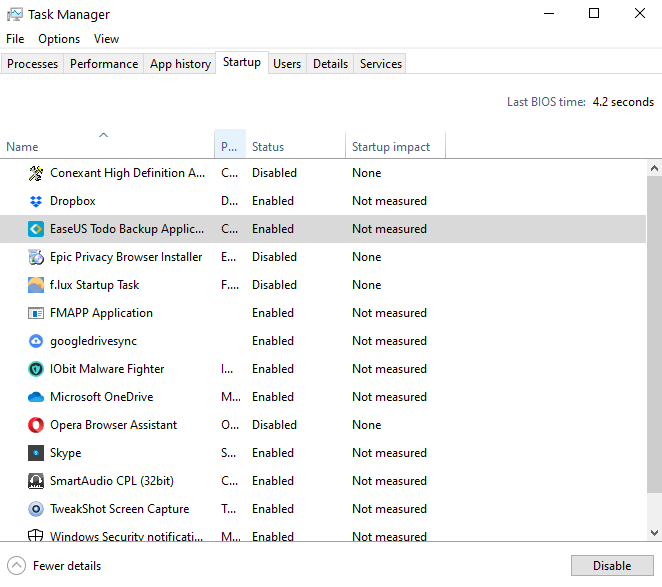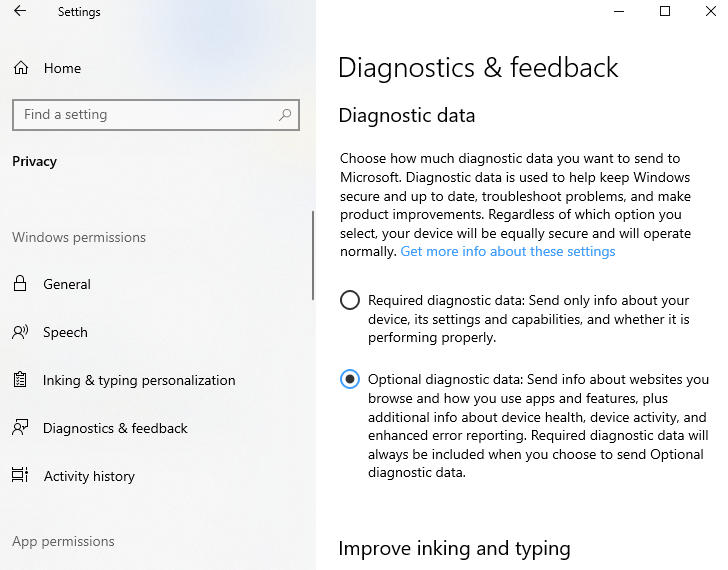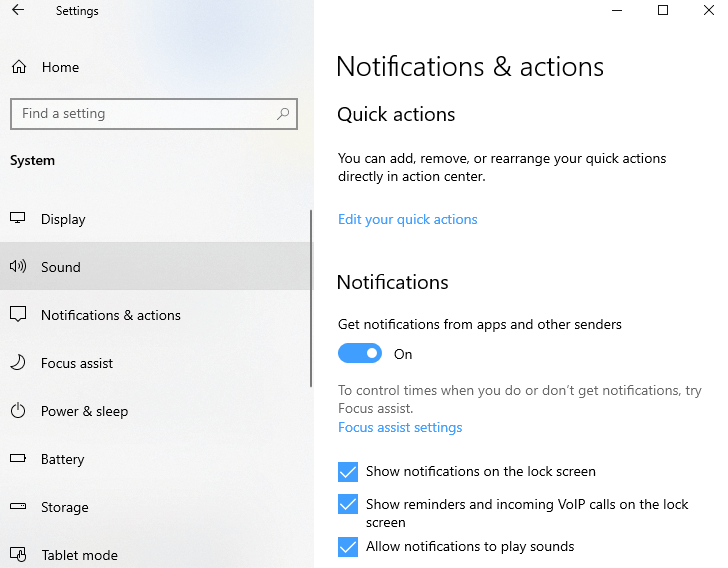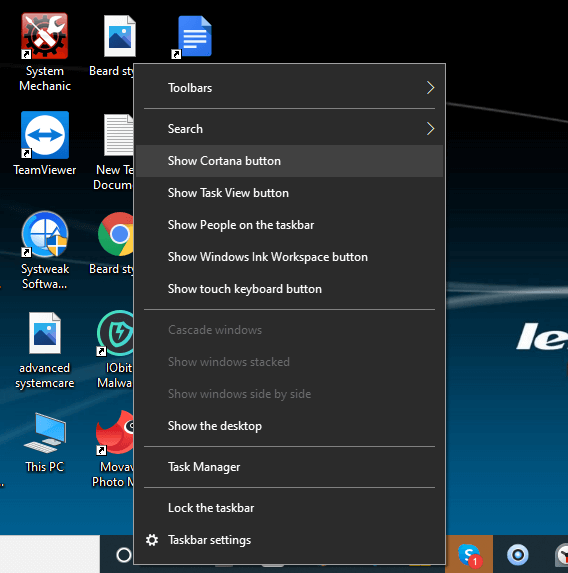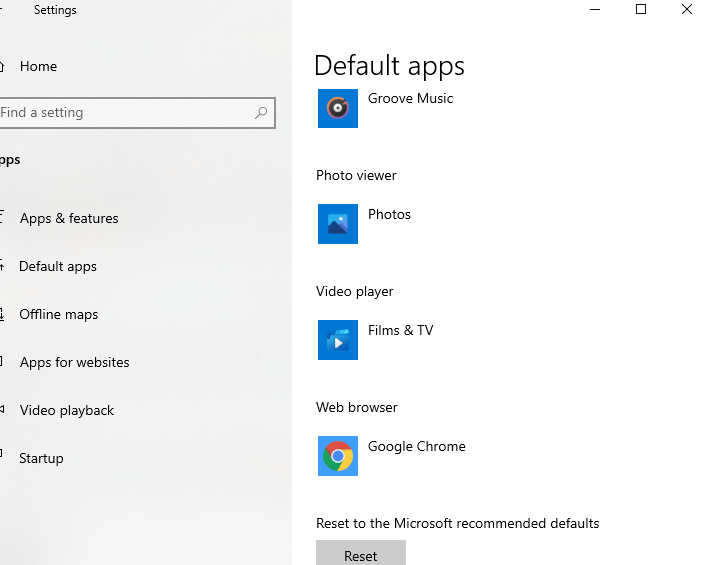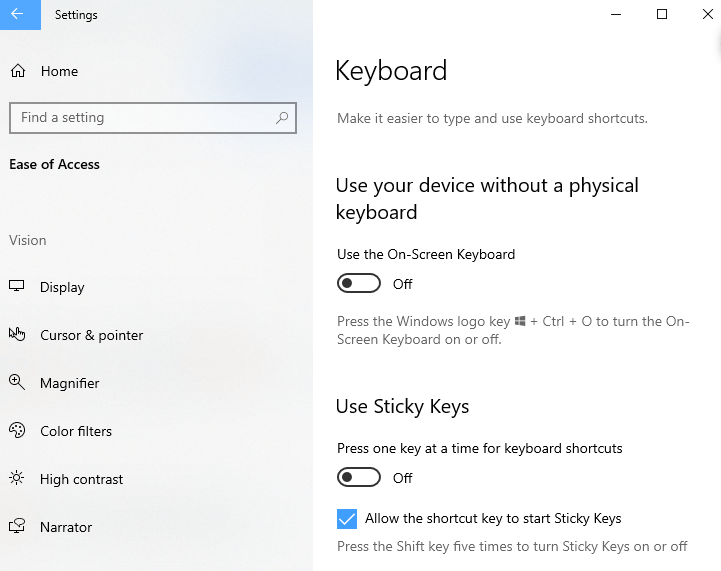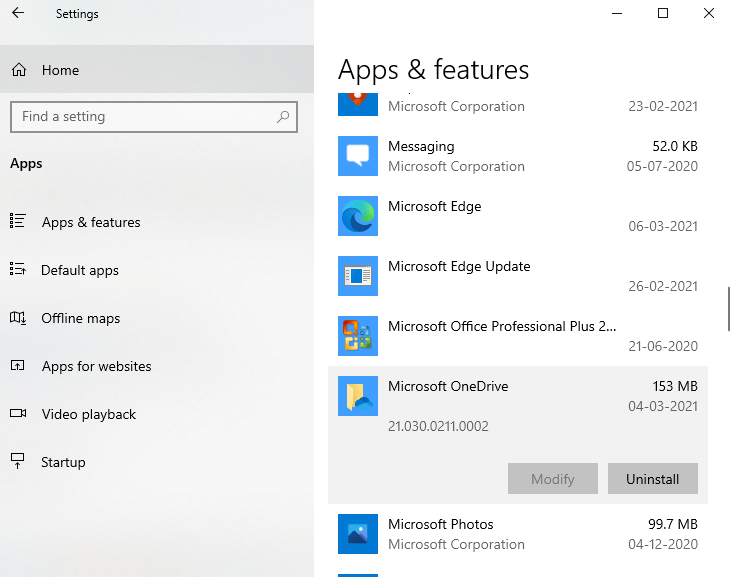Who came up with this? 8 most annoying Windows 10 features and how to get rid of them
No matter how much you love your Windows 10, this operating system has its drawbacks. However, some annoying features and programs can still be disabled.
1 Programs that automatically open at system startup
It seems that everything is clear here. However, what can hide in themselves programs that start automatically, without your permission to do so? Let’s figure it out.
Why is it worth disabling auto-start of some programs at system boot?
In addition to annoying you, these programs use precious resources on your system by running in the background. As a result, your computer slows down, its speed drops significantly.
How to disable autorun programs?
Preventing some programs from opening automatically when you start Windows 10 is easy. Here is the easiest and most effective way to disable the launch of all unnecessary applications in a couple of minutes:
- Press the key combination " Ctrl + Shift + Esc " on your keyboard to open the Task Manager.
- Click the Startup tab .
- Right-click on the application you don’t want to see on the screen when you start Windows.
- Select the Disable option from the menu that appears.
2 Automatic software updates
We do agree that updates keep your OS safe and reduce potential bugs. If they concern important software that you often use, you should not turn off the automatic mode for downloading updates. But what about those apps you don’t care about at all?
Why should I disable auto-update of some programs?
The two main reasons we think it’s time to take control of software updates are:
- autoloading files in the background slows down the PC;
- unnecessary programs with a huge number of updates take up a lot of free memory.
Moreover, it is especially annoying that after downloading an update you do not need, Windows asks you to restart the system. At this point, you may be in the process of completing an important project or watching an episode of your favorite TV series. Not very pleasant, is it?
How to disable auto-update of some programs?
Almost every software has a feature to turn off automatic updates. By disabling this option, you can manually check for updates in the future. Another way to get rid of obsessive auto-update apps is to disable the Windows 10 update service.
- Press the key combination " Windows + R " on the keyboard and in the window that appears, enter the command " msc ".
- In the list that opens on the screen, find " Windows Update ".
- Go to the General tab and then click on the dropdown and select the Startup Type option .
- For it, set the parameter " Disabled " and click on the " OK " button.
3 System diagnostics
Microsoft collects telemetry data about your activity on the system. However, this feature can also be turned off if you don’t want Windows to share information about your activities with anyone.
How can I disable the collection of some data for system diagnostics?
- Open Windows Settings.
- Go to the " Privacy " section.
- In the " Diagnostics and Feedback " subsection, set the option to " Required diagnostic data " instead of " Optional …".
4 Notifications
It’s good to get notifications from the apps you use all the time. But what about those programs that you don’t even think about? Their constant notifications while working or watching YouTube videos are wildly annoying.
Why is it worth turning off notifications from certain programs?
For the simple reason that they appear out of nowhere and distract you while you can focus on some very important task. The situation is further aggravated by the fact that such alerts can be sent by several programs that are useless for you at once.
How to turn off notifications from certain programs?
Getting rid of notifications is not that difficult. You can do it in a few minutes:
- Open the settings by entering the key combination " Windows + I ".
- Go to the " System " section.
- Next, open the subsection called " Notifications and actions ".
You can now turn off the toggle switches for apps you no longer want to receive notifications from. There are also additional features that will give you the option to only see alerts from certain programs, or basically put the system on Do Not Disturb mode and not receive any messages.
5 Cortana
Cortana is Microsoft’s answer to Amazon’s Alexa or Apple’s Siri. It helps you view new notifications, set reminders, and even send emails. However, there are several reasons why you should disable this voice assistant.
Why should you disable Cortana?
The voice assistant takes up space on the taskbar, and you can accidentally call it up by clicking on the program icon. Cortana doesn’t care about your privacy and might hear things she shouldn’t know.
How to disable Cortana?
If you find Cortana annoying and annoying, there are two ways to turn off Cortana.
- The easiest method is to right-click on the taskbar and then click on the " Show Cortana button" button and uncheck this option.
- The second method is more difficult, you have to delve into the system registry. Therefore, we advise you to either back up your registry, or at least create a restore point that will help restore the OS to its previous state if something goes wrong.
- Press the key combination " Windows + R " on the keyboard, in the " Run " dialog box, enter the command " regedit " and click on the " Enter " button.
- Navigate to the following registry:
HKEYLOCALMACHINESOFTWAREPoliciesMicrosoftWindowsWindows Search
- Right click, create a DWORD value and name it " AllowCortana ".
- Set the value to 0.
6 Microsoft Edge
Get rid of Microsoft Edge and switch to some other great browser. You, unfortunately, cannot completely remove it, but it is possible to hide its presence in the system.
Why should you get rid of Microsoft Edge?
Even though you use Chrome, Safari, Firefox, or any other browser all the time, whenever you try to open a PDF file, Microsoft Edge pops up.
How to get rid of Microsoft Edge?
- Open settings.
- Go to the Applications section.
- Open the " Default Applications " subsection. Scroll down the page and click on the " Web Browser " option. You will see a list of all installed browsers, select the one you like best.
But what if Edge continues to open PDF files by default ?
To solve this problem, follow the same steps, but now scroll down the page until you find the item ” Choose default applications for file types ". In this menu, find the .pdf format and select for it any browser or application that you want to use to open such files.
7 Sticky Keys
Have you ever had a sticky key pop-up appear in front of you when you frequently press the Shift key? This is a fairly common phenomenon that many gamers often encounter.
Why should you turn off Sticky Keys?
This can interfere with a successful game, and in principle it is annoying in earnest.
How to disable sticky keys?
The answer to this question is right in the window that appears – there is a line that says " Go to Ease of Access Center ". In the menu that opens, uncheck the box " Turn on Sticky Keys when you press the SHIFT key five times ".
8 OneDrive
Microsoft’s OneDrive is not the best choice for cloud storage. There are many alternatives on the market that have great functionality and are able to reliably protect your data.
Why should you stop using OneDrive?
Many users talk about big privacy issues with files stored in the cloud. Another reason is that you may already be using a more secure cloud service and don’t want your files to be duplicated and stored in different locations.
How do I stop using OneDrive and disconnect it from Windows?
- Find the OneDrive icon on the taskbar and open the program settings.
- On the " Account " tab, click on the " Unlink this computer " option.
If you want to completely remove OneDrive from your PC:
- Press the key combination ” Windows + I ” on your keyboard and go to system settings.
- Go to the Applications section.
- Find Microsoft OneDrive in the list .
- Click on the " Delete " button.
Based on Tweaklibrary.
Cover image: Felipe Pantone